If you use browser most of the time and you may want to take few quick notes during a phone call. In this quick and dirty trick you’ll learn how to write notes without leaving your browser application. Using little code shortcut you will turn your Google Chrome, Mozilla Firefox, or Opera browsers into notepad. Sounds great right? So let’s get started. I am felling sorry for Internet Explorer users.
See also : Change default search engine in Firefox or Google Chrome
Simply put this code in the URL / Address bar and hit the Enter key.
data:text/html, <html contenteditable>
You can start writing your notes.

Of course, this code is not easy to remember and you have to enter this every time in the address bar to turn browser into notepad. Here is the solution, copy and paste the code into the address bar.
Click and drag the page information icon to the bookmark bar as shown below in the screenshot. Now you want to write some notes? just click this little shortcut and your are ready to write, Isn’t that simple?

You can enhance the editor visually by adding some style to it. As you can see by adding the Styling code we change the font size to 30 and text color to Gray. You can put you own values for font and color. If you do know and understand the CSS code then you can enhance it even more by using inline CSS code for letter spacing, padding, margins, etc.
data:text/html, <html contenteditable style=font-size:30px;color:gray;>
Enter the above code, now start typing inside browsers you’ll notice some visual changes.
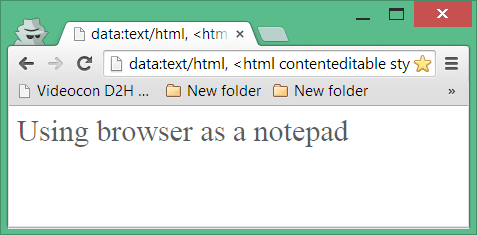
To save it just press Ctrl+S keys form keyboard and save as a file on your computer. File will be saved as HTML, but in Firefox you can save this as a txt file. To save as text file Press Ctrl+S and when Save As dialog appears choose “save as type” to text file.