If your Apple Watch stuck and not responding, then you should try force restart Apple Watch that will force your watch to reboot it and hopefully the problem will be gone. If you still facing the same problem, then you should consider reloading default Apple Watch settings by performing a factory reset.
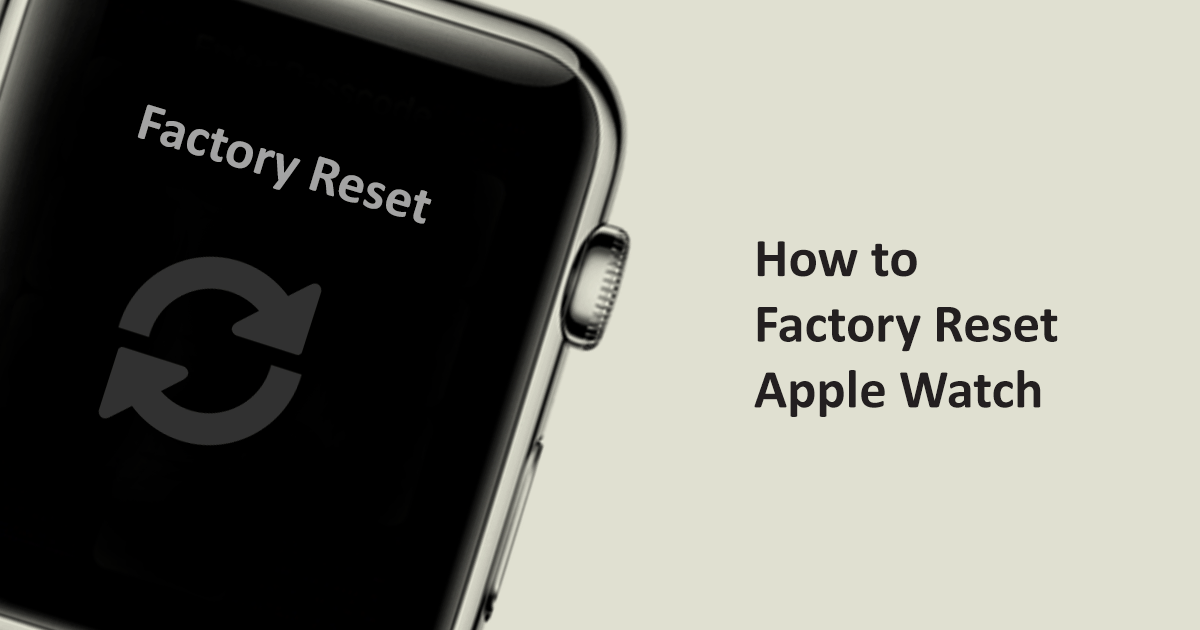
Factory Reset Apple Watch Settings
When you perform factory reset settings on Apple Watch, this will erase all content and settings from Apple Watch and load all the Apple Watch settings to its default values, and you need to pair your iPhone again with the watch.
You can perform a factory reset on Apple Watch from an option available in the Apple Watch Operating System under Settings app.
- Open the Settings app on your watch.
- Select General > Reset and finally select Erase All Content and Settings option to initialize the resetting process.
This will take some time to erase all the content and reload the factory default settings.
Once reset process completed, Apple Watch will reload the OS, and I hope the problem will be gone. If the problem persists, you need to contact Apple Support to solve Apple Watch hardware or software problem.
Pair iPhone with Apple Watch
 After completing factory reset, open Apple Watch app on your iPhone to pair it with your iPhone. Follow the onscreen instruction on both devices to successfully pair Apple Watch with your iPhone.
After completing factory reset, open Apple Watch app on your iPhone to pair it with your iPhone. Follow the onscreen instruction on both devices to successfully pair Apple Watch with your iPhone.
Learn: Unpair Apple Watch and iPhone
Reset Apple Watch when forgot passcode
If you can’t access then Reset option from the Apple Watch Settings > General > Reset menu. There is another way to factory reset Apple watch using side button. There is a separate guide relate to erasing all content and settings from Apple Watch when you forgot passcode. Follow this guide to perform the factory reset on Apple Watch.