If you are not comfortable with the text size on your new Apple Watch and its difficult for you to view or read the interface text and options. There are few text adjustment options available in the Apple Watch that you can use to make text bigger, bolder to make it easy on your eyes.
Increase text size
You can adjust the text size and make it bit larger and adjust interface text size on Apple Watch, you need to open Settings and then go to Brightness & Text Size > Text Size. Here, rotate the big wheel or Digital Crown wheel on the watch to increase or decreases the size of text according to your requirement.
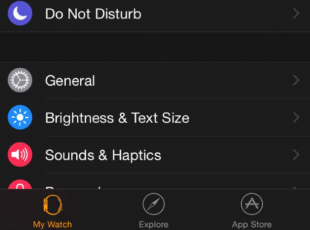
If your Apple Watch is paired with your iPhone your can adjust Apple Watch text size directly from iPhone as well. To do that open Apple Watch app in your iPhone select My Watch > Brightness and Text Size and then use the slider to increase or decrease the text size.
Make text bold
Making text bigger definitely covers some more interface space. But, you can change the text face type to bold, this will take less space on the interface as compare to making text larger.
So, there are two ways to make Apple Watch text bold you can either do that directly from option available in the Apple Watch Settings or from the Apple Watch app available in the iPhone if both devices are paired.
To turn on bold text option under Apple Watch accessibility options, follow the steps to do that.
- Open the Settings app on your Apple Watch and then select General > Accessibility options, Now turn the Bold Text option on to make text bolder.
- Run the Apple Watch App on your iPhone, Select Watch and then go to General > Accessibility > turn then Both Text option on.
Note: you need to restart your Apple Watch to see the changes. Press and hold the side button to view the power menu and slide the Power off. Once turned off, press and hold the side button again to turn it on.