I have upgraded my computer’s operating system from Windows 8.1 to Windows 10 successfully without any problem until first reboot. Once i logged into Windows 10 and its start downloading and installing drivers updates and some other Windows 10 updates automatically. I tried to stop the updates but found that there is not option to turn off auto updates in Windows 10. So, I let the Windows download all the drivers and updates.
Now its time to install all the updates and i have to reboot the computer. Once restarted my HP laptop and following few things start happening:
- After boot screen nothing on display it stuck on black / gray screen sometime with or without cursor.
- When i press the power button LED lights blink once and shutdown the computer (Power, WiFi, Shift, trackpad or any other led on my keyboard or laptop body) computer automatically turn on and off with 3 to 4 seconds loop.
- I tried different things like removing battery and turning computer On with direct power source, starting only with battery power, etc. After doing all this i removed the battery and power source turn the computer off for about 10 mins, turn the computer On and i managed to access Windows 10 login screen. But when i typed password and hit enter, i saw black screen again after login, hard drive led is not working (Some people suggest at this point try to press Alt+Ctrl+Del key from keyboard if you can access Task Manger and run Explorer.exe as a new task).
- After that i thought this might be the problem due to wrong or incompatible AMD Radeon HD display driver that Windows 10 automatically installed on my computer. I have two display adapters (AMD Radeon HD and Intel HD Graphics 3000) in my HP laptop which always creates problem for me even in Windows 8. If you have similar symptoms then this is how i solved my problem or black screen issue that occurs after installing Windows 10.
Requirements:
- Windows 10 Recovery/Bootable Disc or USB drive required to enable boot menu and enter into Safe Mode.
- Turn off internet connection so Windows can’t update anything when your troubleshooting.
Fix Windows 10 Black Screen
- Start Windows 10 in Safe Mode, because in this mode Windows starts with minimum drivers and settings and you can diagnose and fix problems related to wrong drivers easily.
- First you need to enable Advanced boot menu options in Windows 10 which is hidden by default from Windows 8 to onward.
- Here, you need a recovery or bootable disc/USB to boot your computer from and access the command prompt to run a command and then enable Safe Mode.
- Insert your USB or Disc into computer and restart to boot from it. Select “Advanced options” from Troubleshooting menu.
- On the next screen click “Command Prompt” option.
- In the Commend Prompt window type the following command and hit Enter to execute it. This command will enable the option to display boot menu on computer startup and on that boot screen you can select the Safe Mode option by pressing F8 key from keyboard.
Bcdedit /set {bootmgr} displaybootmenu yesSee this guide to know different methods to boot into Safe Mode Windows 10.
- Restart your computer and you will see a Boot menu screen, here press F8 key from keyboard.
- Now, you will see Startup Settings screen with list of different options. You need to press number key 4 or function key F4 to Enable Safe Mode. Your computer will reboot and start loading Windows 10 in Safe Mode.
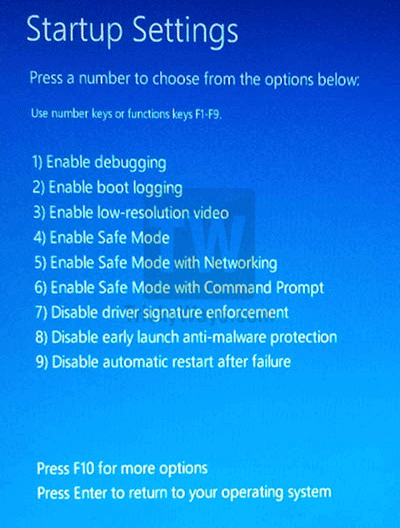
- Once you logged into Windows 10, right-click on Start button and select “Device Manager”.
- Here expand the Display adapter option and right-click on secondary display adapter like in my case its “AMD Radeon HD…” and disable it.
- Now reboot your computer normally and see if black screen problem fixed. If problem still persist then you should check the other hardware drivers as well.
- I download and install the correct Windows 10 driver for my AMD Radeon display adapter and turned the Windows updates off, See how to Turn Off Windows 10 Automatic Updates and stop installing incompatible drivers updates.
If this guide is helpful or your problem was slightly different and you fix using a different method then please leave your comment below.
Thank you I have been looking for a solution that works and this one solved black screen 🙂
I am also having issues with “Black Screen” – being frustrated for the last two weeks and not knowing this was an issue for others as well – I sincerely turned the computer on and just as it was about to go black screen I pressed the left mouse button twice. And it went right in!! I turned the computer off and tried it again and it went right in. I know its not a correct fix for the problem – but it works for my HP.
Sometime you need to wait for few minutes because Windows may be installing updates, if screen is blank but hard disk keep working then wait for 5-10 mins depends on the size of update. I think its a bug of Windows 10 that not showing anything on the screen while installing new updates for drivers
How can I download a driver if I can’t even get past the black/grey screen? Running a Del Inspirion 15 3000 series laptop. 15.6″ Touch screen
You need to run windows in safe mode, Please read the complete above guide to solve the windows 10 black screen problem.
OK, this is a foolish question, I know. How do I boot it with a flash drive? Bought this pc, downloaded 10, and boom. Grey screen with cursor. Hard drive light not flashing. I do not have a hard copy of ten- it was a digital download
Yeah I’m in the same boat. I did the digital upgrade and this is the second time now where it seems like my only option is to find someone with a disk willing to do a fresh install for me. So frustrating.
reset your laptop from settings, update and security, recovery, reset saving your personal info and it will reinstall windows 10 Great fix
Unplug the power source. Start all over again.
It worked i run safe mode with network! 😀
Black Screen of Death is a very panic situation for a Windows users. You have beautifully explained the fixes of Black Screen. This will help the users to fix the problem of Windows 10 Black Screen issue. Thanks for sharing a post with us.
I got it to work but it keeps launching like its in safe mode all zoomed in, anyone know how to fix it?