Portable devices like mobile phone and tablets are part of our daily life and you may need to keep charging your device. It depends on usage style like normally using some application, texting, emailing, etc will not consumes battery quickly and you don’t need to charge battery in a day. But, frequent usage of these devices watching videos, playing games may drain your battery quickly.
When you close the lid of you laptop or computer went in sleep mode, system stops transferring voltage to USB ports. If you are in a situation, when you need to charge your phone or tablet device during laptop’s lid is closed or when computer is in sleep mode?
At you computer desk in office or home, charging mobile phone or tablet using data cable with desktop computer or laptop is very easy task. Connect your device with computer that will keep charging your device. We tent to charge our mobile devices by connecting with computer using USB cable. But, if your laptop goes to sleep or you close the lid then charging will be disabled. To continuously charge your mobile phone even lid closed or you let your laptop enter into sleep mode use the steps below.
How to Enable USB Charging while Laptop in Sleep Mode
1. First open Computer Management by right clicking on My Computer (This PC) then Mange or just right-click on Start button and select “Computer Management” option.
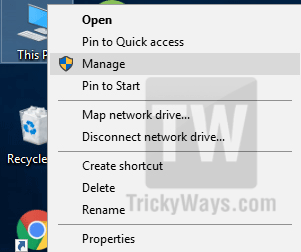
2. Select “Device Manager” from left-side then find “Universal Serial BUS controllers” from the right-side and expand it.
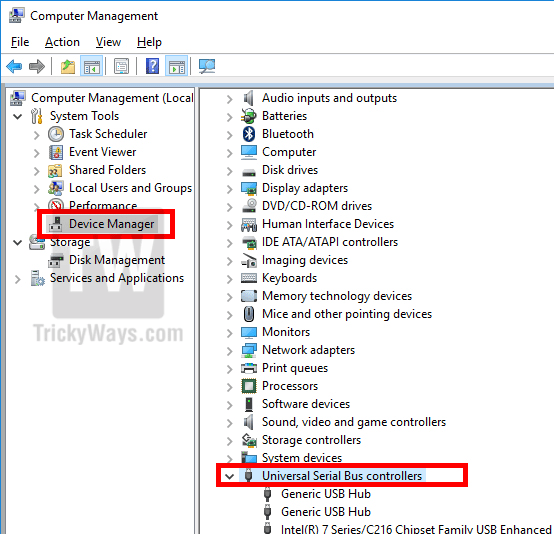
3. In Universal Serial Bus controllers you will see different USB Host Connections. Just double-click to open “USB Root Hub” properties and in Power Management Tab, uncheck the option “Allow this computer to turn off this device to save power”.
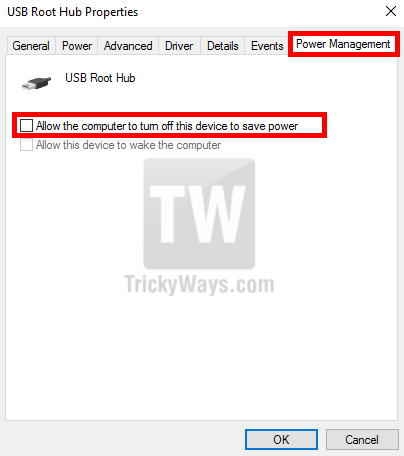
Note: You may find more than one “USB Root Hub” options here. In this case you have to repeat the above step for each option to make changes to every USB Root Hub.
Click Ok to save the changes and you are done. Now put your laptop in sleeping mode and test by connecting your mobile phone. You will see you devices will start charging in sleep mode.
Note: Maybe these changes won’t help you because, USB wake support/Power off energy saving option is disabled from BIOS depends on your machine models. In this case you have to enable this option by entering into BIOS and you will find this option in advanced tab.
i have Micromax lt777 laptab . i have done all 4 method which are available in google but nothing seems to work like USB suspend disable in power menu. unchecked the USB allow to wake up this device and change the reg-edit file 0 to 24 and even above method but nothing seems to work if you find anything let me know or mail me..