Do you like the wallpapers that displayed on Windows lock screen? Do you want to save these wallpapers? Windows 10 Spotlight is a new feature introduced by Microsoft in Windows 10. This feature automatically set new Wallpapers on Windows lock screen from Bing search that asks you to submit feedback as well. If you submit feedback to Microsoft by clicking or taping “Like what you see?” there will be two options. I want more (we will keep showing you pictures like this) and Not a fun (we will switch to new picture).
By selecting option one (I want more) will make Windows 10 to show you more similar wallpapers. suppose if you choose I want more option for nature wallpapers then in future you will see nature related background wallpapers.
How to Download Windows 10 Lock Screen Wallpapers
- First open file explorer and show hidden files from show and hidden section.

- Press Windows+R shortcut keys type
AppDataand hit Enter. - This will open the uses’s appdata folder now, navigate to this folder
Local\Packages\ Microsoft.Windows.ContentDeliveryManager_cw5n1h2txyewy\LocalState\Assets - In assets folder you will see lots of file with random names. From these files you can find and save lock screen wallpapers. Here files bigger in size will be wallpapers so, sort the files by their size.
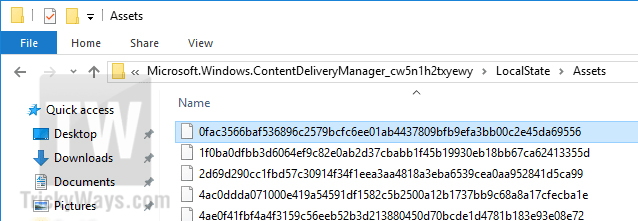
- nothing but Windows 10 Spotlight wallpaper that you see on lockscreen. Just rename any file and add the file extension “.jpg”.
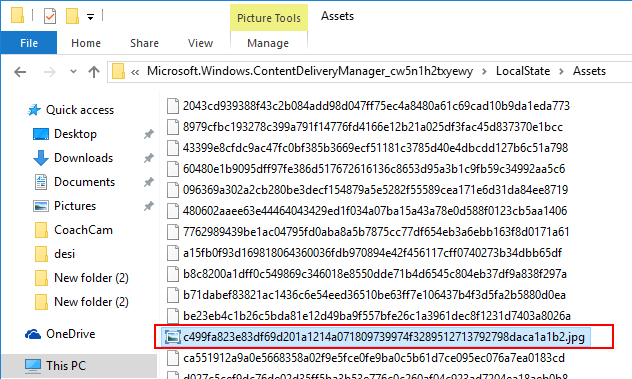
Save Windows 10 Spotlight Wallpapers with SpotBright
SpotBright is free app available on Microsoft Windows 10 store by T.Partl. this app allow to download almost all Windows 10 Spotlight wallpapers with few clicks and off course in high-resolution from Microsoft server.
- Install SpotBright app free from Windows store.
- Once installed, open it and you will see this screen with different options. There are two options to search wallpapers. One Fast Search (this will helps you to find out very quickly all windows 10 spotlight wallpapers), second in-depth search (this option will search more windows spotlight wallpapers but it will take more time as compare to Fast Search.)
- Select one of these options to search wallpapers. After sometimes app will shows you all the wallpapers that are available to download. Click or tap on Download # new pictures option.
Note: this app will save all the wallpapers to its default location “C:\Users\YourUserAccountName\Pictures\SpotBrightfolder” but you can change it from this app Settings.