You can login to different Skype accounts at same time on your computer. You might have two Skype accounts, one for business purpose and the other one is personal. It’s really difficult to use two different computers to run multiple Skype accounts or we can logout and login to switch between accounts every time on one computer. Signing in to various account is easy by creating new instance of a Skype program. Follow this guide to run multiple instance of Skype on Windows computer at the same time and sign in to both accounts simultaneously.
Login to Multiple Skype Accounts
Here, we are going to create another instance of existing installed Skype application that can be used to login another Skype account. You can create many Skype instances and its very easy, you just need to run a command to launch second Skype instance in Windows.
Directly from Run command
To open another Skype Application press “windows key + R” shortcut and enter the following commands, then hit Enter.
For 64-Bit version of windows "%ProgramFiles(x86)%\Skype\Phone\Skype.exe" /secondary
For 32-Bit version of windows "%ProgramFiles%\Skype\Phone\Skype.exe" /secondary

When you execute this command, after few seconds another Skype application instance will launched automatically. Repeat this step to open more Skype applications.
Create Skype Shortcut to run another Instance
Instead of remembering and running above command each time when you want to open another Skype instance, you can create permanent Skype shortcut icon that will open another Skype window when you execute it.
- Right-click on Desktop and select New > Shortcut option
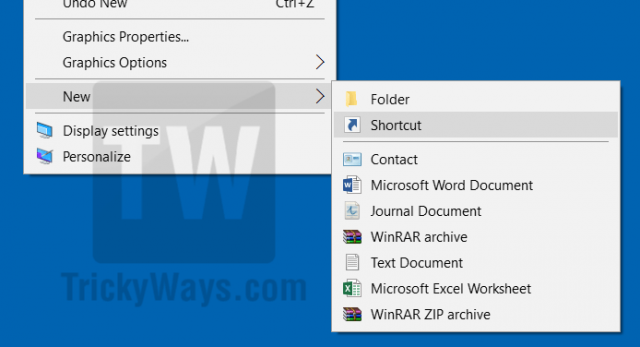
- In the new shortcut wizard enter the above mentioned command in the “Type the location of the item” text-box and hit Next. on the next step give a proper name to this multiple Skype shortcut.
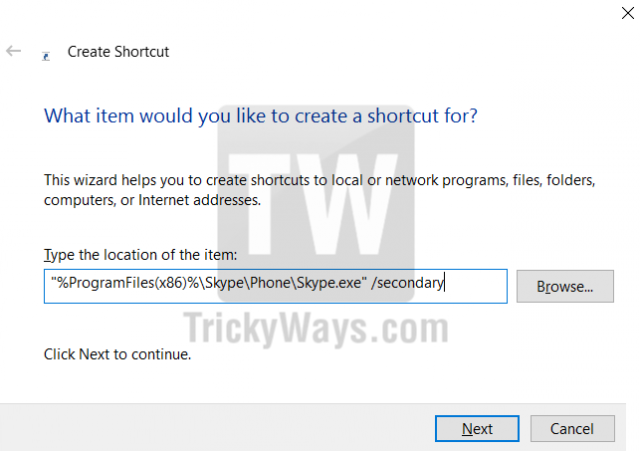
- A new Skype icon will be created on the desktop. Run this icon to open Many Skype windows to login different account at the same time.

Close Different Skype Windows
When you open multiple instances of Skype application using above command or shortcut.
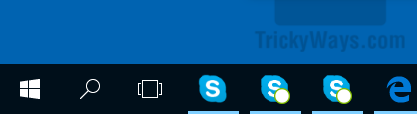
You may want to close them. For this you need to use Windows Task Manager. Press Ctrl+Alt+Del keys, then open Task Manager and select Skype instance and hit End Task button to kill Skype instances.
Using Multiple Skype Accounts in Browser
Login to more than one Skype account using web version is easier now. The web version of Skype supports video and voice chat on both MAC OS X and Windows.
If you running Skype using Skype application and you want to login with another then web is the best way. First open web.skype.com and login using your other account.
To use even more accounts then switch to browser’s incognito or private browsing mode and sing in again on web.skype.com. With the help of web based Skype version you can use multiple Skype accounts, one on your desktop Skype application, second account running in normal mode of browser and the third-one on private or incognito mode of browser.
If you want even more then you can change browser and login on both normal and incognito mode or change browser profiles by creating new user as much as you want.
If you need any help to run multiple Skype then use the comment form below and we will happy to answer you questions.