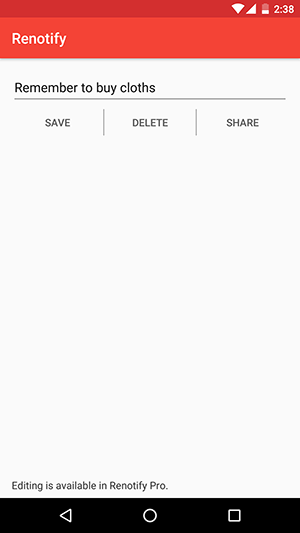In the busy scheduled you might fighting with great deal of responsibilities, some of us keep remember things in their heads and some of us creates to-do list of their tasks. There is no lack of applications in internet market but the things is finding the right and best tool to track your to-dos is very personal, there are plenty of app available on the internet that are better than others but the most of these apps have too many features and complicated.
See also: Block Ads in Notifications Tray on Android
A new Android app named Renotify and developed by Liam Lang solve this issue, with this mobile app you can set reminder or take a note with just simple tap. Renotify is free of cost available on Google PlayStore. The best feature about this app are you after setting reminder, you can post instantly as custom notification which will show in notification panel, also this notification will continually showing at lock screen unit you manually stop it.
Create Notification and Reminders
- First go head to Google PlayStore and install the Renotify Notification Maker app.
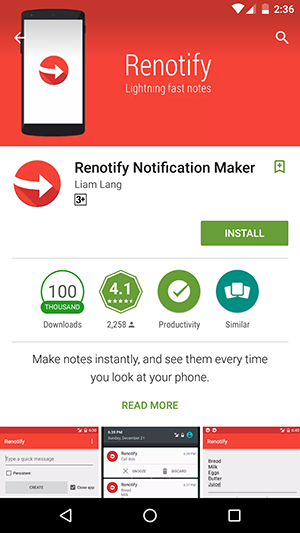
- Now create a notification or reminder as you like, to accomplish this task open Renotify app, start typing the notification. Also tick the option Persistent if you don’t want to dismiss the notification accidentally and tap on Create button. Your notification is created and app will automatically close.
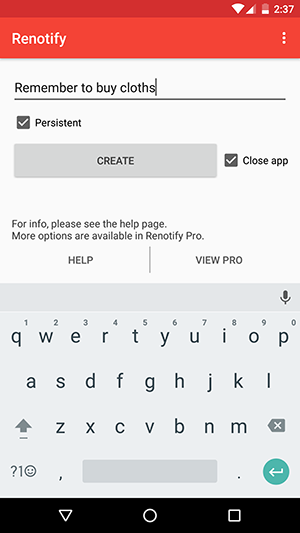
- Notification you created in step 2 can be easily check by swiping down from top of the mobile screen and on lock the screen.
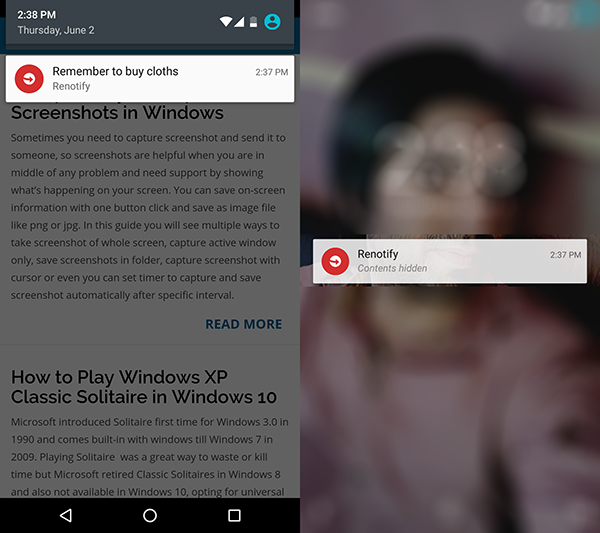
View and Delete Your Notifications
After swiping down from top of the screen and you have completed the task or reminder, to delete this notification, simply swipe left or right to dismiss the notification or click on it to open Renotify app, there you can change, delete and share you reminder.