Do you have a problem num lock not turned on when booting the computer or you turn the num lock on and the num lock gets disabled when you reboot the computer? Most people use numeric codes for their computer passwords instead of using long alphabet characters. Windows 10 allows users to quickly sign-in with a numeric PIN instead of typing a longer password. On most computers, the num lock is off by default and you have to turn it on before you can use the number pad to enter code on the login screen. But, instead of enabling num lock every time before entering the PIN, you can set the option to automatically enable num lock on system boot so don’t have to enable it manually.
There are many ways to enable num lock at computer boot time but most of them are not working like maybe you have an option in your BIOS or UEFI settings, this might not work for you as well but we found another way to do this by editing registry files.
Windows registry contains settings that control keyboard Num Lock, Scroll Lock, and Caps Lock stat when Windows starts. We have to edit these registry settings to make the num lock turn on automatically on the Windows logon screen. By modifying a specific registry key you can disable or enable num lock key at startup.
Enable Num Lock on startup
- First, open the registry editor, to do this click the Start button and start typing
regedit, and press enter. After that, a popup window will show simply click on YES.
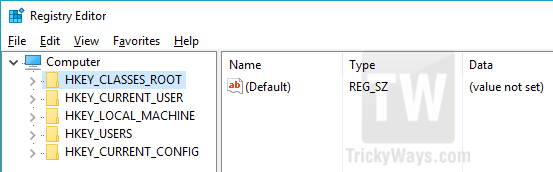
- Now you need to change
InitialKeyboardIndicatorsvalues in several places. First, navigate toHKEY_CURRENT_USER\Control Panel\Keyboardand openInitialKeyboardIndicatorsby double-clicking on it and change its value to 2.
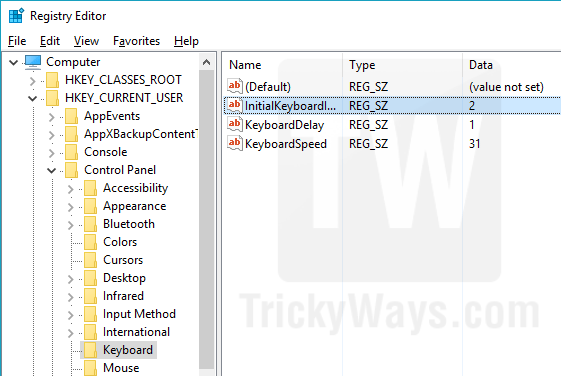
- Now close the
HKEY_CURRENT_USER FOLDERand expand theHKEY_USERSfolder and repeat the above step to change the value of InitialKeyboardIndicators to 2 under each folder of HKEY_USERS. Start by going intoHKEY_USERS\.DEFAULT\Control Panel\Keyboardand change value.
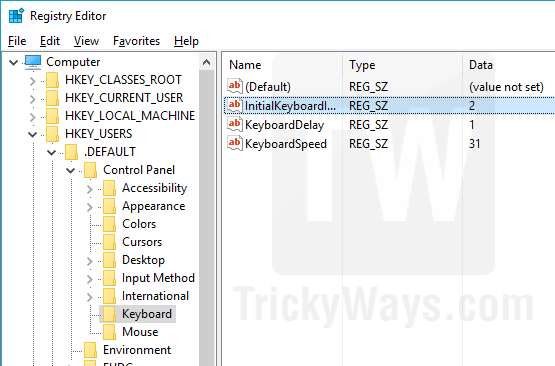
- Repeat the above step for the rest of the other folders under
HKEY_USERS. You will see folders likeS-1-5-18,S-1-5-19,S-1-5-20,S-1-5-21expand each folder separately and go to Control Panel > Keyboard and change InitialKeyboardIndicators value to 2 until you finish doing in all the mentioned folder.
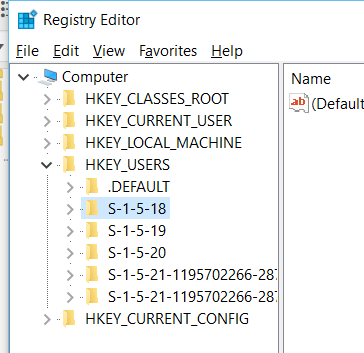
- Now reboot your computer when you reach your login screen, press the Num Lock key to enable it but don’t log-in to your account. Now shut down your computer, don’t restart it. When your system completely shut down boot the computer again and after that, the Num Lock will be enabled automatically on every boot.
This trick is weird but thanks to DznyRulz for discovering it.
Why simple when you can also do it t he complicated way. I want to use Norwegian letters. It is the alt key and some numbers. Then it asks you whether the numlock is on. Where is it on my laptop?.
It is like being in a remote village and you want to know where the bakery is; the villagers are too preconditioned to explain you anything else then straight ahead. Of course when you know that you have to swim across the canal. If you cannot explain something in simple terms it indicates your lack to skills