This Android version released with over 250 major updates. Android 7.0 Nougat introduces a variety of new features and capabilities for users and developers. Google start rolling out official Android 7.0 Nougat for all the nexus devices from almost two week. If you have nexus device, then you can install this update right now and those who using other devices they have to wait few months. This update is available for Nexus 5X, nexus 6, Nexus 6P, Nexus 9, Nexus Player, Pixel C and Generation Mobile 4G, all these devices will get over the air software update notification of Android Nougat. Device that is already enrolling the Android Nougat beta program will also get this final version update.
Android already has the feature to change the size of text but this was not enough for android users, that’s why Google introduced new features which also allow you to change other elements sizes too. Which means everything on menus, navigation bar and app icons can be resized, if you want to display more thing or want more information n navigation bar then you can reduce the display size smaller or on the other hand if you have simply interface and extra information that you want then you can make the display size larger.
Change Size of Text, Icon etc
- So the first thing is to change the display elements sizes you have to go to the android nougat settings. Pull down the notification shade, it will show you the notification panel and icon of WiFi, data network etc, pull down again, now you will see the quick settings menu. Here tap on Settings icon at top right corner.

- In the devices panel, tap on Display to open it.

- In display section find and open Display size.

- Now here you can change the size of text, all app menu and settings menu. Just slide them to left or right to view them change the size as you need with below dot pointed line.



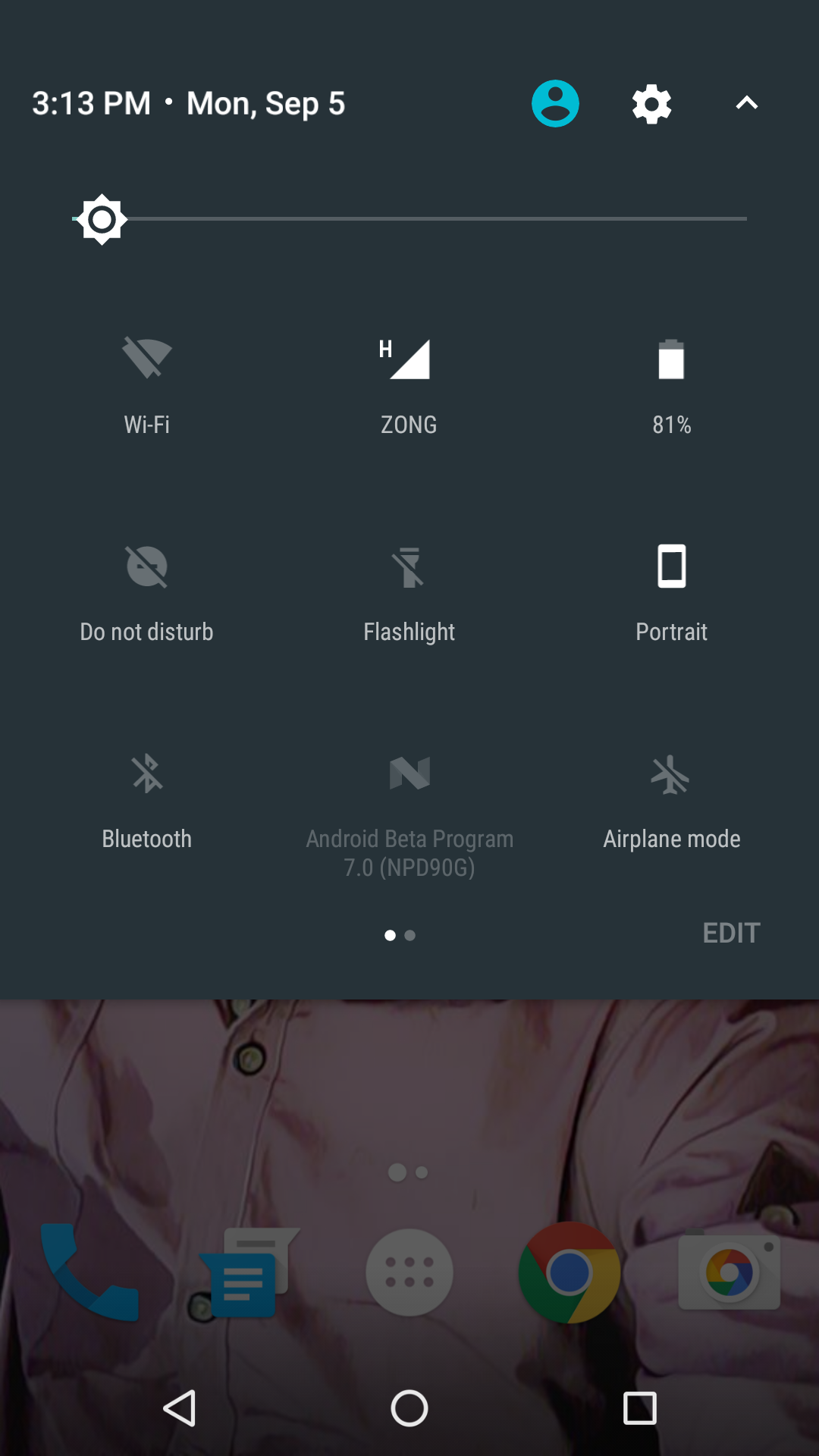
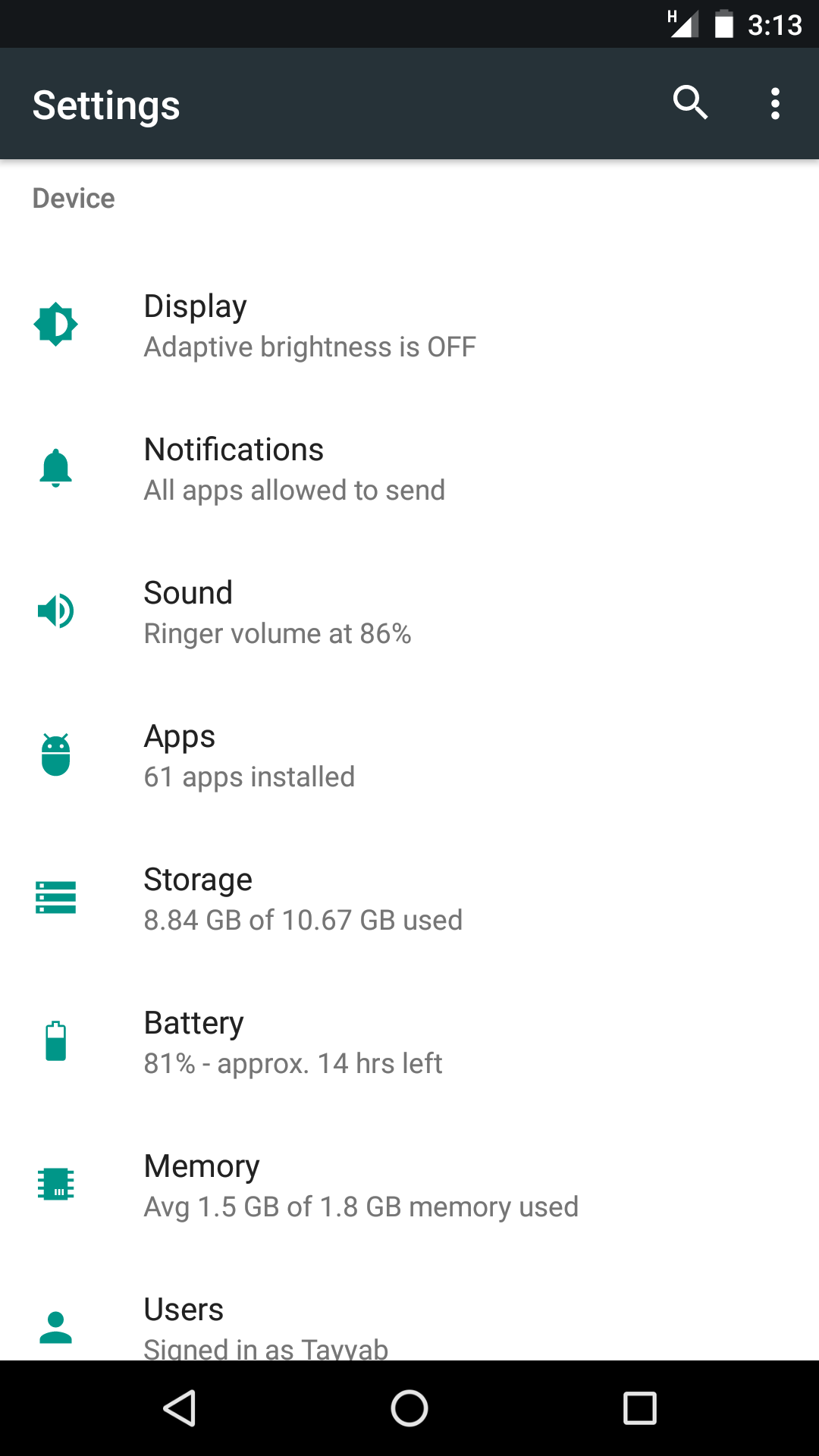
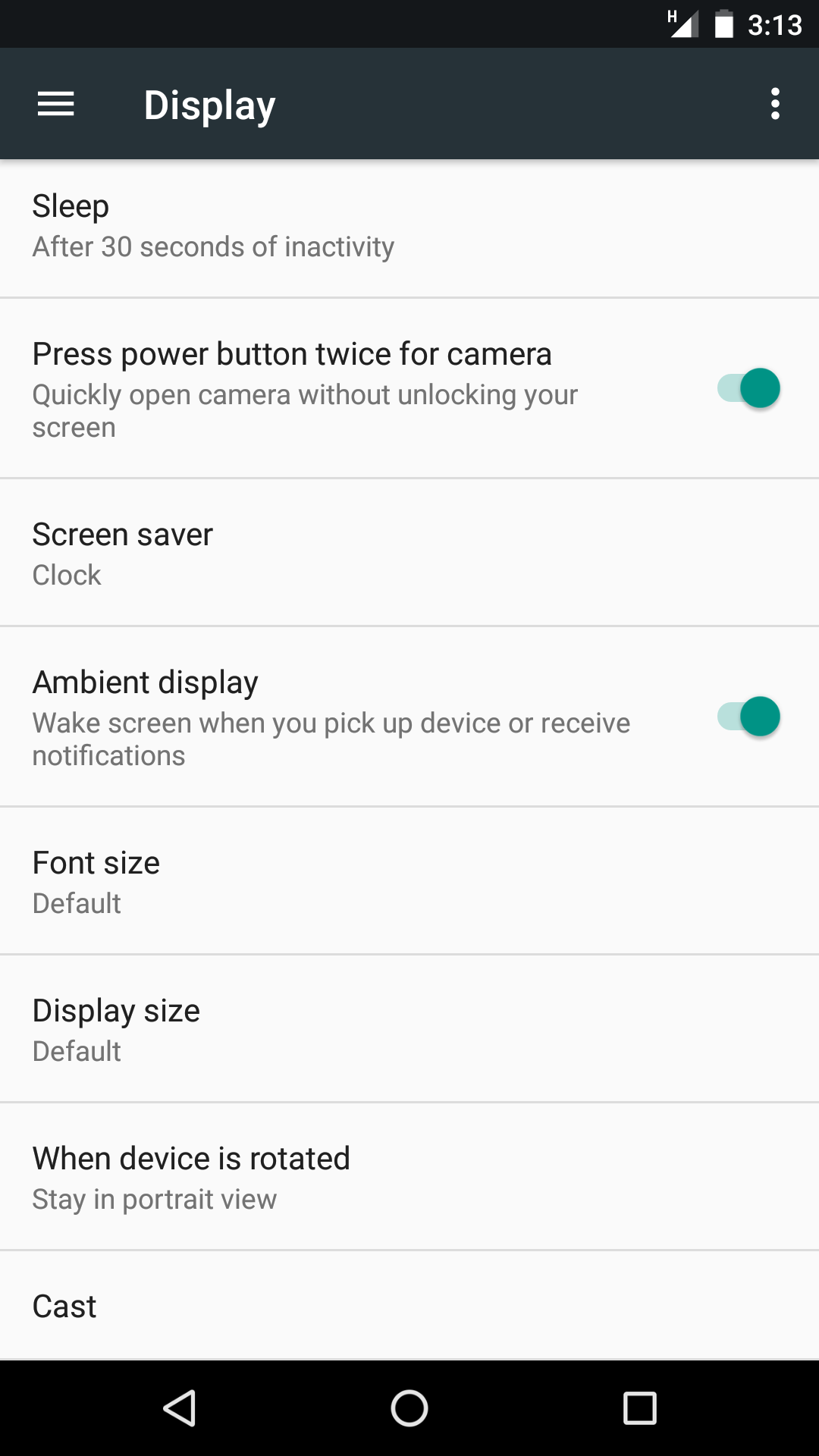
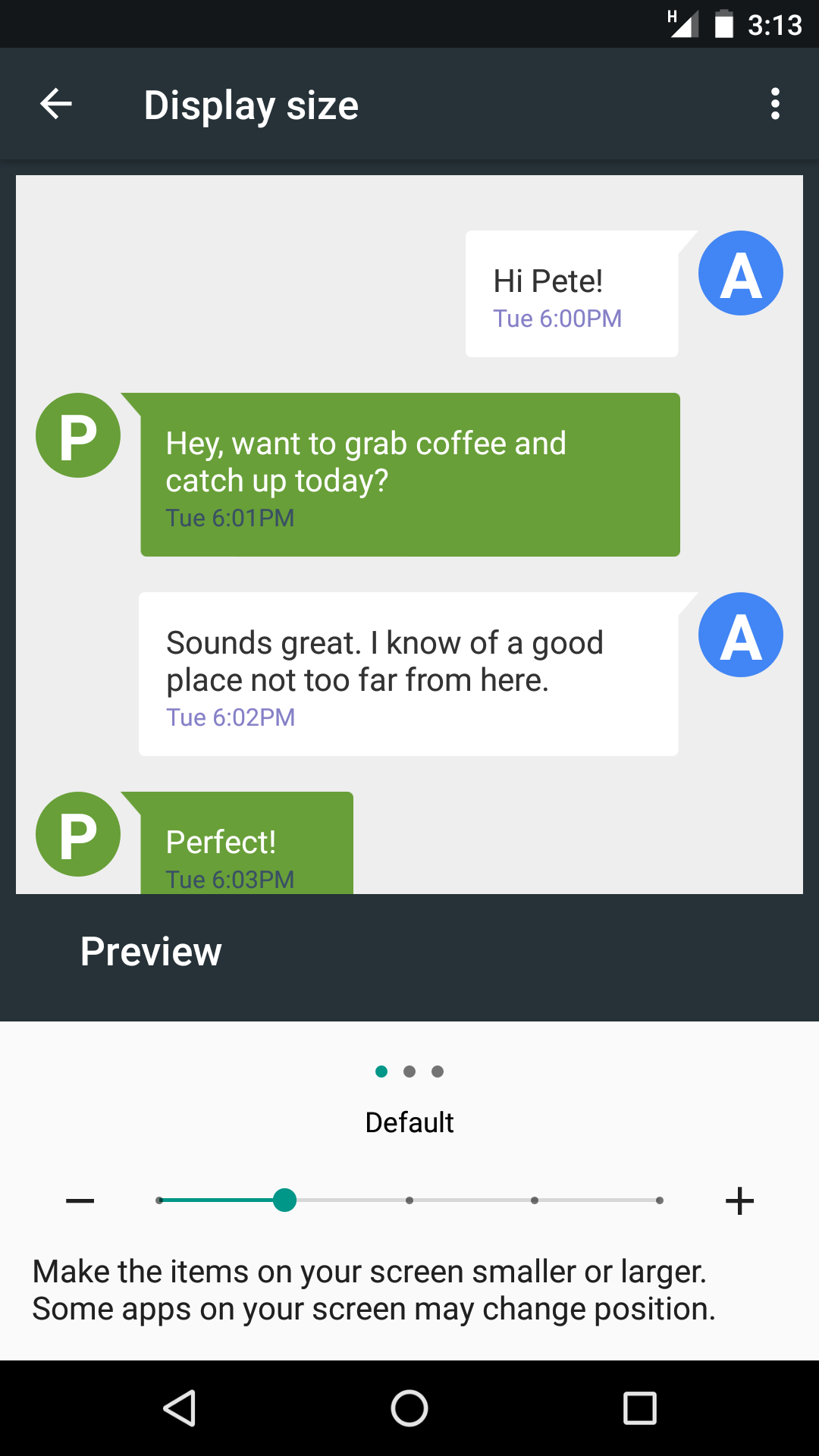
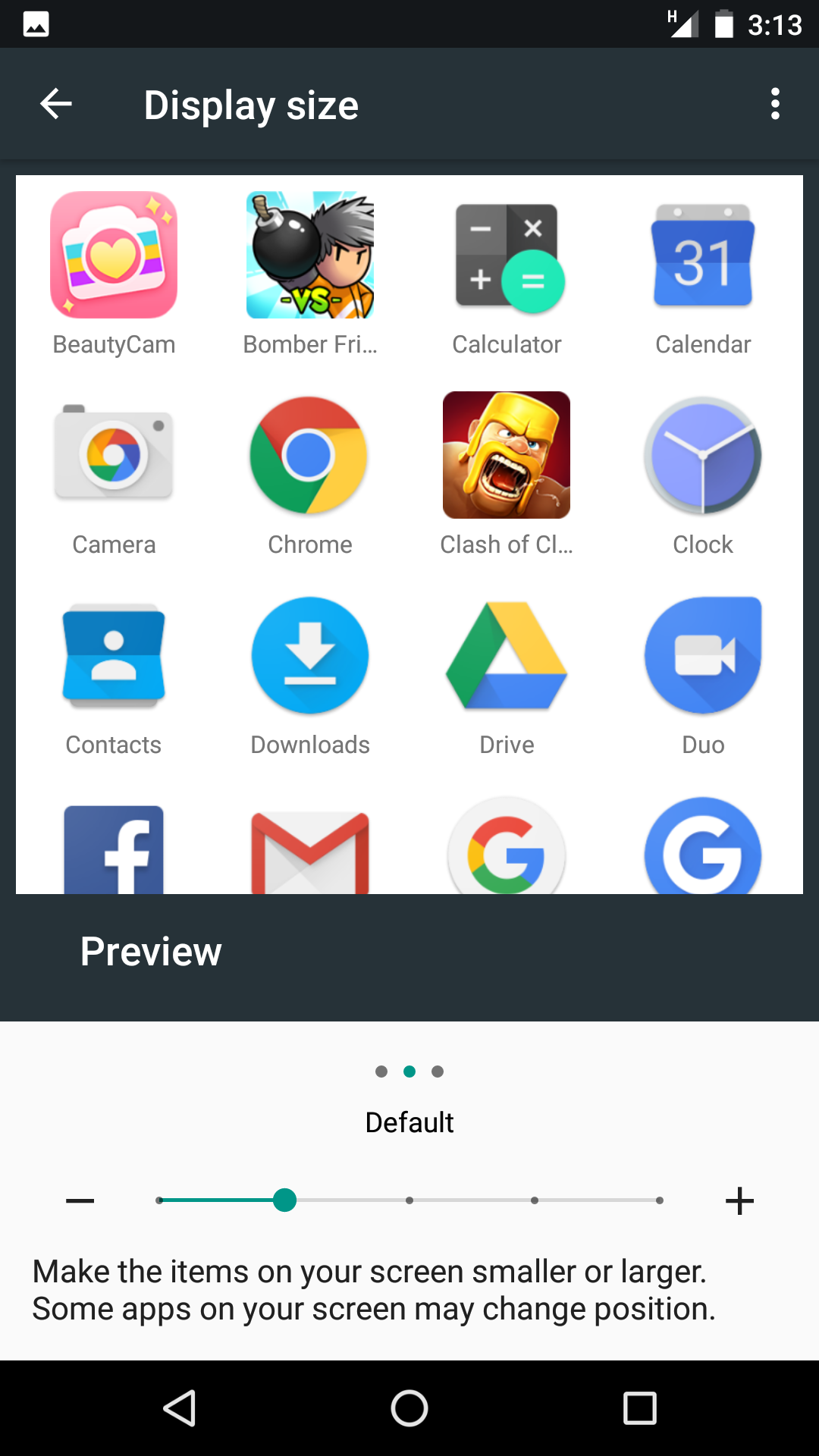
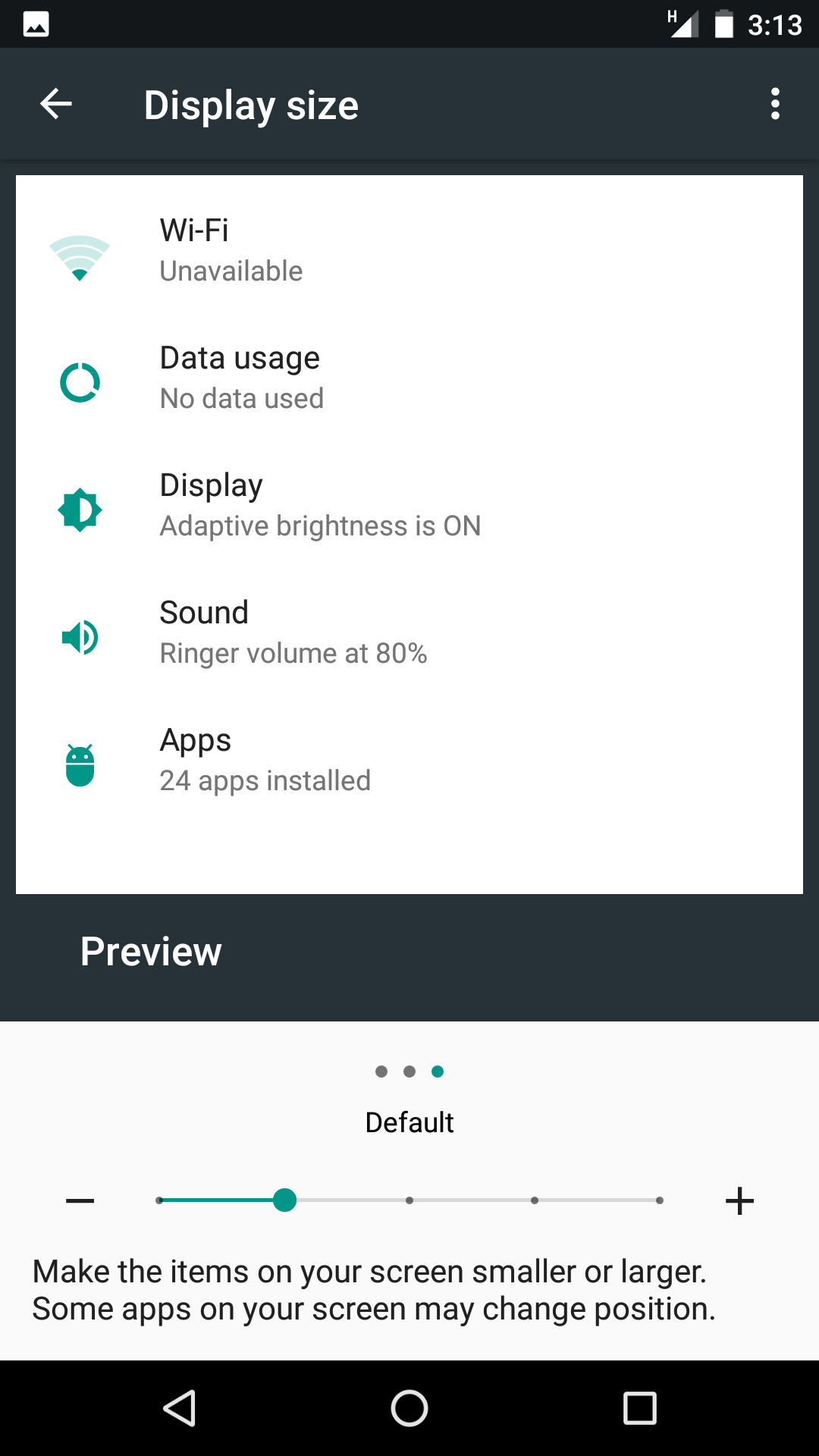
Hi,
I have seen similar instructions on increasing the Font size with Android 7.0.
However, I only have two points on the sliding bar, ‘Small’ and ‘Default’, rather than the five settings shown by yourself and others.
Do you, or anybody else have an explanation for this please ?
Regards
Pete