I would like to share my experience about error 1500 in Windows 10 when I was trying to install something and getting this error “Error 1500. Another installation is in progress. You must complete that installation before continuing this one.” I fixed this error by killing another installation process that was already running in the Windows services. So, let’s see how we can do that.
Fix Error 1500 Another installation is in progress…
Method: 1
This error usually occurs when an already running installation process not completed yet or an early running installation process terminated abnormally and more than one MSI Installer processes already running in the background. You can fix this error by following one of these steps:
- You need to complete the first installation. So, If another known setup is in progress let it complete the installation progress.
- If you are not running another installation then you need to kill the already in progress installer from background processes that may abnormally be terminated earlier.
Kill already running installer
- First, open Windows 10 Task Manager, to do that you need to right-click on the Start button and then select “Task Manager” from the menu.
- Once Task Manger window is opened you need to click on Details tab. Under this tab find a file with the name “msiexec.exe”, right-click on this file and select “End task” option. Confirm to kill this if you see any warning message.
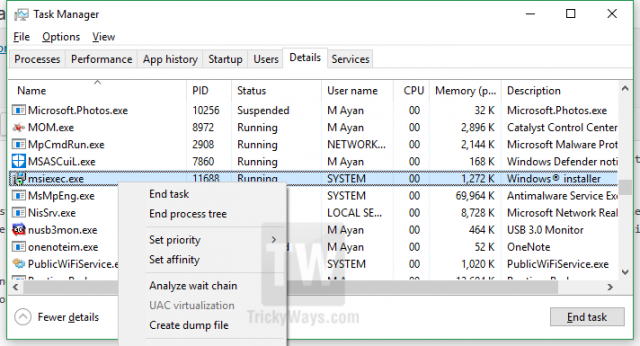
NOTE:
You can also find the same msiexec.exe process under the “Processes” tab in the Task Manager window but process list in Details tab is much clear.
If msiexec.exe isn’t running then you might found one of these files running in the Task Manager processes list like installer.exe, or setup.exe. If you found any of these then do the same steps just right-click on the running installer and hit End task.
After completing the steps above you may now try to install the new software. If the problem still persists you may try the following 2nd method:
Method: 2
- Press Windows+R keys from keyboard and type regedit in the text box and hit enter to open Windows Registry Editor.
- Now, In the Registry Editor navigate to on of the following path and delete or empty the key. If the Key is already empty or not exist then you can skip this step.
"HKEY_Local_Machine\Software\Microsoft\Windows\Installer\InProgress"
-OR-
HKEY_Local_Machine\Software\Microsoft\Windows\Currentversion - Also make sure Windows Installer service is set to Manual, to do that: press Windows+R keys, type services.msc in the Run window and hit enter.
- In the Services window find service with the name “Windows Installer” and make sure startup type is set to Manual you can double click on this to see or modify its properties.
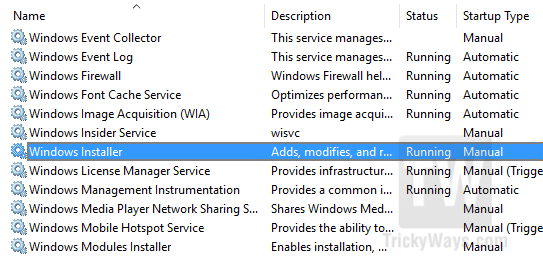
- Reboot your computer after modifying the properties and try to install required software that was giving error.
While fixing this error I found many people talking about error 1500 that appear during different software installation like Microsoft Office, Adobe Creative Suite. Another similar error 1704. An installation of [Adobe Creative Suite 4 product] is currently suspended. which occurs during Adobe creative suit installation. So If you are having a similar error then try the above-given methods to solve the problem.
Please share your experience below in comments, did this guide work for you or you followed another method to solve the Error 1500. What Windows version and PC you are using, share with us to make this more helpful guide for others.