Windows operating system contains several processes and services running in Task Manager and some of those are necessarily important for the smooth running of OS. In Task Manager you may observe mostly the critical Windows processes and services with some other processes related to the running applications. To access the Task Manager simply right click on taskbar and select “Start Task Manager” option or use the keyboard shortcut “Alt+Ctrl+Del” and click on “Start Task Manager”.
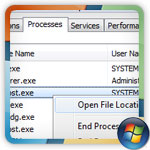 Some times, Viruses, Trojans or Worms use the same name as any system process and it became hard for users to differentiate between the original process and the fake ones that is running in the task manager. So it is important to know that how to locate Task Manager processes locations and identify whether its running from original location or not ( see also: task manager processes complete information ).
Some times, Viruses, Trojans or Worms use the same name as any system process and it became hard for users to differentiate between the original process and the fake ones that is running in the task manager. So it is important to know that how to locate Task Manager processes locations and identify whether its running from original location or not ( see also: task manager processes complete information ).
Locate Process Location in Windows 7
In Windows 7 Microsoft provides a very easy way to access the file location of the process as
Press “Alt+Ctrl+Del” and Click on “Start Task Manager”
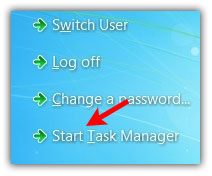
Click on “Processes” tab then Right click on any process and select the option “Open File Location” and it will immediately open the container folder of that process file.
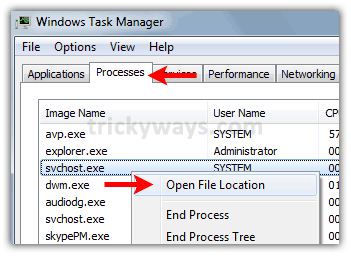
Locate process Location in Vista
- Use the same above Windows 7 method in Vista to find process location
Locate Processes Location in Windows XP
In Windows XP Task Manager shows the processes but it does not provide any direct method to open the process file location so in that case you may use Process Explorer utility to do that. Simply download and run Process Explorer,it will provide the details about the processes running in Task Manager accompanied with the information about the processes locations.
really easy to find process location in Windows 7 running under task Manager.