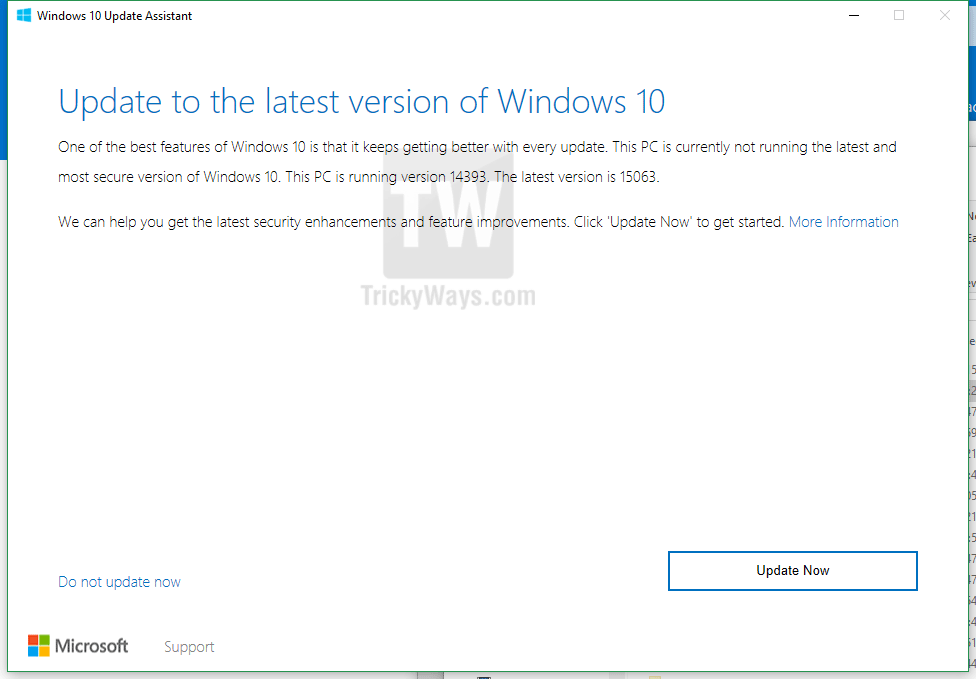Windows 10 Creators Update is available to download and install for Windows PCs. You might see a message like “the new Creators Update will be on your way shortly” in the Windows Update section. If you can’t wait for the update notification alert and want to install this update right now then follow the guide below to install Creators Update.
Before diving into early updating method of Windows you must know what’s newly added by Microsoft in the Creators update. Microsoft make the Windows 10 even better with some new innovations, features and security capabilities that includes the new Paint 3D that you can use to create and modify 3D object easily, Cortana integrates with other apps, Built-in broadcast gaming, Night Mode that reduce blue light, Edge browser with some cool tab review and grouping feature, Password-free sign in with Windows Hello, and much more.
Now let’s how we can install Windows 10 creators update without waiting in lines. The process is very easy just follow the given steps below to download update assistant app, run it and follow the on-screen instruction.
NOTE:
- This update is bit heavier in size so you need a good internet connection. If you are in middle of download process and you turned off your PC for any reason the update will be resume from the point where you left.
- You can keep working on other things while its downloading and once completed this will ask you to start installing or not.
- The update will not disturb any of your files and data and you can revert it easily if you want to do that.
Download and Install Windows 10 Creators Update
- First, Download Windows 10 update assistant utility here.
- Once download completed just run this utility. Using this utility you can check the current installed and the available update version as well. As you can see below in the screenshot current Windows 10 build is 14393 and latest creator update builds 15063 is available to download. So, to update to the latest build 15063 just hit “Update Now” button.

- This will perform few other Windows 10 compatibility checks for CPU, Memory and Disk Space, and if all set then hit Next and this will starts downloading the latest Windows 10 update.

- Now, be patient and wait for the download to be completed.

- Once downloading completed you can start installing it and during installation, your computer may reboot several times.
How to remove installed updates
There is an update history section in the Windows 10 that help you to see installed Windows core and drivers updates. If any conflict occurs after installing new updates then you can also delete specific update.
Seel also: How to disable Windows 10 Auto Update this will help you to stop auto installing unwanted windows updates that you may not be required.
- To see the update history you need to press Windows+I keys from the keyboard then select Update & security > Windows Update > Update history.
- Here you can see all the successfully installed updated. If you want to remove any updated then just click the “Uninstall update” on the top and in the next Windows right-click on specific update and select Uninstall option.
Enjoy the new Windows 10 Creator Update on your PC and few words below in comments about this update by Microsoft.