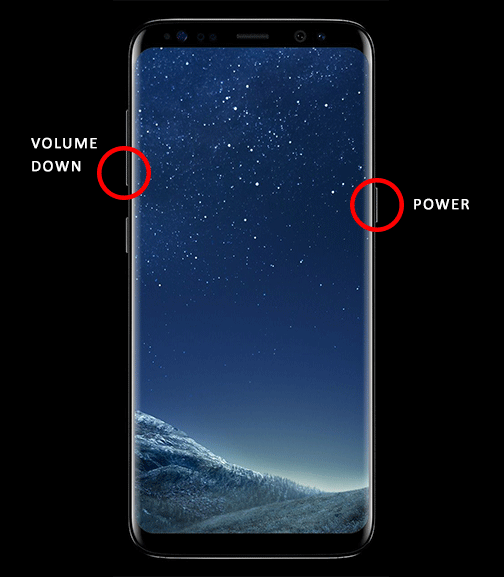Capturing screenshot on a mobile phone is very handy sometimes when you need help and want to show your phone’s screen to someone or just want to take a screenshot for proof of something. Keys combination for Taking a screenshot on S8 and S8+ is a bit different from old Galaxy devices due to the absence of physical home button. You can also capture screen using palm swipe option and scroll capture as well. So, let’s see how easy it to take screenshots with a combination of buttons, using your palm or a long scroll page using scroll capture.
Capturing screenshot using buttons Galaxy S8/S8+
Pressing power and home buttons simultaneously for a couple of seconds was a standard method to capture screenshot on every galaxy device. But, on Galaxy S8 and S8 Plus, there is no physical home button available. So, buttons combination is slightly different. Follow these steps to take a screenshot on Galaxy S8/S8+.
- First, go to the screen that you want to capture.
- Press Power + Volume Down button on your phone simultaneously and you will hear an image capture sound.

- That’s it phone’s display is captured and the image is saved in the Gallary.
Galaxy S8/S8+ Palm Gesture to take screenshot
Pressing keys combination together might be difficult for some people and they would like another way to capture screenshots. Samsung Galaxy’s Palm swipe to capture feature is very handy.
- First, make sure this option is enabled in the settings. Go to Settings > Advanced features > Palm swipe to capture and make sure toggle button is on for this option.
- Now, Swipe the side of your across the screen and the screenshot will be saved in the Gallary.

Scroll capturing long page screenshot Galaxy S8
When you have a long page conversation or a web page the hid under scroll, you might need to capture it in one screenshot. Normally you might capture long scroll page in multiple screens captures, but there is an option with the name Scroll capture the allow you to capture long page screenshot in one image.
- First, make sure Smart Capture option is enabled, Go to Settings > Advanced features > Smart capture.
- Now, capture the screenshot using any one of the above methods either using buttons or Plam swipe.
- Once you hear a screen capturing sound, you will see Scroll Capture option a the bottom of the screen.
- Tap Scroll Capture icon and keep doing that until you are happy with what you have captured.
- Once done! a long screenshot will be saved in the Gallary.
Don’t forget to comment and let us know If you need any help related to capturing screenshots or on any other topic related to that.