There are many errors appear while installing or upgrading Windows to the latest version of Windows 10. We have discussed many of them and provide all the possible solutions or workarounds. In this guide, we will try to fix Windows setup could not configure to run on this computer’s hardware error.
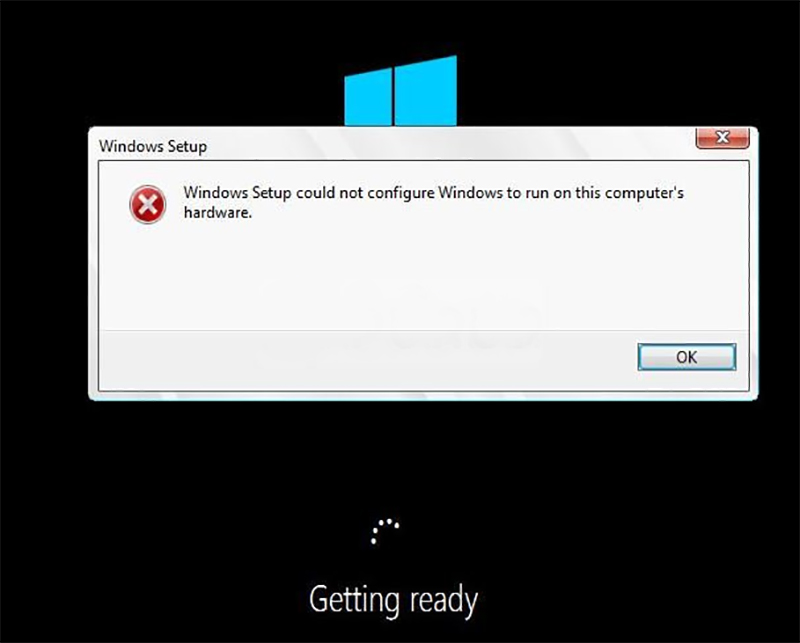
This error won’t allow you to install Windows 10 on your PC. This Windows 10 error appears when you try to run Windows setup for installation and then setup will stop the installation with this error message. It means something wrong with the configurations of your computer.
Related:
- Fix Error 0xC1900101 – 0x20017
- Fix error 0xa0000400 [Windows 10 Update Assistant]
- Fix This PC Can’t be Upgraded to Windows 10
Fix Error “Windows Setup could not configure Windows to run on this computer’s hardware”
You must check first if your computer support Windows 10. For this, you need to match your machines hardware’s specs first with Microsoft Windows 10 requirements.
Method 1: Check System Requirements
These are the basic requirements for installing Windows 10 on a PC. If your device does not meet these requirements, you may not have the great experience intended with Windows 10 and might want to consider purchasing a new PC.
- Processor: 1 gigahertz (GHz) or faster compatible processor or System on a Chip (SoC)
- RAM: 1 gigabyte (GB) for 32-bit or 2 GB for 64-bit
- Hard drive size: 32GB or larger hard disk
Note: See below under “More information on hard drive space to install or update Windows 10” for more details. - Graphics card: Compatible with DirectX 9 or later with WDDM 1.0 driver
- Display Resolution: 800×600
- Internet Connection: Internet connectivity is necessary to perform updates and to download and take advantage of some features. Windows 10 Pro in S mode, Windows 10 Pro Education in S mode, Windows 10 Education in S mode, and Windows 10 Enterprise in S mode require an internet connection during the initial device setup (Out of Box Experience or OOBE), as well as either a Microsoft account (MSA) or Azure Activity Directory (AAD) account. Switching a device out of Windows 10 in S mode also requires internet connectivity. Learn more about S mode here.
Method 2: Command Prompt Tweak to run manually msoobe.exe
When you get the error on Windows 10 setup screen, press SHIFT and F10 key from your computer keyboard. This will open a command prompt at the Windows setup screen.
In the command prompt type, the following command mentioned below and then hit enter.
CD C:\windows\system32\oobe
After that, simply type “msoobe” and hit enter again. Now check to see the problem is solved or not.
Method 3: Update your Windows drivers
To update your Windows drivers, Open settings from the notification panel and then click on Update & Security. Now click on Check for updates, it will take time and all of your computer’s drivers will be updated to latest available version automatically.
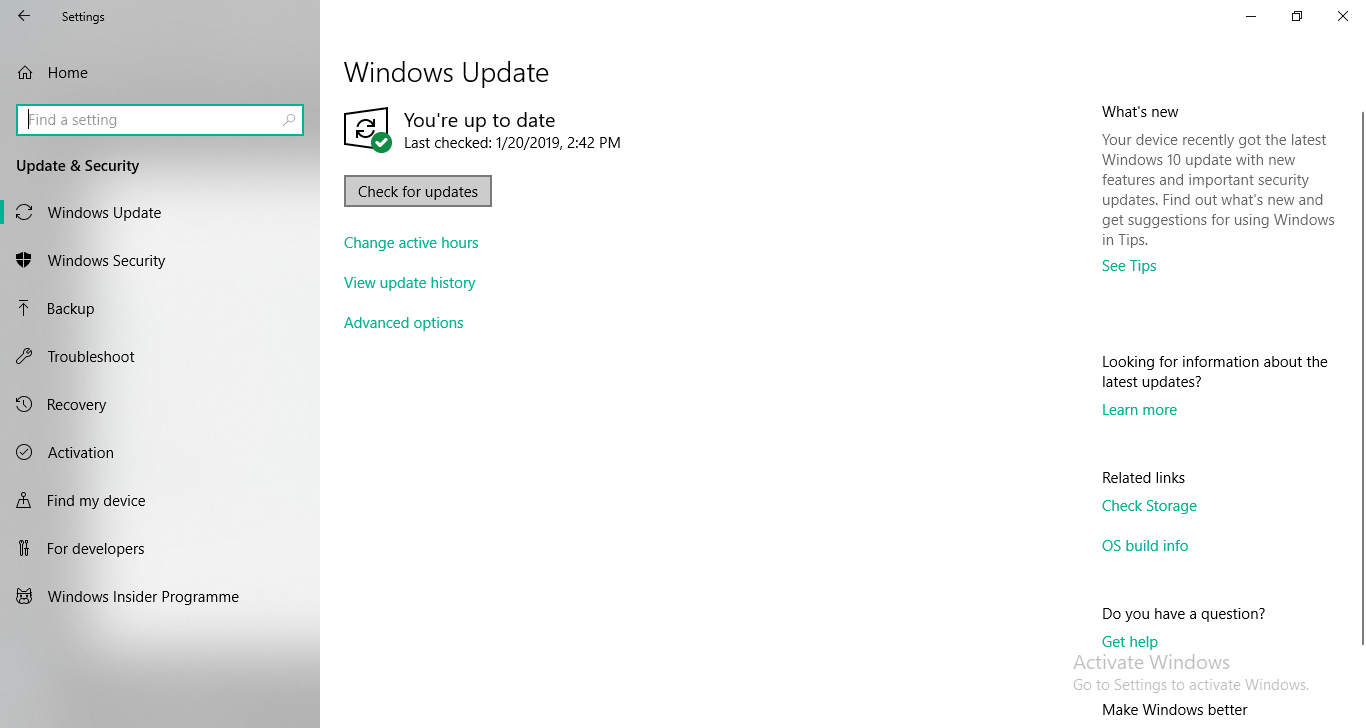
Method 4: Clean install Windows 10
If you do the above steps and still facing this error and really want to install the latest Windows version then you may consider clean install Windows 10. If you face another kind of error while upgrading to Windows 10 May update 2019 version 1903, let us know through comments below and we will try to solve your error.