Another day, another tutorial. One of the best features for iPhone, iPad or iPod touch is that of the dictation which is enabled by default for every of its user. Users usually tap the microphone button while typing. This is a little annoying when you are in a meeting or in a place where you do not want to create noise around you.
![]()
I am the one who has found this button useless for more because I do not want to talk and type. So that’s why I am sharing this tutorial with you guys.
If you are one who also feels annoying, when you accidentally press the microphone button on the iPhone keyboard then you are at the right place. There’s a quick fix for you. You can easily disable this feature on your iPhone, iPad or iPod Touch. However, you can use the same procedure to get it back on your device.
Here is all you need to know about How to remove the Microphone icon from iPhone Keyboard.
How to Remove the Microphone icon from iPhone Keyboard
There’s no rocket science to disable this feature on your device. Follow the quick method to turn this feature off on your iOS device.
- At the very first, Open Settings on your iPhone, iPad or iPod Touch.
- Head over to General Tab.
- Look for Keyboard settings.
- Now you will find Enable Dictation at the bottom.
- Turn it off.
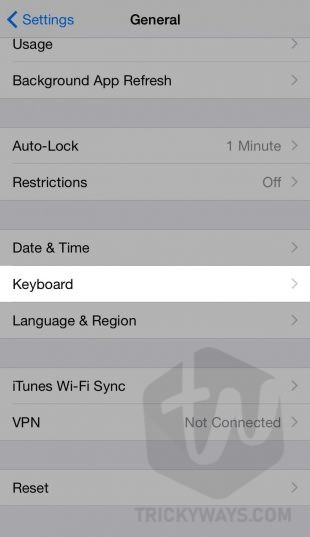
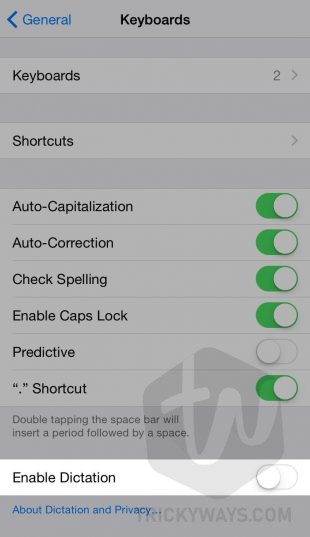
That’s how it’s easy to get rid of this annoying dictation featured. Finally, you have removed the microphone icon from the iPhone, iPad or iPod Touch Keyboard. You can easily get it back using the same procedure.
Learn more: Use One-handed keyboard on iPhone
Here’s a quick look of your iOS device keyboard before and after turning off the dictation feature.
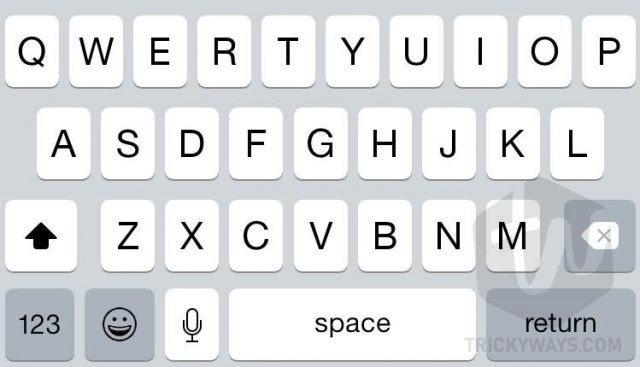
BEFORE (Dictation is ON)
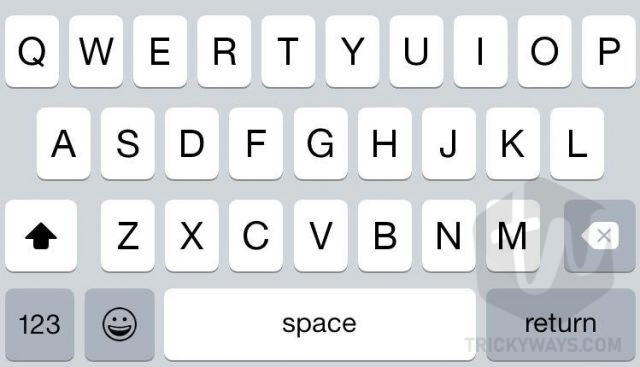
AFTER (Dictation is OFF)
That’s all about today. If you have found this tutorial helpful please share because sharing is caring. For more tutorials on iPhone, iPad or iPod Touch keep visiting us or subscribe to our Newsletter for quick updates.