Setup your iPhone, iPad or iPod Touch with iTunes and then sync every time wirelessly without using any USB cable. iTunes is used to synchronize all the selected information with your computer using WiFi or with USB cable. In this guide, you will learn how to sync your iPhone with iTunes over WiFi.
Set up iTunes to sync iPhone or iPad over WiFi
To set up your iOS device to sync over WiFi with iTunes, you need USB data cable. This is one time set up, and you will sync your device over WiFi and USB cable will not require next time.
- If you don’t have iTunes installed on your Windows PC or Mac, then download and install the latest version of iTunes on your computer.
- Run iTunes, connect your iOS device to the computer using the USB cable.
- Select your iOS device in iTunes.
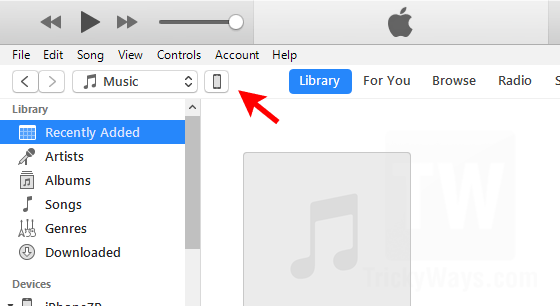
- Click the Summary option and scroll down to the bottom. Select the option “Sync with this device over WiFi.” Click the Apply button at the bottom.
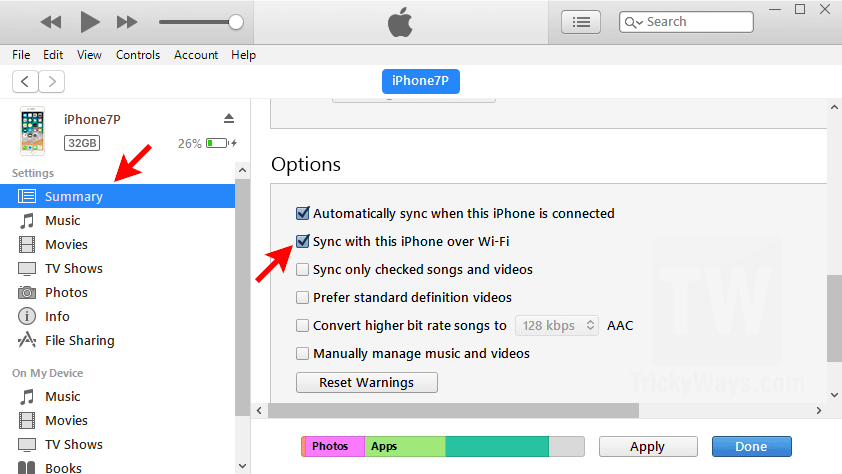
- Now, disconnect it from the computer, remove the USB cable.
- Close the iTunes and reopen it. If your iOS device and computer are on the same WiFi connection, then you can see your device icon in the iTunes. Your iPhone is connected to iTunes over WiFi
iOS device does not show in iTunes over WiFi?
Make sure you follow all the steps adequately given above.
Try to restart your computer and iOS device.
Your iPhone, iPad or iPod touch and the computer must be using the same network WiFi connection.
If you are using any security software then in the firewall settings make sure the following ports are open under the firewall settings of the security application.
- UDP port 123 and 5353
- TCP port 123 and 3689
Don’t know how to do that? Please see the instructions in the manual of asking the manufacturer support team.
title:
> “[No USB Cable]”
step 2:
> “connect your iOS device to the computer using the USB cable”
awesome work
You have to do that at least first time to set up. Apple didn’t give any option other than that.