Here is how you can create & delete snapchat cameos selfie on iPhone running the latest Snapchat app and iOS version.
Another day, another tutorial for those who are photogenic and use snapchat as social media application for sharing stories and text-based snaps with friends or all over the globe. If you are one of those who use Snapchat much on your iPhone then you must be searching for this tutorial.
In last few updates, Snapchat have already added some new features, new UI and much more to the application. From last month users are seeing a very new thing which is Cameos! Using this you can expose yourself by taking a selfie of yourself. Then, you can choose built in short videos to send them to your friends within the chat.
If you are one who is looking how to create and delete Snapchat cameos selfie on iPhone then you are at the right place. I have shared both with to the point content. So, proceed by creating a cameos selfie.
How to Create Cameos Selfie in Snapchat on iPhone
You might have already done accidentally, but for new users, I just want to share it with you guys. Follow the given steps below to create your own Cameos selfie.
- At the first, on your iPhone open Snapchat.
- Go to any chat of your friend.
- Tap the third option you see at the bottom of screen.
- Center your face.
- Take selfie and it’s done.
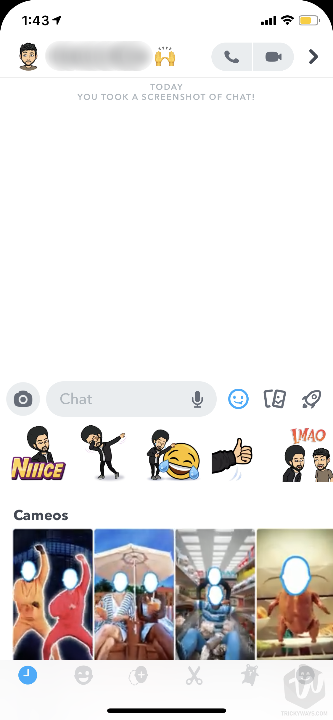
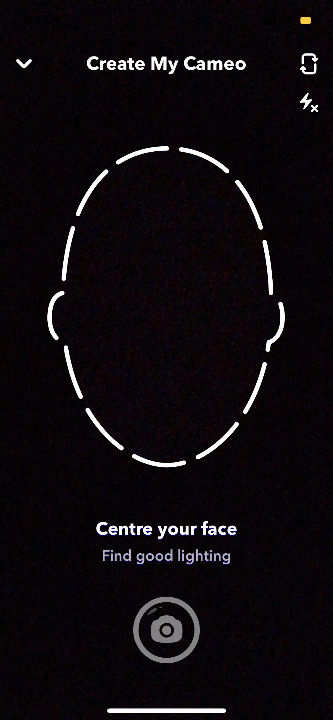
After creating a cameos selfie your face will be added to different short clips created and added by Snapchat already. Now you can choose and send a relevant short video with your face to your friends within their chat.
But if you don’t like this new selfie feature for short clips then you can delete this by following the next section steps.
How to Delete Snapchat Cameos Selfie on iPhone
Now, if you don’t like this cameos selfie, or feel it’s irritating or something else you can delete this just by following the given below steps.
- Open Snapchat on your iPhone.
- Go to your profile > Settings.
- Go to Account Actions section.
- Tap Clear My Cameos Selfie.
- Confirm delete and it’s done.
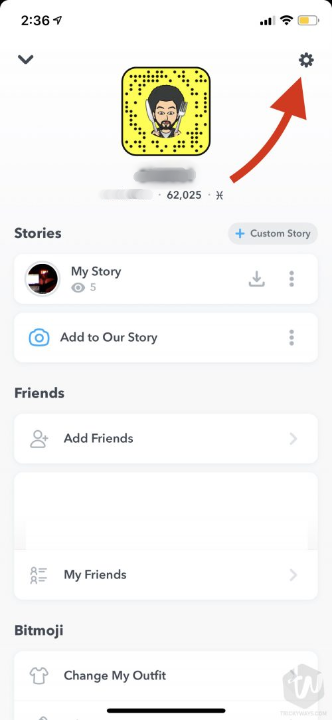
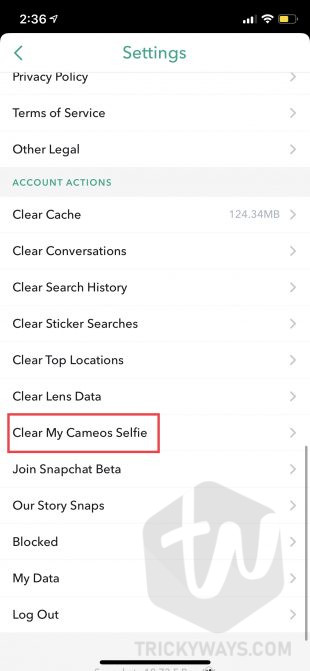
That’s how much is that easy you were looking for. If your cameos selfie is still showing on your device, quit Snapchat from multitasking and open it again. I promise, this time you will not see any cameos selfie on your Snapchat.
That’s all for today. If you have found this article helpful share it over the web so others can also read. For future updates from our blog subscribe to our Newsletter for push notifications on your device.