You might not know the useful gestures to undo or redo typing on your iPhone and iPad. Yes, you can do that by shaking your device. But, sometimes shaking device doesn’t look normal behavior especially when you are shaking the iPad. Just learn how to undo and redo using the gestures and once you know that you will much better after using gestures instead of shaking it.
On your computer, you can undo using the keys Ctrl+Z or Ctrl+Shift+Z to redo anything is a common practice. But on your iPhone or iPad, you might be removing and editing texts while typing. Do you know, you can use gestures to perform quick undo and redo. Let’s see how to use these gestures on your iPhone or iPad devices.
These gestures gonna work on iPhone and iPad running the latest iOS of iPadOS. You can use undo and redo gestures on any text related apps like Notes, OneNote, WhatsApp, Messages, etc. To demonstrate in this guide we are going to use the OneNote app, you can use Notes or any other app you like.
How to Undo and Redo with Gestures
While using an app where you just typed something and want to revert it back, You can swipe left with 3 fingers to perform the undo action and similarly swipe right to redo it. If the swipe action is a success, It will show and undo or redo badge on the screen.
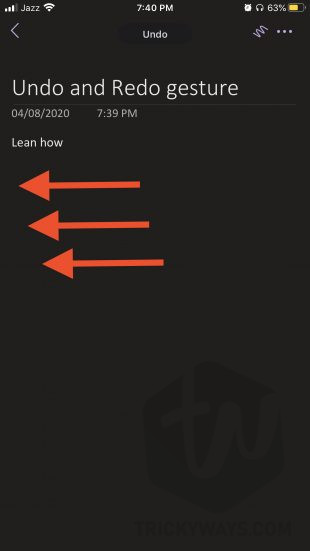
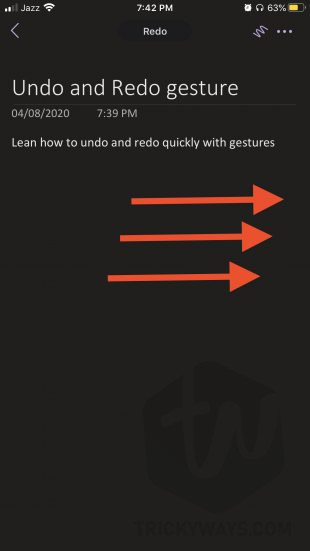
If you having difficulty swiping with three fingers then alternatively you can tap with 3 fingers on the text area to see the undo and redo options on the screen. As you can see below I am using OneNote and when tapped with 3 fingers, it allows me to perform some action like Undo, Redo, cut, copy, etc. Tap the option to perform the required action.
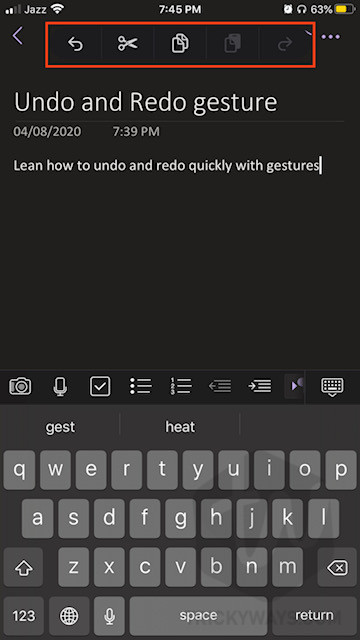
That’s all you need to perform a quick undo or redo while working with text, stop shaking your iPhone or iPad the old way, and use gestures.
Disable shake to undo
When you learn to use gestures to undo/redo, you don’t need the shaky option anymore. To disable it just go to Settings > Accessibility > Touch. Here, under the Touch options, turn off the switch for “Shake to Undo” to prevent the undo alert from appearing on the screen.
These features were added to iOS 13 and iPadOS 13, tell us if you do like the gestures way to quickly undo or redo while working. Do you use undo/redo gestures on a daily basis, reply below in the comment box to express your thoughts?