On your iPhone, iPad, or iPod touch you can add a custom command in the Voice Control to save time while typing longer text like your bank account details, your address, etc. Once you setup a custom command like “insert bank account” and say that phrase while typing the text, it will automatically add the related text for example your bank account details.
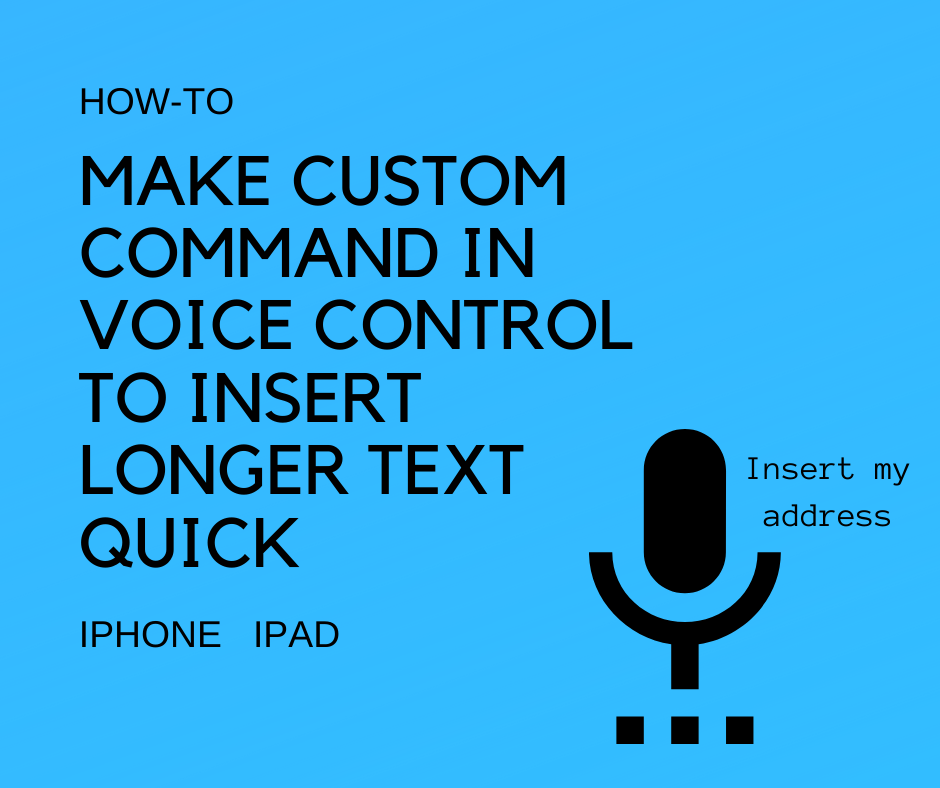
Make a custom command for Voice Control
Suppose you are typing a text message and want to add your address, how cool that would be if you say “insert bank account” and voice control adds it automatically. To do that you need to set up a custom command in voice control. To set up a custom command in voice control, you need to add two things, one is the phrase that you will say while typing, and the other is the text that voice control will put automatically were you typing. Let’s see how to do that.
- Open up the Settings and then scroll down to tap the Accessibility option.
- Tap Voice Control, here make sure the Voice Control switch is turned on.

- Next, tap “Customize Commands” and then “Create New Command…” If you already set up a few custom commands then you will need to tap the “Custom option.
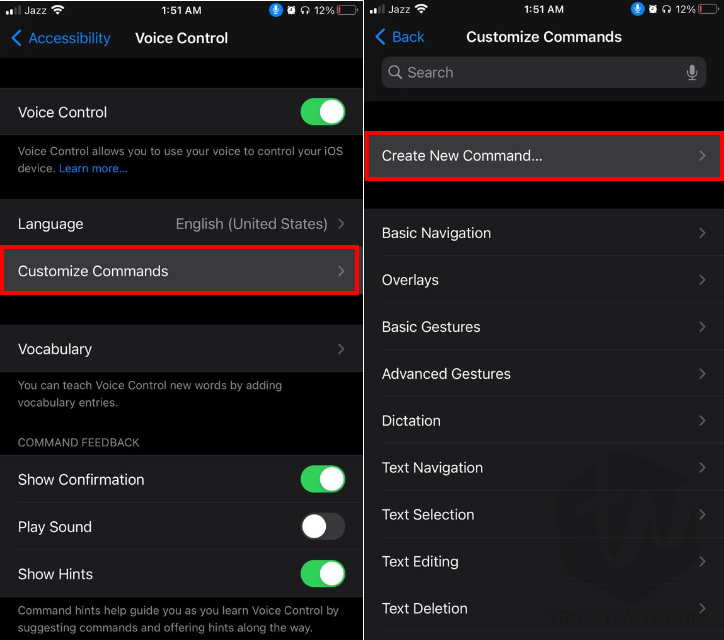
- On the next screen type the Phrase that you will say like, “insert bank account”. Your command must have a speakable phrase and must be unique like, “Insert my name”, Insert my home address.

- Now, tap Action, and in the list of actions tap Insert Text. After that type your bank account details at the bottom in the text field. You can set your own text according to your phrase you added.

- Once done tap “New Command” on the top-left corner to go back, and then tap Save to save the customer voice control command.

Now, whenever you adding or editing the text anywhere you can say “insert my bank account” and it will automatically put the bank account details that you saved earlier. Isn’t that cool?
To test it, just open the Messages app and create a new message and tap into the text field and say the phrase that you just created in custom commands like “Insert my bank account.”
Delete custom command
If you want to delete any of the custom commands that you created, just follow the steps.
- Open up the Settings > Accessibility > Voice Control > Customize Commands > Custom.
- Tap the command that you want to delete, and then tap the Edit option at the top-right corner.
- Finally, tap the Delete Command button at the bottom and confirm to delete it.
If you need any help please leave a comment below and we will happy to solve your problem, Thanks.