When we move the unwanted files to the Trash on your Mac, it’s still there on your computer and taking space on your drive. The advantage of that you can restore the accidentally deleted files to their original location easily. But on the other hand, unwanted files taking huge space on your computer, which might result in a slow computer.
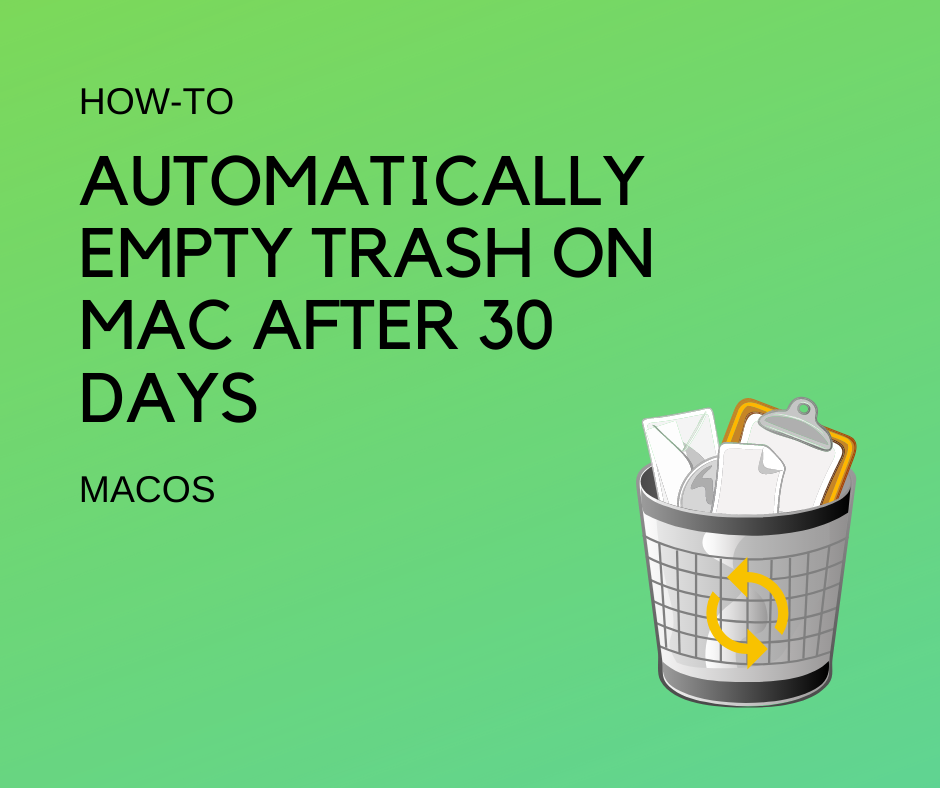
You can manually empty the trash, just right-click on the trash icon and delete the Empty Trash option from the menu. If you want to let your Mac empty the trash automatically after 30 days then it will be good in both cases for accidentally deleted files that you can recover easily and also save the space when Mac deletes the files completely from your computer.
The option to empty the trash on Mac is not enabled by default. Let’s see how we can enable this option in macOS Sierra and later versions, earlier versions of macOS don’t have the facility to automatically remove items from the trash can.
Remove items from trash automatically after 30 Days in macOS
Here’s how to set your Mac to automatically empty the trash:
- Click anywhere on the empty area on the desktop or open up Finder on your Mac, after that click
Finder > Preferencesfrom the menu. - Click on the Advanced tab on the preferences window.
- Here, under the Advanced tab, you will see the option “Remove items from the Trash after 30 days”, just click the checkbox to enable the option.
Now, you don’t need to worry about unnecessary files in the trash taking space, Mac OS will take care of it and remove them after every 30 days. Anyway, you can still empty the trash manually anytime.
Even the automatically empty trash option is enabled, you can restore the files anytime from the Trash Can using the Put Back option on Mac OS. Using the Put Back feature will put the files to their original location from where they sent to trash.
Stop Mac from emptying trash automatically
In case you have changed your mind and want to stop auto emptying the trash then turn off this option:
- Click anywhere on the desktop and then click the Finder > Preferenced.
- On the Preferences screen, click the Advanced tab and then uncheck the option “Remove items from the Trash after 30 days”
So, now you know how to enable or disable the auto emptying trash option on macOS. Leave a comment below if you like it or even have any questions.