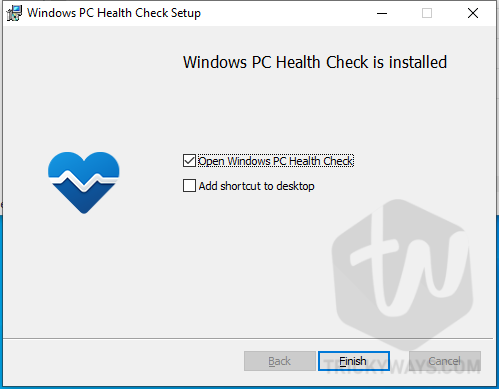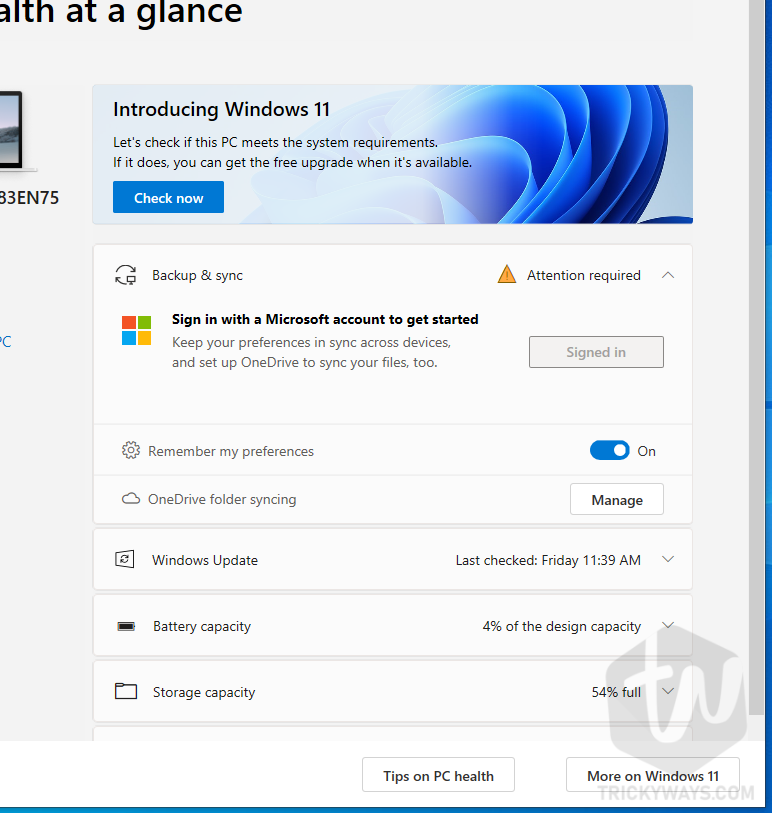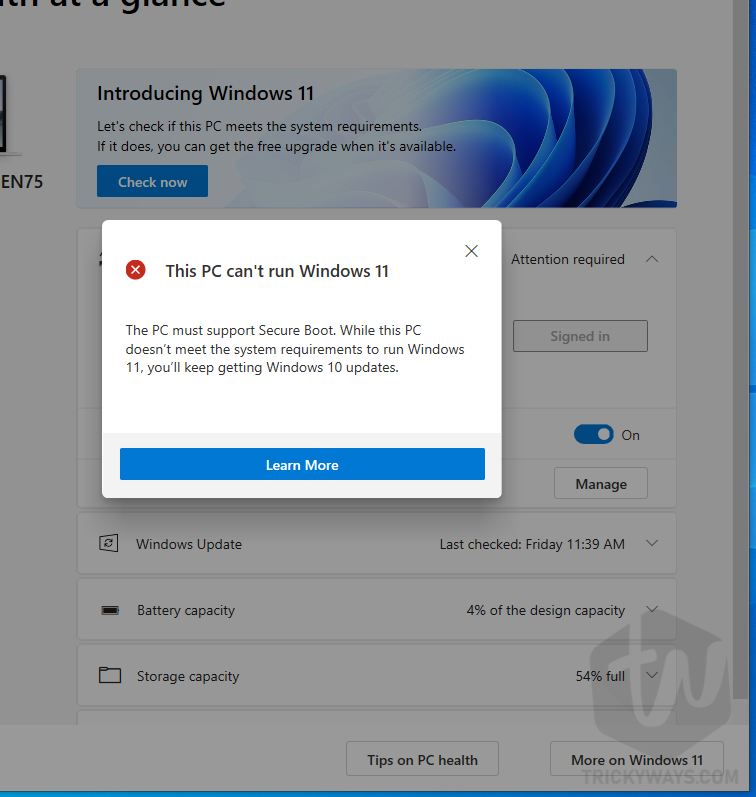Instead of reading the list of Windows 11 system requirements and then thinking about what are Secure Boot and TPM 2.0. Well, you don’t need to know that, In this guide, you will learn the easy way to check if your computer can run Windows 11.
Check if your computer can run Windows 11
- Download and install the PC Health Check app from the Microsoft website, here is the link. Using this app you can scan your computer health and this will tell you if your PC meets the Windows 11 hardware requirements. If so, then you can free upgrade Windows 10 to Windows 11.
- Locate the downloaded setup file, run the WindowsPCHealthCheckSetup.msi setup file and follow the on-screen instructions to install it.

- Once installed successfully, click the Finish button and the application will open up automatically, otherwise, you can open it from the Start Menu.

- You can simply click the “Check Now” button to check if your PC meets the Windows 11 requirements. Other than that you can see your system information on the home screen of the PC Health Check app.

- After a quick check, this will show your the result, as you can see my PC can’t run Windows 11 due to the absence of the Secure Boot option.

Windows 11 Minimum System Requiremetns
The minimum hardware required to install Windows 11 on your computer in words is:
- Processor: 1 GHz with at least 2 Cores, must be 64-bit processor or system on a Chip (SoC)
- Memory: 4 GB RAM
- Storage: 64 GB at least or more is better
- System firmware: UEFI, Secure Boot required
- TPM version 2.0
- Graphics card: DirectX 12 compatible graphics / WDDM 2.x
- Display: more than 9-inch with HD Resolution (720p)
If your computer doesn’t support Windows 11 don’t worry just keep using Windows 10. Microsoft keeps sending updates to Windows 10, otherwise, get a new computer.
Most of the PC’s going to get secure boot message when they check for hardware requirements. I will share a guide on how to workaround and install Windows 11 without Secure Boot and TPM.