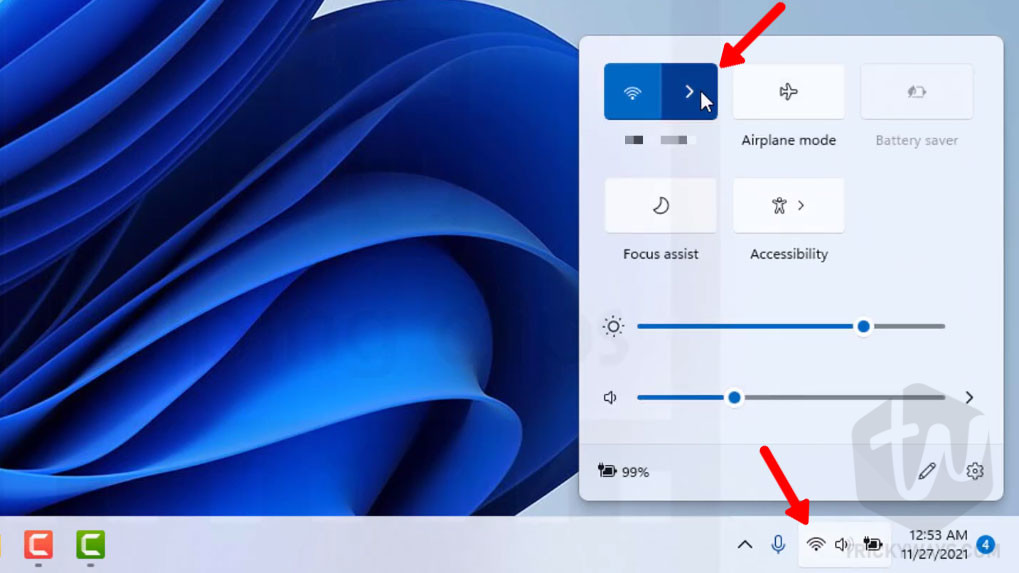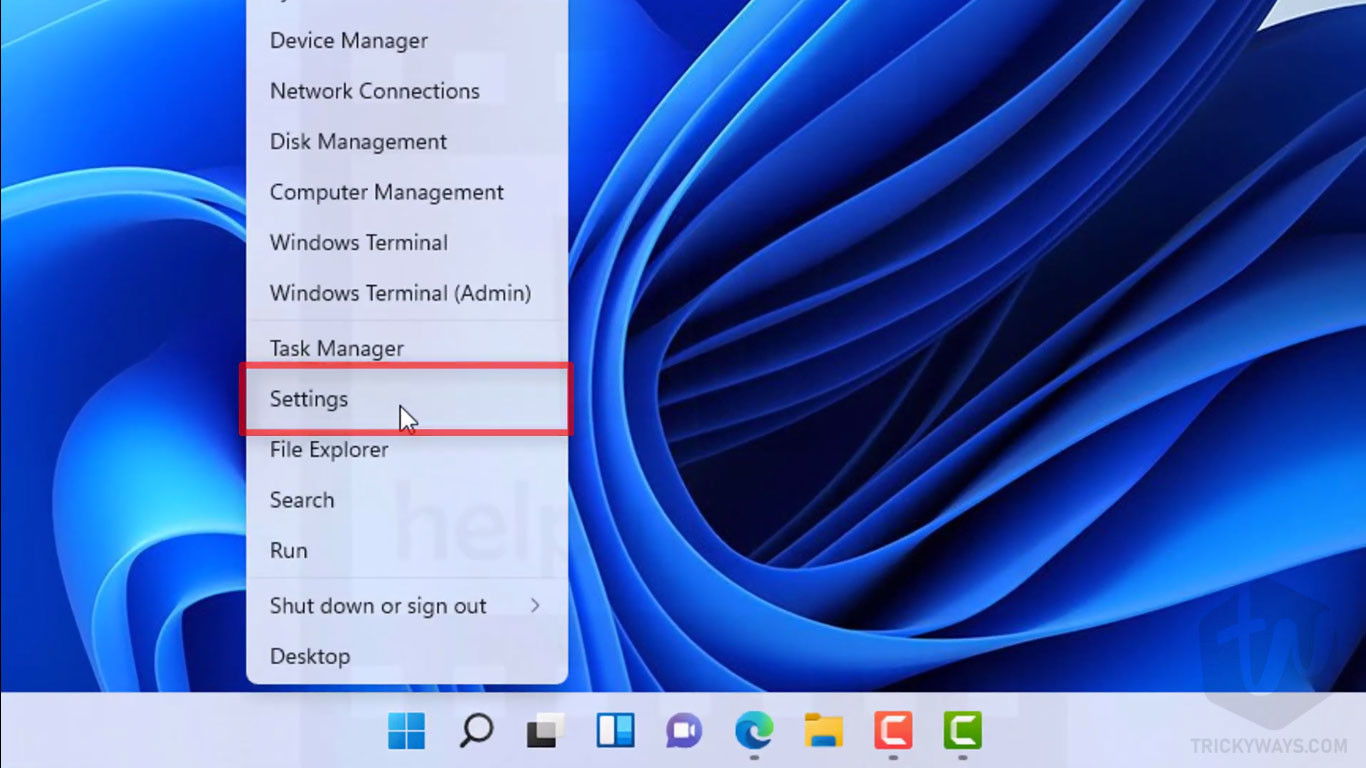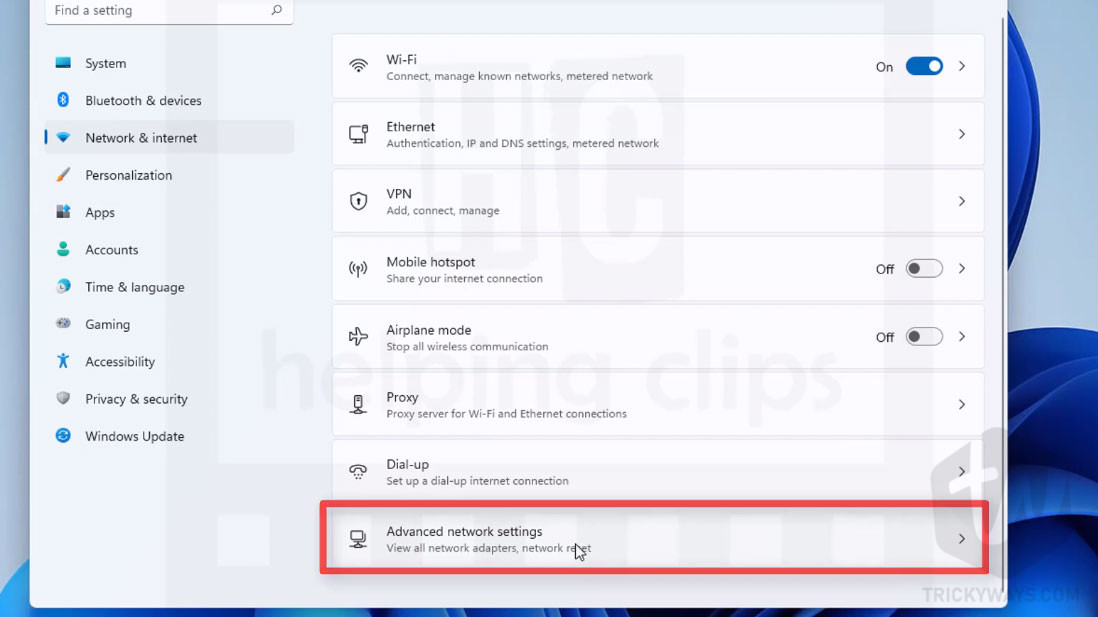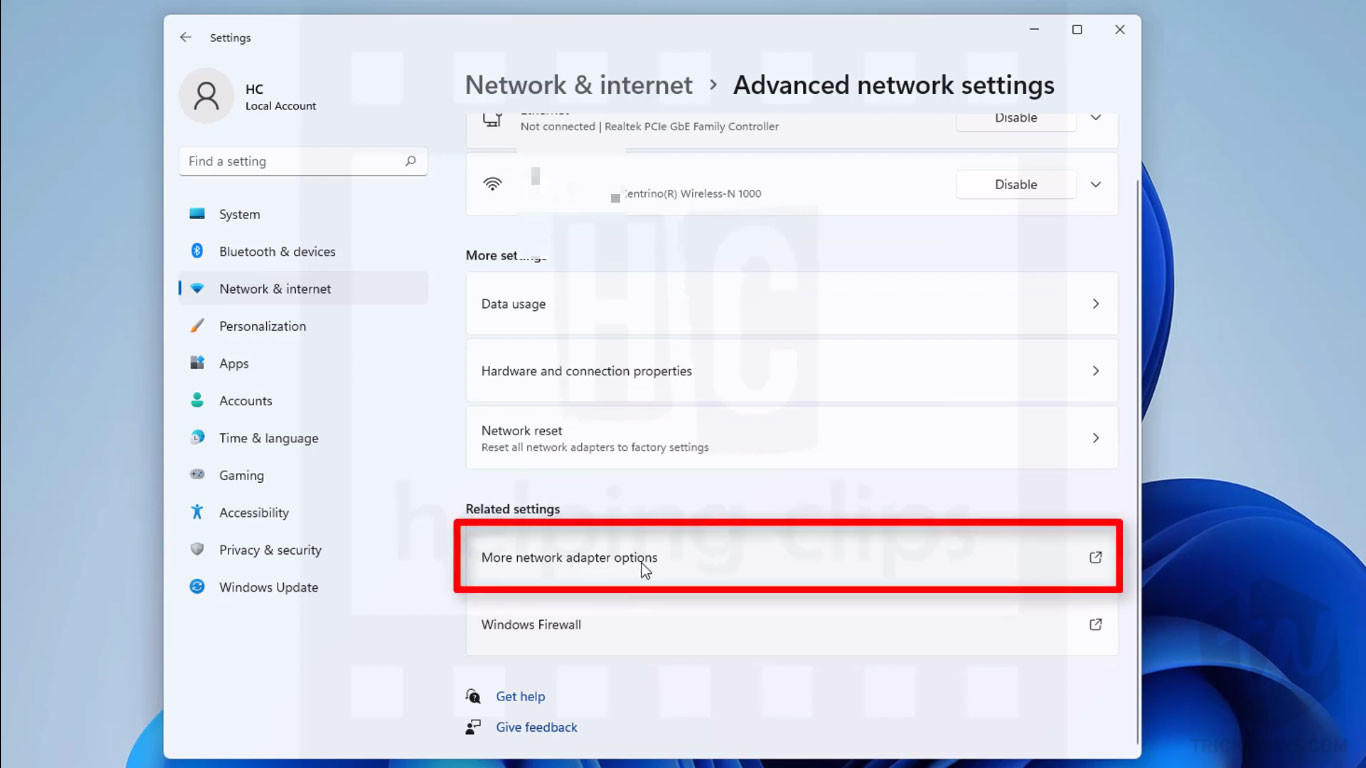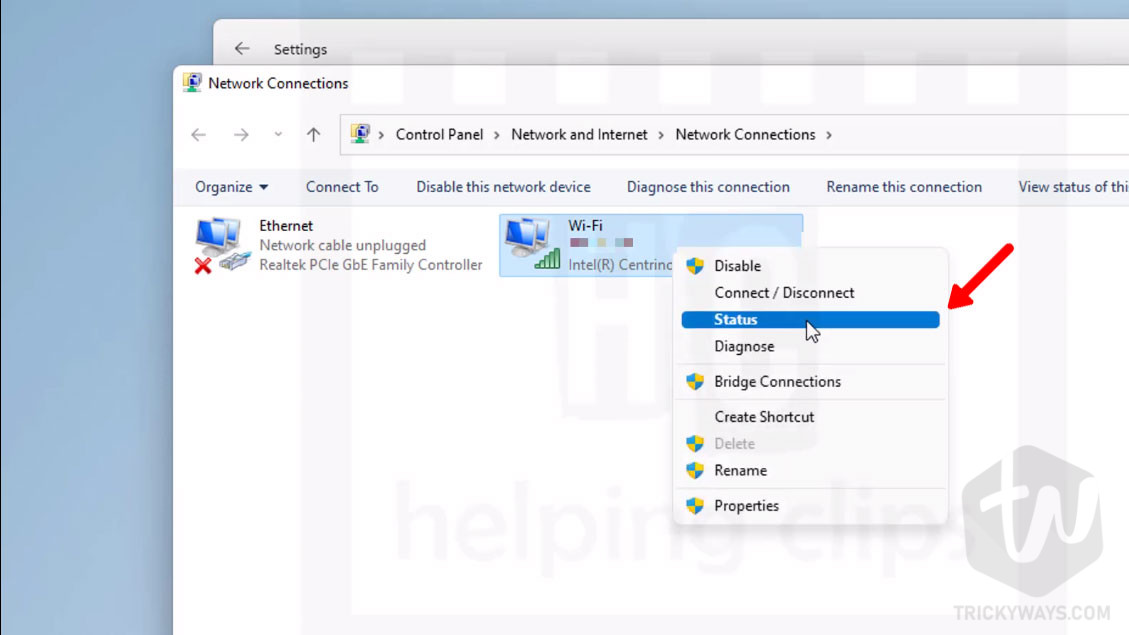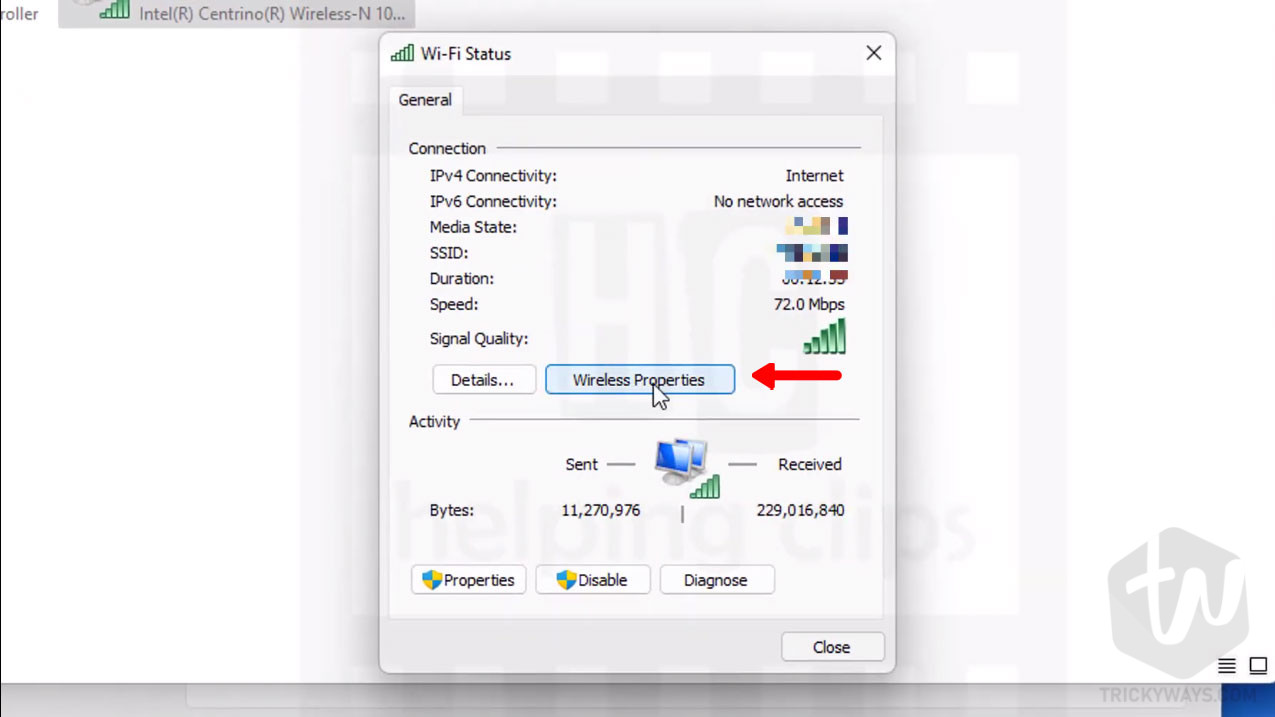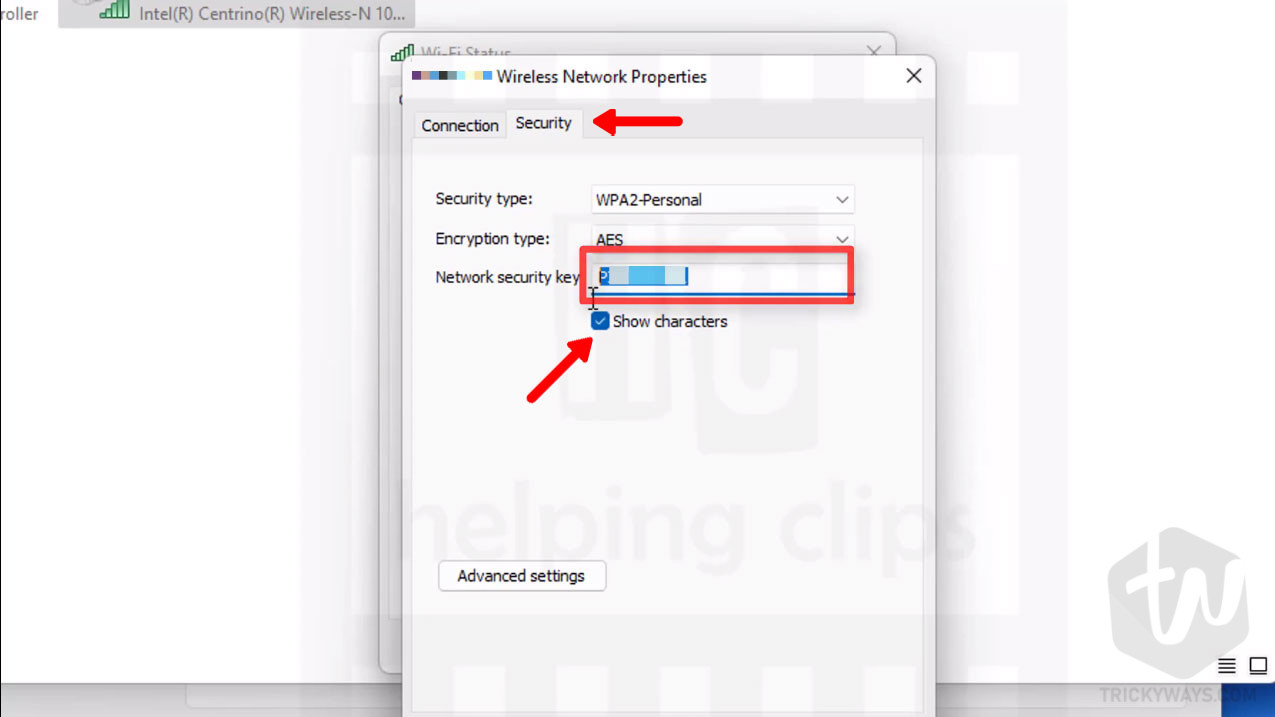Whenever you connect to a wireless conenction on your PC, Windows saved the wireless security key of this connection. Have you forgot your Wi-Fi password? Don’t worry, in this guide you will learn how to view Wi-Fi password in Windows 11. You don’t need to reset it from the internet device so let’s start and see how to find WiFi password from the network connection settings.
How to Find Wi-Fi Password in Windows 11
You can view the saved wireless conection password in Windows 11 and these are the steps you need to follow to find the WiFi password:
- Make sure you are connected to that wireless connection to find the password. Click the Wi-Fi icon at the bottom-right corner and then click the arrow on the right side of Wi-Fi icon in the menu, as you can see in the screenshot.

- You can see I am connected to a Wi-Fi and let’s see how to see the password of this wireless connection.

- Simply, right click on the Start button and select Settings opiton from the menu.

- In the Settings window select network & internet option from the left panel and on the right-side click Advanced network settings as shown below.

- On the next screen scroll down to the bottom and click “More network adapter options.”

- This will open a network connections window where you can see the list of connections. Right-click on the WiFi conenction and select Status option from the menu.

- In the Wi-Fi Status window you can see the connectivity details, click the Wireless Properties button.

- In the properties window you can click the “Show charecters” checkbox and this will show you the Wi-Fi password in the Network security key text box.
 NOTE: Don’t click inside the text before selecting the Show chrecters checkbox. It will remove the password from the text field. In case you accedently did that, just click the Cancel button to go back and click the Wireless Properties button again click the Show charecters checkbox.
NOTE: Don’t click inside the text before selecting the Show chrecters checkbox. It will remove the password from the text field. In case you accedently did that, just click the Cancel button to go back and click the Wireless Properties button again click the Show charecters checkbox.
Was that helpful? If you having trouble finding your wi-fi password in Windows 11 and still need any help then please leave a comment below.