If you want to use a different name for your online presence then Google allows you to change your account name at any time. You can change the name using the browser on a desktop, or from a mobile device like Android, iPhone, or iPad.
When you are using different Google services, your name can be viewed by other people. When you share content or communicate with someone using Google services is an example of how people can view your name.
NOTE: Changing the name and profile picture of your Google profile will not reflect on your YouTube name and profile picture. Similarly, the Google account name is different from the Gmail display name. You might be using a different Gmail display name, that is used to display the emails while sending and receiving emails in your Gmail account.
Now, let’s see how to change the Google account name from the desktop or use an Android, iPhone, or iPad mobile phone.
In This Guide:
How to Change Google Account Name on Desktop
You can follow these steps on your PC, Mac, Linux, Chromebook, or a device where you are using a browser.
- Simply open up your favorite browsers like Google Chrome or Firefox. Go to myaccount.google.com and log in to your account using the username and password.
- Once logged in, click the
Personal Infolink in the left panel.

- On the next screen under the Basic info section, click your name.

- It will open up this page and allow you to change your First and Last name. So, just enter the new information and hit the Save button and this will instantly reflect across your Google account.

iPhone/iPad: Change the Google account name
To update the first and last name on your Google account either you can use the Safari browser and just follow the steps same as shown in the Desktop section above.
If you have installed the Gmail app on your iPhone or iPad then follow the given steps below.
- Open up the Gmail app on your iPhone or iPad device. Tap the user icon in the top-right corner of the screen and then tap the
Manage your Google Accountbutton.
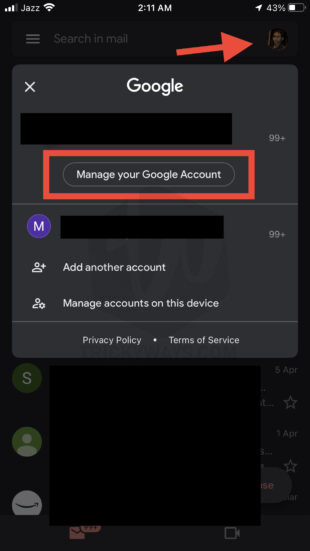
- On the next screen, tap the Personal Info tab and then under the Basic info section tap your Name.
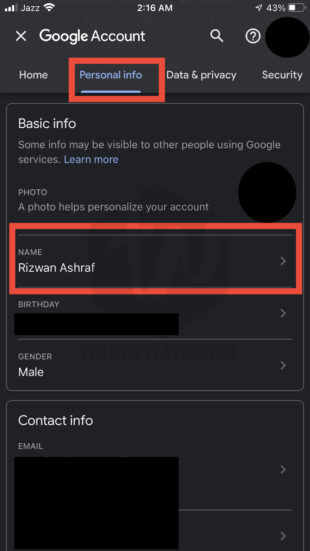
- To change the account name, enter in the First and Last name text boxes and then hit the Save button.
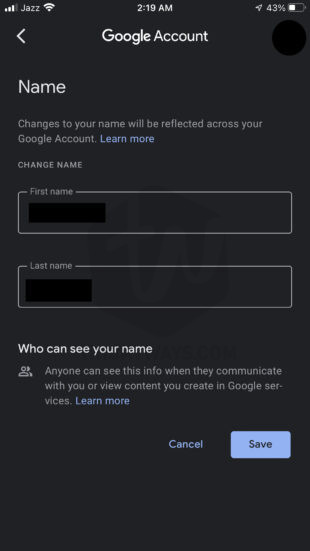
Now, you have successfully changed your name for your Google account using the Gmail app on your iOS device.
Android: Modify Your Google Account Name
It’s really simple to modify the Google Account name from your Android device.
- From your Android device open the Settings app.

- In the Settings find and tap the
Googleoption.

- Right below your profile picture and email address, tap the button
Manage your Google Account

- On the next screen, tap the
Personal infotab

- Next, under the Basic info section tap on your Name

- Now, on the next screen, you will see the First name and Last name text fields. Enter the new first name and Last name and tap the Save button

That’s it you have successfully changed the name and saved the information.
FAQs
Who can see my Google account name?
People can see your account name when you start communicating with them using Google services.
Can I control who can view my information?
Yes, you can control your personal information to show and hide publically. If you want to do that then go to this page
Was that helpful?
Hope you learn to change your name on your Google Account and if you still have any questions please leave a comment below.