Time Machine is the standard backup tool included in Mac OS X. This utility creates and maintains backup periodically and by default its backup time interval is set to 1 hour. Time Machine provides preview of backup up files, on hourly, daily, weekly or monthly basis, so if user accidentally delete any file from system that could be retrieved easily from Time Machine’s created backup files.
So, here is the method that how to setup Time Machine on Mac OS X and how you can exclude some items from backup.
Setup Time Machine on Mac OS X
Step 1
Click on “Finder”

Step 2
Navigate to “Applications” and launch Time Machine

Step 3
On following pop-up window click on “Set Up Time Machine”
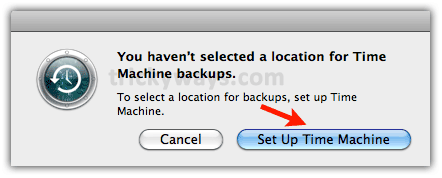
Step 4
Move slider to ON or click Select Backup Disk
Step-5
Select drive you want Time Machine to use for backup and click “Use for Backup” button. You also exclude some items from backups (optional)
How to Exclude Items from Backup
Step 6
To exclude some data from backup, click on “Options” button in Time Machine window

On following window click “+” button

And navigate to specific folder which you want to exclude from backup and click “Exclude” button

Selected folder will be added to Exclude from backup list finally, Click Done
Now, Time Machine will create backup of all folders and locations of system except Desktop folders.

