Outlook Express is replaced with Windows Live Mail, if you switched from Windows XP to Windows 7 or Vista you will no longer find the Outlook Express in it. So you may need to transfer your Outlook Express emails to Windows Live Mail.
If you just want to transfer Outlook Express message to Windows Live Mail in Windows 7 or Vista here is a simple manual method to transfer emails.
Step-1
First of all you need to show the hidden files on Windows where the Outlook Express is installed, because the folder contains the Outlook Express emails / messages is hidden in Windows XP.
To Show hidden files/folders in Windows XP.
- Open “My Computer”.
- Click “Tools” menu and select “Folder Options”.
- Click the View tab and find “Show hidden files and folders” option under “Hidden files and folders”.
- Click “OK” button to save settings.
Step-2
Now locate the Outlook Express folder on the following path
C:\Documents and Settings\YourUserName\Local Settings\Application Data\Identities\{identity number}\Microsoft\Outlook Express
Note:
– If Windows on your computer is installed on different Drive instead “C:” then find the “Outlook Express” folder in that drive.
– YourUserName in the above mentioned path is logged in user name.
– {identity number} in the above mentioned path will be different for every user.
Step-3
When you found this “Outlook Express” folder copy and transfer to the computer where the “Windows Live Mail” is installed.
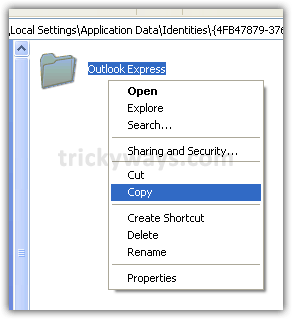
Step-4
Run “Windows Live Mail” on the computer where you want to import the Outlook Express emails. (If you don’t have installed yet, See how to install Windows Live Mail)
Step-5
Setup the same email account in “Windows Live Mail” that you have in “Outlook Express” (You don’t need to do this step if you already have added account in Windows Live Mail).
Step-6
Click on “File” menu > Import > Messages.
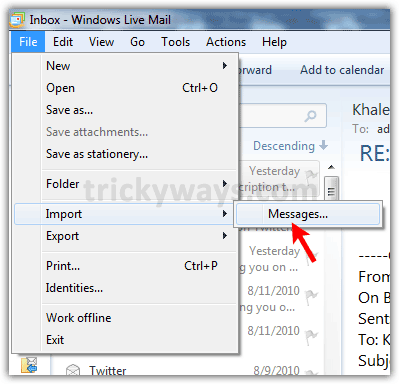
Step-7
Select “Microsoft Outlook Express 6” format and click “Next” button.
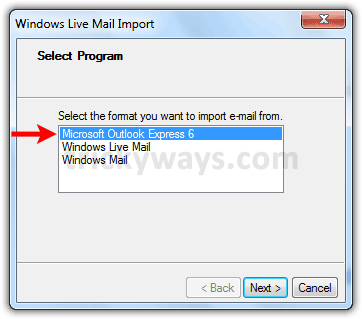
Step-8
Click the “Browse” button.
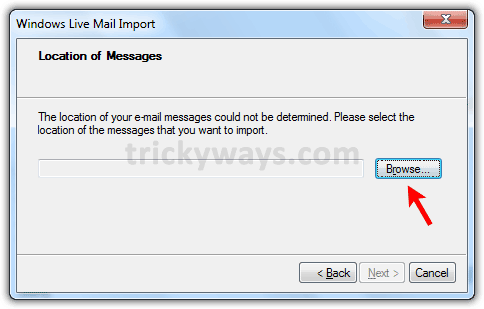
choose the “Outlook Express” folder that copied in Step-3, click “OK” button.
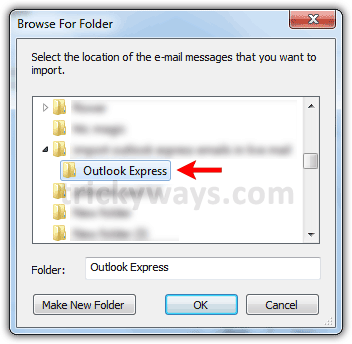
Click “Next” button.
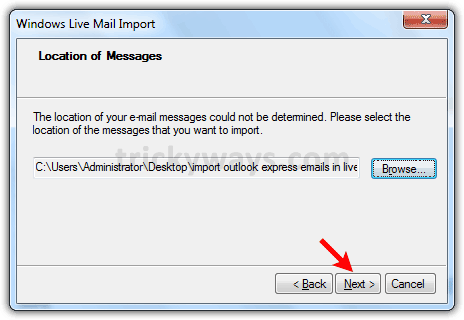
Step-9
Select a specific emails folder like “Inbox” that you would like to import into “Windows Live Mail” or select “All folders” and click “Next”.
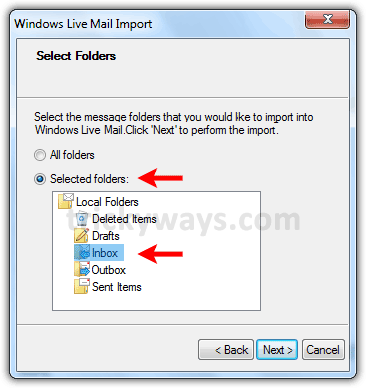
Click “Finish” button when you see “Import Complete” message.
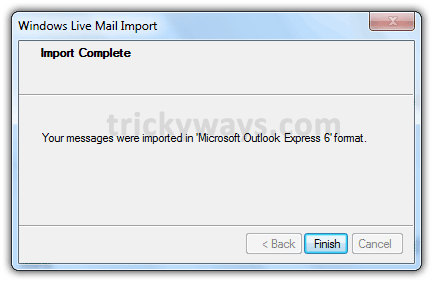
Step-10
Click on this tiny separator to view all folders, see screenshot below.
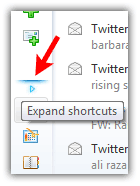
All email messages that you have imported into “Windows Live Mail” will be under Storage folders > Imported Folders > Local Folder. Expand these folders and select “Inbox” folder as shown in screenshot.
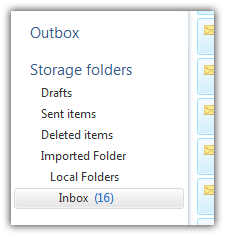
Step-11
Select an email in Messages list pane and press Ctrl+A to select all messages. Right click and select “Move to folder…” option
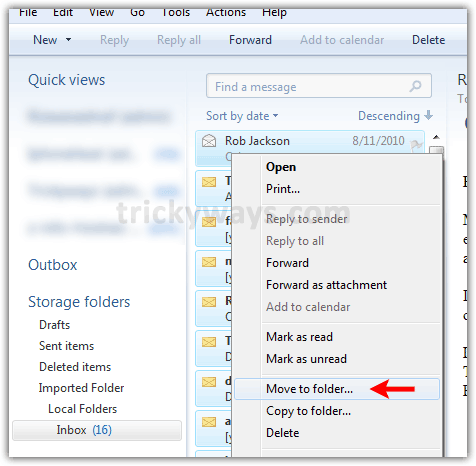
Step-12
Select the relevant email folder (e.g. Inbox) under email account name that you have added in step-5 and click “OK” button to move all emails.

You have transferred all your Outlook Express Message into Windows Live Mail successfully.
See also:
- Import Outlook Express emails into Outlook 2007
- Outlook to Thunderbird
- Outlook Express to Windows Live Mail
- Backup Outlook Email
Great walkthrough. I’ll be referring users with questions to this excellent tutorial.
Cheers,
Kyler
Windows Outreach
What a great resource! Successfully import emails from outlook express to windows live mail.
Okay, perhaps a dumb question.
In step 3, can I name the file whatever I want and put it where I want on the Windows7 computer? Then in step 8, I enter this location?
I have spent hours trying to move emails from one compuet (OE6 / XP) to Live Mail (Win7) even Microsoft cannot tel me. This has worked brilliantly and I cannot tell you how grateful I am
Thanks a lot!! It even works with a Danish version as well!! 😉
Thanks, that helped!
Big help, spot on!
Okay, so how do you get your messages from an old computer running xp to a new computer running windows 8??
What email client you are using on Windows XP?