Portable devices are part of our daily life activities and most the devices support internet connectivity. When these devices are accessible to kids then there must be some usage restriction setup on it. Kids and even toddlers can manage your mobiles or tablets and they can also make in-app purchases accidentally while playing with your Android device. Apart from that children can also get access to such content on your device that you wouldn’t allow them under your supervision, or possibly can delete some important stuff, apps and so on. So, it’s important to set up parental controls on Android mobile to apply restrictions in case children have access to your device.
We already posted how to set Parental Control on iPhone and now in this guide you will see how to set Parental control on Android devices.
Restrict App Purchases on Android
It is important to restrict in app purchases, to stop children’s accident buying activity. To restrict download apps and in-app purchase on any of your Android device, simple do this:
- Go to Google Play Store app on your device, and under options menu, go to “Settings”.
- Check mark the “password” box under “User Controls” section. In this way password will be required every time someone purchase apps through Play Store or try in-app purchases.
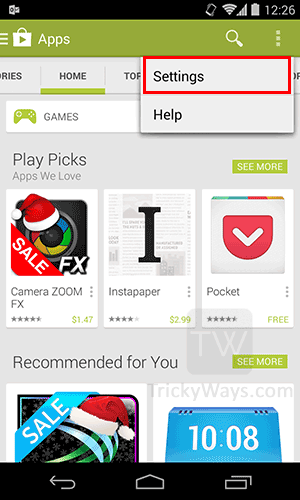
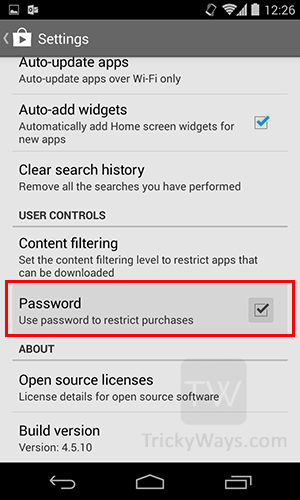
Filter Play Store Apps
There is another parental control option in Android Play Store that you can use to hide apps that you don’t want your children can see and download. Content filtering option where you can select option to show apps in Play Store rated for Everyone, from Low – High Maturity or Show all.
To hide unwanted apps in Play Store go to Play Store settings, tap Content filtering and then set option according to your need, by default Show all apps option is selected.
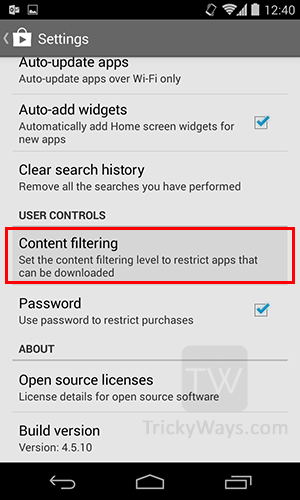

Create Restricted User Profile
Note: restricted profiles are available on Android tablets only. Restricted users profile option is included in Android 4.3+, but the prior versions Android let you setup restrictions and contents filtering as described above.
Android 4.3 brings a “Restricted Profile” feature that lets you create a restricted user account which you can dedicate to children. Restricted profiles can be handled by the device admin to limit user’s usage of apps on Android that is also a way to safe children. Google also added the option to create a family profile with multiple users that gives a unique environment which is also a way out there to create a limit environment on Android as a family member.
To set up user profiles on Android tablet running Android Jelly Bean or later just go to “Settings” from the home screen then tap on “Users”, there you can add a normal user or a user with restricted profile, so select the second option. Further a screen will prompt that ask user to “Set lock” so continue with that option, if you don’t have already that enabled.
Then give a name to new profile by tapping on “Settings”. The list of all apps installed on your Android device will appear, which are by default disabled with the newly created Restricted profile which means that this user can not access all of these apps. There you can use the ON/OFF slider in front of each app, to make some apps available for children according to your choice. Now, it all depends on your choice if you do not want to allow children to use internet then do not ON the slider besides web browser app.
Go to the lock screen of your Android device and you will find there a new restricted user, which the children can use with a limited access.
Parental Controls Apps
If this is no enough for you to restrict your children on your Android device then you should find and install apps from Google Store. Apps like KidsPlace or App Lock.