If you want to stop your children from accessing specific content, features or Apps on your iPhone, iPad, and iPod Touch then you can use restrictions features as a parental control in your device. In this guide you will learn how to enable Restrictions and limit your children from installing or deleting apps, stop in-App purchases, filter adult content, hide apps, block websites and much more.
Open Settings on your iOS device and tap on General > Restrictions > Enable Restrictions.
Here you need to set a password that will be use next time when you try to change the restrictions settings on iOS (If you forget Restrictions pass-code then you have to factory reset you device). Once you set the pass-code restrictions are enabled on your iPhone, iPad or iPod Touch device.

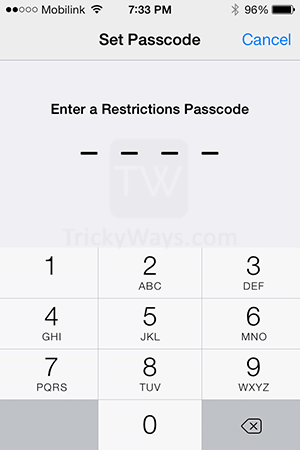
Next step you need to do is choose what you want to restrict apps or just filter content for your children in Apps, Music, Movies, Websites and more.
Under the Allow section if you turn switch off in front of any option it means this app or feature is fully restricted and can’t be opened. Example if you turn off the Safari switch this will hide the Safari app icon from your device.
Restrict Installing and Deleting Apps
You can totally restrict your children from installing new apps from Apps Store and deleting it accidentally. Turning the Installing Apps and Deleting Apps switch Off will do the job.
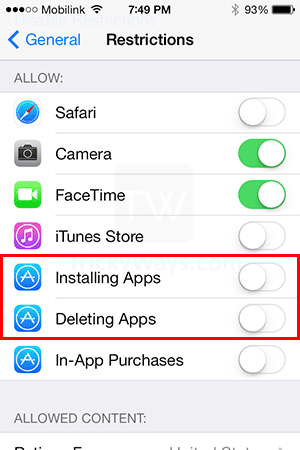
Stop in-App purchases
Most of the app developers offering their apps for free to download and install, but offers in-App purchases where children takes advantage to use parent’s credit available in Apps Store.
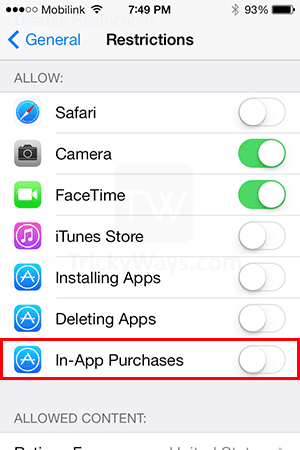
Filter Apps and Website Content
Under Allowed Content in Restriction menu, here you can filter content in Music, Movies, TV Shows, Apps, and Websites according to ratings for your country or culture.

Tap Music and Podcasts option and turn off Explicit button to make music Clean.
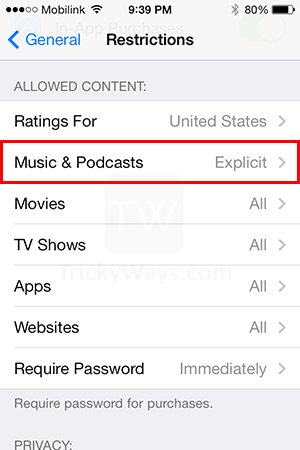
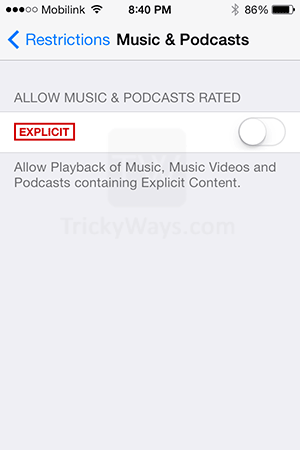
Tap on Movies and then tap Don’t Allow Movies option or you can set filter according to the Movies Rated. Similar option is used for TV Shows.
Tap on Apps option
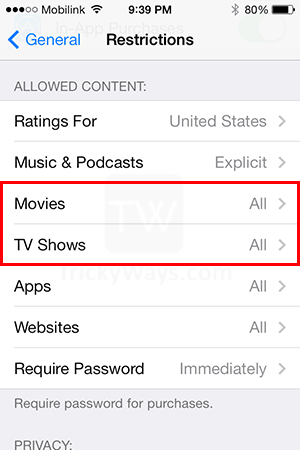

Hide all Apps
Here under Apps option, you can either Hide all apps on your iPhone, iPad, and iPod Touch by selecting Don’t Allow Apps option or choose Apps rated option.


Restrict websites
Here in Websites options you can limit Adult content or specify a list of website to restrict your children to browse it.
Restrict Adult content: Tap the Limit Adult Content option and this will filter many adult content websites automatically and you can also add specific websites to Allow or Never Allow. Under Never Allow section suppose you have block www.facebook.com but make sure you have added m.facebook.com as well because they have separate website for mobiles. So you have to check URLs if they have separate mobile website.

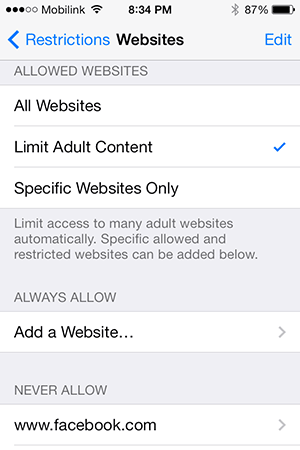
Allow specific websites to access: Tap Specific websites only option will restrict all the websites except Apple already gives in a list below. You can add more websites in this list that your children asked for and you think its good to add.
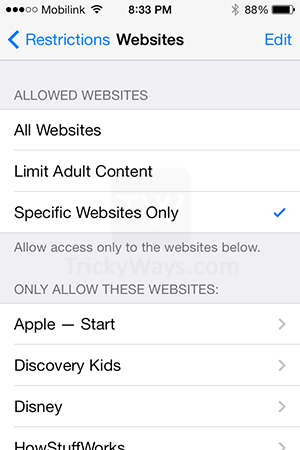
If you found any another method to restrict children on iPhone, iPad, iPad Mini, and iPod Touch share below in comments.