In iOS 7 with a ton of new features AirDrop is also included which let you allow to share files with other iOS equipped devices quickly. AirDrop in iOS works over Wi-Fi or bluetooth to share photos, videos, contacts, Map locations, and other data files between iOS devices. In this article you may learn that how you can enable, and use AirDrop in iOS devices to share stuff conveniently.
See also: Share Files Between Macs using AirDrop
Is your device support AirDrop?
AirDrop in iOS 7 is working for devices including iPhone 5S, iPhone 5C, iPhone 5, iPad Air, iPad 4, Retina display iPad Mini 2, iPad Mini, and iPod touch 5. Initially, AirDrop was introduced in Mac OS X Lion, to share files between two Macs using bluetooth and Wi-Fi, and later on it comes to iOS. AirDrop in iOS just compatible to share files to other iOS device, and does not work to transfer files between iOS devices and Mac computers and vice versa.
Step-1
First you need to enable AirDrop on your iPhone or iPad running iOS 7. Swipe-up from the bottom of your iPhone screen, to open “Control Center”.
Tap on “AirDrop”, and on the pop-up screen you can select either “Contacts only” or “Everyone” option to make yourself discoverable for others on iDevices to use AirDrop.
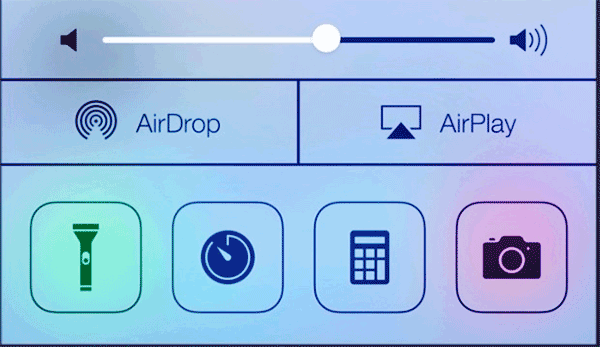
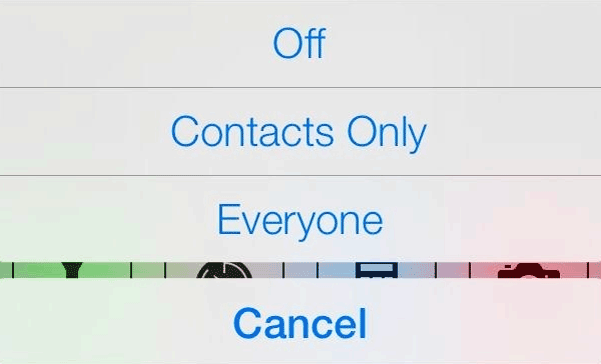
Share Files between iPhone or iPad using AirDrop
You can only share files between iPhone, iPad using AirDrop, if and only if both of the devices have enabled AirDrop, Bluetooth and Wi-Fi.
Step-2
Select the items from the app that you want to share with others, for example you select a photo from “Photos” app on iPhone, and then tap on Share button.
Wait a while until your device detects other iDevice in the range and on completion of the process you have to select the detected device to transfer selected photo and thats it
Other user will see and message on their iPhone or iPad screen and need to “Accept” shared file. AirDrop is really a very useful addition to iOS, which gives a way to transfer different kind of files between iOS devices using Wi-Fi and bluetooth.