Apple introduced a new great feature in OS X Lion called AirDrop. Using AirDrop feature you can share files between supported Macs wirelessly even you are not connected to a wireless network.
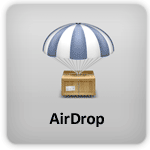
Note: If you are using Mac that are listed below or any latest model then you are ready to use AirDrop.
- MacBookPro (Late 2008 or newer)
- MacBook Air (Late 2010 or newer)
- MacBook (Late 2008 or newer)
- iMac (Early 2009 or newer)
- Mac Mini (Mid 2010 or newer)
- Mac Pro (Early 2009 with AirPort Extreme card, or Mid 2010)
Share files using AirDrop
Make sure Wi-Fi is turned ON on both Macs
On both Mac computer Click on “Go” menu and select “AirDrop”
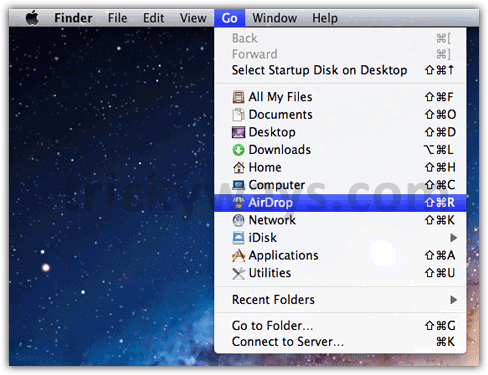
AirDrop will discover and show user’s icon of all the nearby Wi-Fi-enabled Macs that running AirDrop, as you can see AirDrop discover one computer “shmac”
Drag & Drop files that you want to share on the Mac user icon, as you can see below i am sharing 4 files with “shmac”.
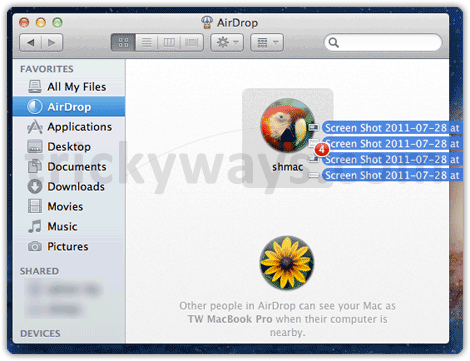
Confirm to send files by hitting the Send button
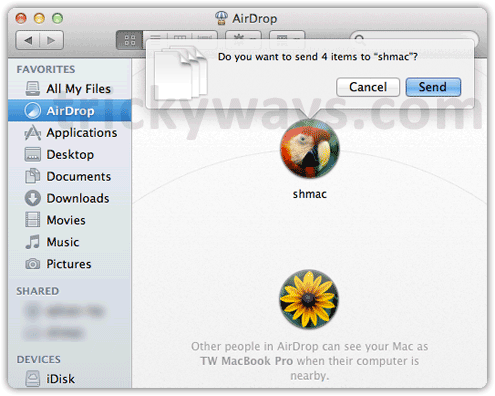
Wait for the other user to accept your files.
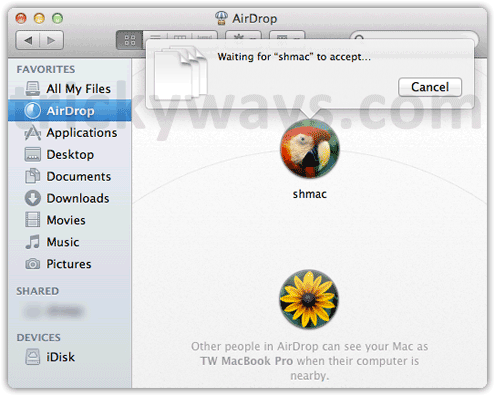
Other user can Save or Decline the file sharing request
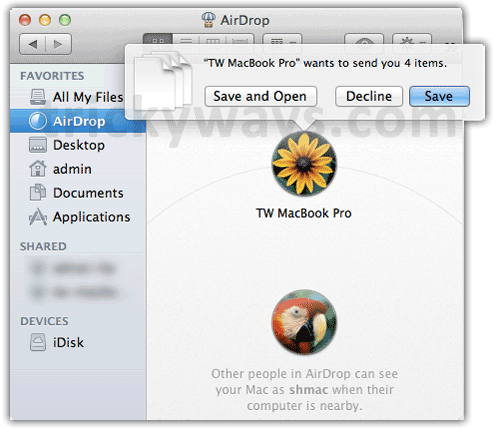
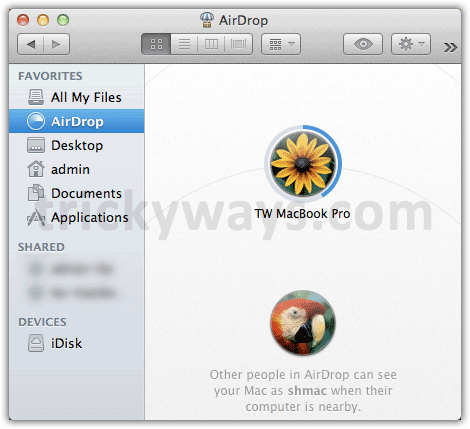
Received files will be available in the Downloads folder.
When you close the AirDrop windows the other user will not be able to see your computer in AirDrop list.
AirDrop is great utility of OS X Lion
When I try to send a file with airdrop (from macbook pro to iMac) the system already gives the declined message immediately, already before the other user can accept or decline.
We use Lion OS with the most recent updates.
Leo
How is this any different from bluetooth file share on Leopard and older OSXs, other than the name?