If you are using both Mac and PC at your home or office and want to access Windows 7 Files on Mac OS X Lion, in this guide you will see how to do that. If you want to see the reverse method then i have already posted that how to access Mac OS X files from Windows 7.
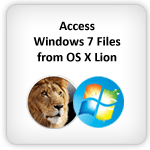
Note: Make sure both Windows 7 and OS X Lion computers are on same network.
Steps on PC Windows 7
Step-1
Right-click con Computer icon, select Properties option
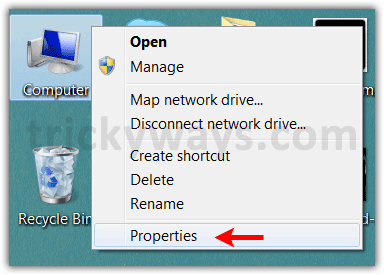
In the System Properties Windows, note down the Computer name and Workgroup name
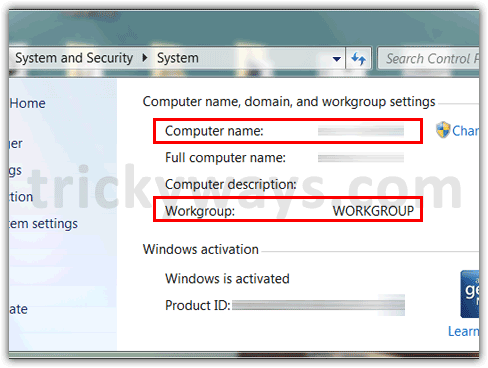
Step-2
Now open Windows Explorer / My Computer, on the left-side click on Network. If the “network discovery and file sharing if turned off” You will see a yellow bar message
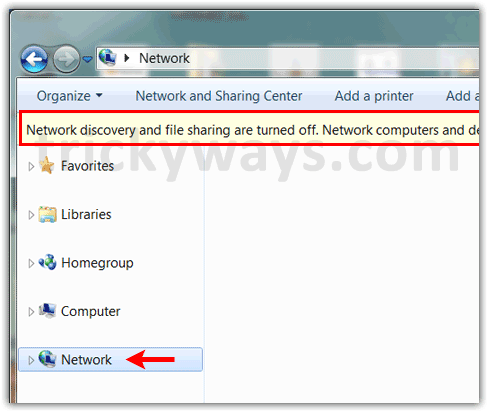
Click on the yellow message bar and select “Turn on network discovery and file sharing” option
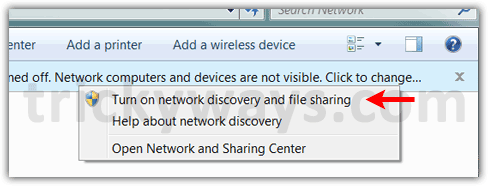
Steps on Mac OS X Lion
Step-3
On Mac OS X Lion click on Apple icon and select “System Preferences”
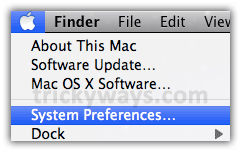
Under “Internet & Wireless” section, click on “Network” icon
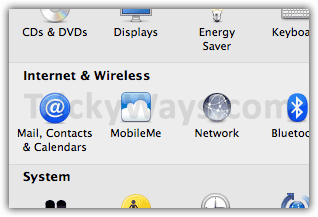
Click on “Advanced” button
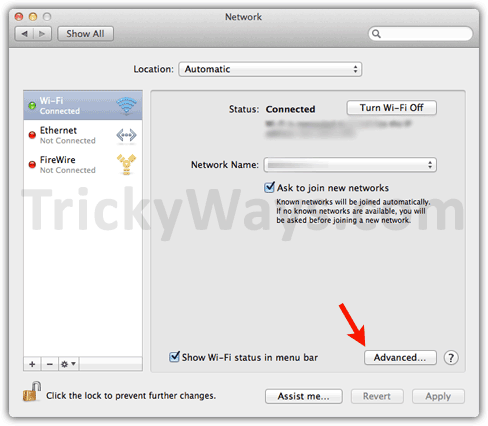
Step-4
Select the “WINS” tab, type the Windows Workgroup name that you noted down in step-1, click OK and then Apply buttons.
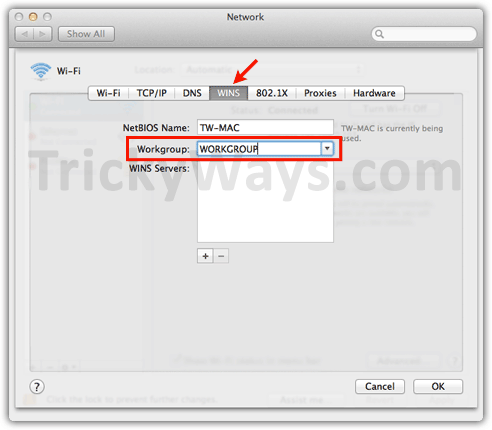
Access Windows 7 folders from OS X Lion
Step-5
Press cmd+K from keyboard or from Mac home screen click on “Go” menu and select “Connect to Server”
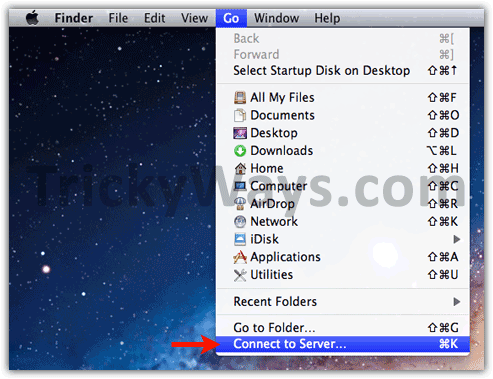
Step-6
In the “Server address” text box type the Windows 7 Computer Name that you have noted down in step-1.
Instead of computer name you can use the IP address as well. To find IP address of the Windows Computer: Press Windows+R keys from keyboard, type “cmd” and hit the enter key. In the Command Prompt windows type the command ipconfig, locate the IP address and note it down.
Use smb:// before the computer name or IP address, e.g. smb://Computer-Name or smb://192.168.2.15
When you type the Server Address, hit the “Connect” button
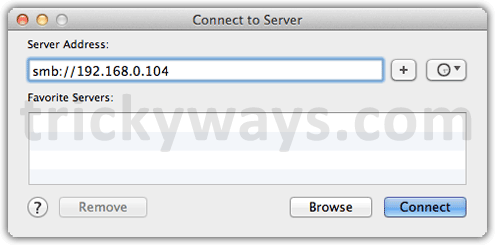
Step-7
Mac will prompt for Windows 7 user’s account name and password, type and hit the “Connect” button.
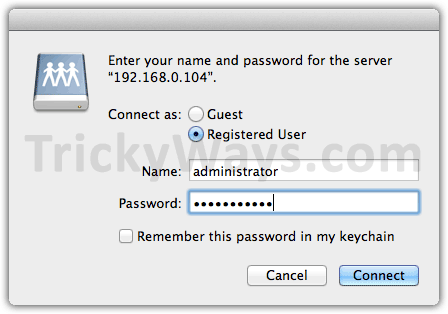
Step-8
In the next windows select the folder that you want to mount on Mac and hit the OK button
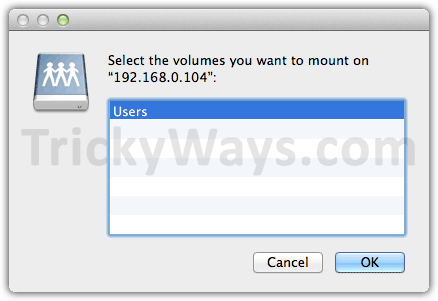
So you have successfully access Windows 7 files on OS X Lion. Everytime you open the Finder window on Mac you will see the mounted Windows 7 folder/volume on the left-side under Shared section.
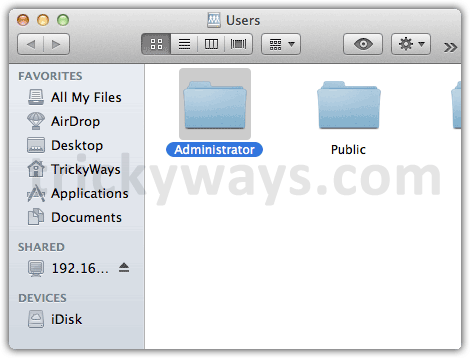
Mount a specific Windows 7 partition on Mac OS X Lion
Suppose you want to mount D drive of Windows 7 on Mac, what you need to do is in step-6 type the server address like this
smb://Computer-Name/D$ or smb://IP-Address/D$
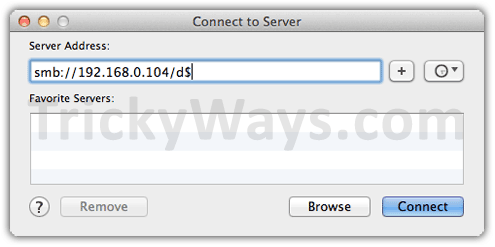
I had Snow Leo and it worked by these steps. Now I upgraded to Lion and i doesn’t anymore.
I have
-same account and same pwd on both the computers
-same workgroup on both
going to server->smb://pc-name
I get password prompt, but the password results incorrect (obviously it isn’t)
Does anybody know about this?
Windows 7 showing problems sometimes connecting to Mac Lion OS:
Sometimes Windows 7 may not show your Mac on the Network even when you apply the steps mentioned above.
I found that you can solve by doing a very simple thing in your Mac:
1. Unselect all a your shared folders on your Mac.
2. Then reselect Sharing Files again and activate SMB (windows) in
“options” (Shown above the sharing windows9).
This will simple make you Mac visible and easily accessible again by your Windows 7 PC.
I did this in my home, my office and for a couple of friends and we are all happy. I hope this works for you guys. Couldn’t believe was so simple. The web is full of options, but this shows that it is not a problem with the Lion OS.
This worked once I restarted both machines. Thank you.
OMG!! Thanks the lord. This worked. Finally cracked it after hours of googling and trial and error.
THANK YOU!!!
I’m stuck at Step-7
Mac will prompt for Windows 7 user’s account name and password, type and hit the “Connect” button.
Where do I get the account name and password? I’m on an iMac and I want to get some files off my Windows 7 PC.
Update: I created a password for the Windows 7 PC and pressed connect.
It wanted my user id and password. I entered “Administrator” and the newly created password and I still cannot connect.
and I used it with a capital and a lower case “a”. (administrator).
I still can’t connect. Any further suggestions, please?
I’m stuck at Step-7 too
I don’t put any password on Win 7, but it asked a password.
Any further suggestions, please ?
thanks b4
Someone please reply to us. I’ve tried these steps over and over.
Thank you.
I just did it today and it worked. I also ran into the issue with the password so I went to the PC and edited the admin account and gave it a user name “Admin” and created a password. I saved it and backed out of the user administration screens. I went back to my Mac with Lion on it and input my newly created username and password and it immediately connected.
I found on my WIN7 machine that the logged in user is not what I thought. I had some time prior changed the user name in User Accounts. You can check what users are current in WIN 7. Open a cmd prompt, and type net user. It will list the current accounts. Check that your login name is in the list.
Great…¡¡¡ This worked for me all right…finally…¡
When I typed “net user” it showed three usernames: Administrator, Guest and one more which in my case was W7. I tried the two first ones and kept saying it was wrong username or password but when I typed the last one and used the same password I always had it finally connected to my Windows 7 PC and with all its drives…¡
Guess you have to try all the users net user command will show you…
Hope this work for all people having this problem…
Thanks.
I gave up hope for an answer and since I also had all my PC files backed up to an off-site server, I downloaded them from there.
I don’t need to share files between the two, and don’t want to. The PC was a temporary holding spot for the 48,237 files! 🙂
Thank you for the replies. I’ll save them in case I need to do this again in the future.
There’ll always be other questions, so I’ll be back.
Have you check your firewall / antivirus settings ?
it could block the sharing.
had the exact same problem as you and been trying with the changing the user name on windows BUT
just found the easiest solution for this!:
for the files or drive you share, right click on on it and go to properties -> sharing -> share -> Add Guest into the list
and when you connect it from the mac, just choose connect as Guest
For those who don’t like logging onto windows with a password, this is the best way and u go back and turn it off now.
it works perfectly now.
cheers
Trickyguy, thanks for your help so far. I have been able to connect with another PC easily, and set up a suitable user account for that computer so it can’t access everything i have. I have a USB hard drive (FAT-32) connected to my Mac, and i want to be able to access this from my Windows PC. At present, i seem unable to do this. Any ideas?
I found the solution. The problem was the antivirus program installed on my Windows 7(BitDefender 2011). Go to Settings / Firewall / Network. On Local Area Connection … VPN was Not. I turned to “Yes”… and then my Lion OSX can connect with all shared folders on the PC.
I have a NAS box ,I am trying to connect through MAC having LION OS–>its redirect to STEP 7,
Now after putting correct credential still,step 7 window is popup repeatedly.CANCEL buton is also not working on single CLICK
Weather its A OS BUG.
PLEASE clarify me.
Help please!
I’m stuck at step 6.
Lion tries to connect.. and tries..
http://img338.imageshack.us/img338/3338/20111222152721.png
And then shows a message that remote address is not responding. No window requesting a password appears!
However, I’ve successfully shared my Lion files for Win 7. But I don’t really know why Mac can’t connect to Win 7 🙁
Image link that you have posted is broken.
Make sure both Mac an PC are connected to the same network, either wireless of wired.
I have only one router at home. All computers work through it. And the name of the group is standard – WORKGROUP.
The problem is Win 7 can connect to Lion and Win 7 sees all the files on my Mac. But Lion cannot connect to Win 7, as I described above.
Just checked – image link works pretty good for me.
How do i access Win7 files from my Mac os, when both OS are on same Mac computer?.
Btw: I use Boot camp.
Hope someone can help me.
Sorry for bad english.
James.
The instructions for connecting Windows 7 to Mac OS X Lion have two virtues.
1. A nice virtue: they are clear.
2. A great virtue: they work.
My Windows 7 has been able to see my Mac since day 1, but my Mac has never been able to see my Windows 7.
Now, a major, major inconvenience is gone.
Many, many thanks.
Heres my issue hopefully someone can help.
My windows7 machine can see my mac fine no problems or anything. My Mac can see my windows machine, but when I attempt to connect to it, it never prompts me for a user name or password. It just fails and says ” there was a problem connecting to the server. Check the server name or IP address, and then try again. If you continue to have problems contact your systems administrator.” I can ping the windows machine, everything is one the same network since I only have one router. I dont have a domain, just use WORKGROUP, I have enabled sharing, checked SMB, not sure what else it could be.
I have exactly the same problem! Anyone can help?!
Andrew, I had the same problem, after hours and hours trying, I finally found the problem: FIREWALL. I disabled the Avast Network Protection on the Windows PC and voilà, it worked! I just printed from my Mac on the PC printer.
I had the same trouble with Norton Internet Security: Having switched Network Protection OFF, it connected at once!
PC: Windows 7 Home Premium,
Mac: Maverick
And, TrickyWays are the greatest too! The setup instructions are worth a bag of gold.
Thanks for the great instructions. I have had success with this. My problem is that my WINS WOrkgroup on my Mac keeps getting reset to empty when I reboot it. This happened under snow leopard and persists with lion.
Any suggestions?
Hi!
I have now worked my way through the tutorial and tried every single one of the suggested fixes in the comments window – and it’s still not working! (I’m about to tear the hear off my head here…)
My windows computer is found by Finder, but every attempt to connect to it fails. I get prompted for user name and password. For some user names from the “net users” list the window just shakes, and for other I get the error: Access to your account on the server “stasjonaer-pc” has been denied.
I have tried to shut off the windows firewall, no change. I have also tried to connect to my macbook from my windows computer, ending up with just getting errors on user names and passwords.
Anyone got a clue to what I’m supposed to do?! Please help! =)
FYI – Ensure that the Windows account has a password. You will get the Access Denied error otherwise.
Thank you, such a simple error, such a simple fix. Why couldn’t error messages be more helpful like “Ensure you have a Windows password set”
Thank you. Such a simple thing that I struggled so much. You saved my time!!
I have the exact same problem,
I have done every steps, and still nothing, impossible to connect from my Mac to PC
Mac is running macOS Sierra and PC is Windows 7.
I am trying to add a shared printed on my PC to my mac, but it always asks for user/password. I have changed it many times, re-started both computers, everything is shared, but still nothing
HELP
i did all the steps and everything going on perfect
but i face a very strange problem
that my Mac can see all the shared partitions on my PC
suddenly Mac see some and open some of the partitions and don’t open the other partitions
suddenly again in hour or so Mac back to see all partitions on pc again without me doing anything in configuration
any idea why that? and how it could be fixed?
thanks in advance
Awsm it worked with my Lion and Windows 7 machine 🙂
I just fixed it buddies! I was also stuck with the Username and Password prompt on the Mac. As most people, I do not use a password in my Win7 home PC.
Here is the trick!
In your Win7 go to the Start menu, write [Network and Sharing Center] and hit enter. Then on the left menu click on [Change advance sharing settings]. Turn on all the sharing options, set the encryption to 40 – or 56 bit encryption and the Turn off password protected sharing.
Voila! Now just type your Windows username in your Mac and leave the password box empty!
For those still having problems, I would suggest turn off the firewall /Antivirus in Mac and PC although these do not seem to affect in my case.
Good luck!
That freaking worked. Thanks!
For the people who got stuck on step 7, you just need to create a user in the PC by going trough the start menu/control panel/users and set there a name and password that should be used in the mac when the window mentioned in step 7 is prompt and that’s all. you don’t need to restart anything in the process.
Sorry for my english and for my listed steps. I don’t use PC, so that’s what I remember of what I did and it worked.
I solve the stuck part 7….lol
In windows i went to control panel – users accounts – and there i add a password to my user account (cound created other but tried on user worked so i moved on…lolol) and it worked.
Another EXCELLENT guide thank you! Its not often it happens but I have just sent your website to my mac / PC friends as a recommendation and bookmarked you!
Well Done 🙂
THANK YOU THANK YOU THANK YOU Ive been trawling the internet for hours and your guide above worked first go.
Awesome, same as just about EVERYONE else I was unable to connect to anything other than the user folders and I was looking to connect to the specific drive on the computer but no luck….. stupid $ got me…. so simple yet took me hours to get here and figure out what it was. Thank you for the guide…. doubt I would have kept my sanity much longer.
Thanks mucho, this was very helpful.
Thank you! I am running Yosemite and Windows 10 and these instructions were easily adaptable, and made everything work seamlessly. Thank you for making the time to share this valuable information.
Salute!