Windows 7 comes with a great feature called HomeGroup that makes sharing between windows 7 machines very easy. We have already written on sharing files and printers between Windows 7 based computers here:
How to Share Files and Printers between Windows 7 Based Computers with HomeGroup
Unfortunately, HomeGroup feature is not compatible with Windows XP and Vista. In this guide, you’ll learn how to enable file sharing between Windows 7 and Windows XP.
Sharing Files Between Windows 7 and Windows XP
Make sure both of the machines are on the same Workgroup which by default is named WORKGROUP.
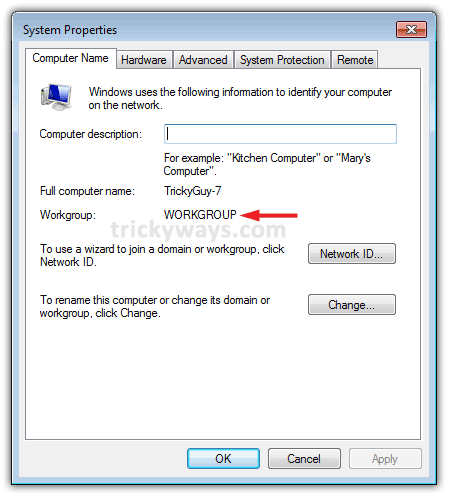
From your Windows 7 machine, go to:
Control Panel > Network and Internet > Network and Sharing Center
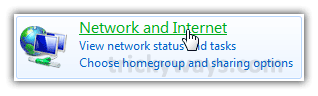

Now click on Change advanced sharing settings.
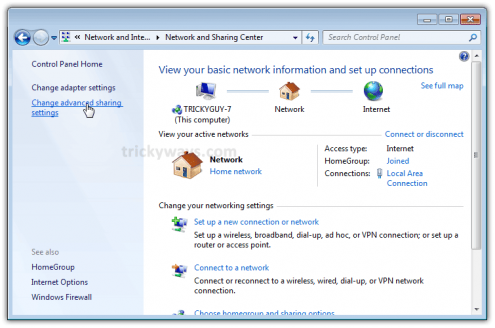
Choose your desired options under Advanced Sharing Settings for the Home or Work and Public profile.
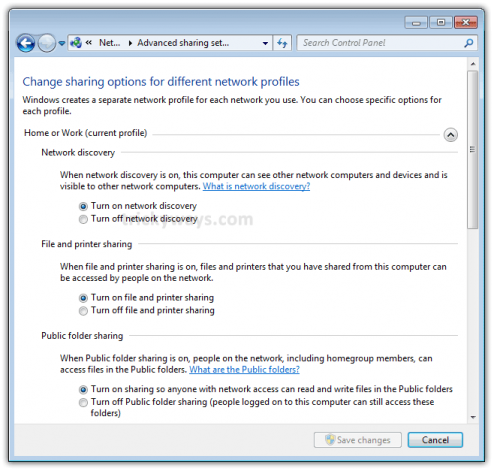
Now scroll down to the bottom of the list and choose turn off password protection if you want to give access to all users to your public shares.
If you want to turn it on then only those XP machines users having a user account and password on this machine (Windows 7) can access shared files, printers attached to this machine and Public folders.
Save the changes if you made any.
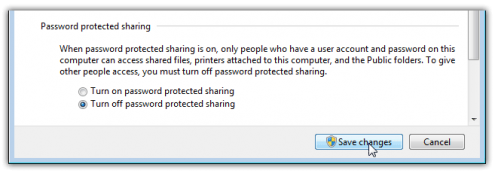
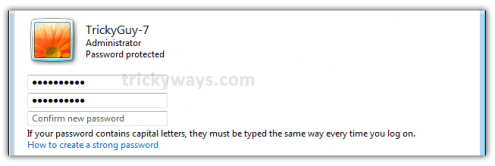
Now go to Network in your Windows 7. There you should see your Windows 7 and Windows XP machines .
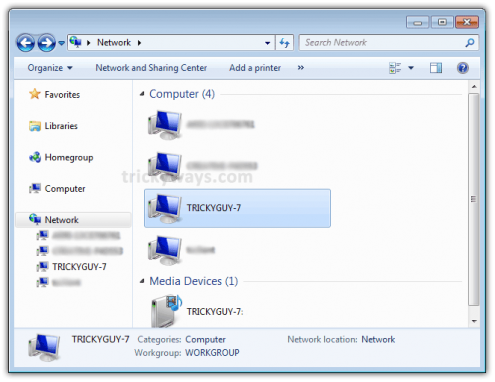
Sharing Printers
In order to share printer on Windows 7 machine with Windows XP machines, go to:
Start Menu > Devices and Printers
Now double click on the printer icon.
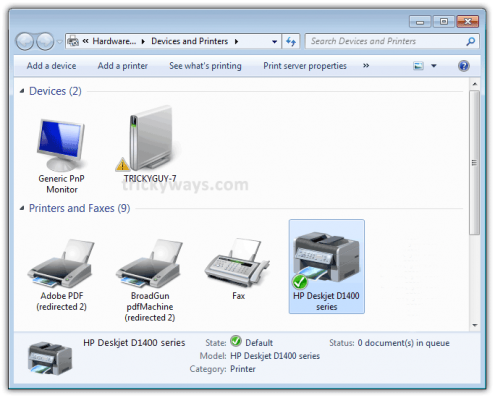
Next double click on Customize your printer.
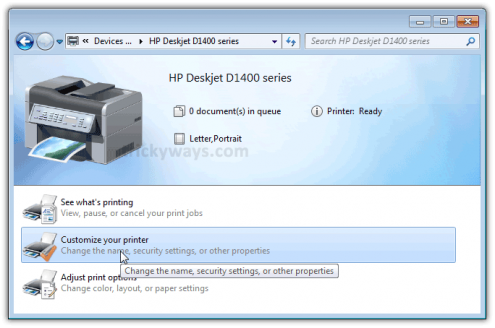
Now go to the Sharing Tab (Click on change sharing options button) and check the box to share the printer and type in its share name.
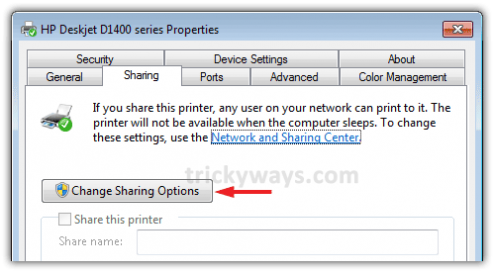
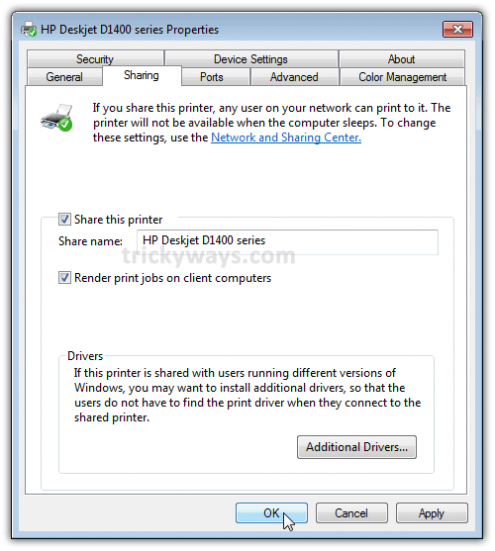
In case your XP machine is an x64 OS you can install Additional Drivers before setting up the XP machine.

Now if you go to Network and double click on you Windows 7 machine icon. There you will find everything you have shared from your Windows 7 machine.
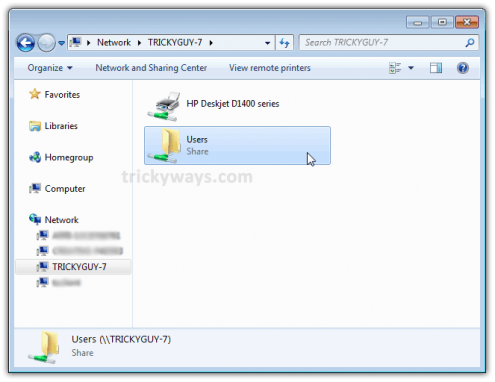
Open the Users folder and then Public folder to see the shared items. You can create folders to keep things managed.
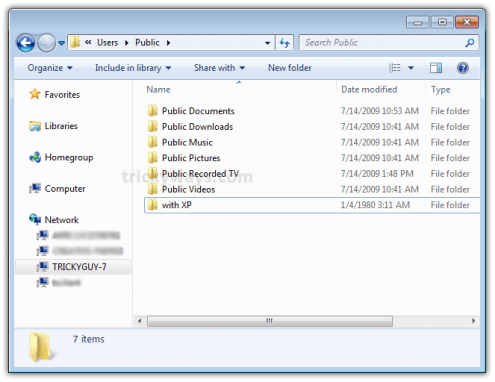
Now from your Windows XP machine go to My Network Places. There you’ll find Shared folders of Windows 7.
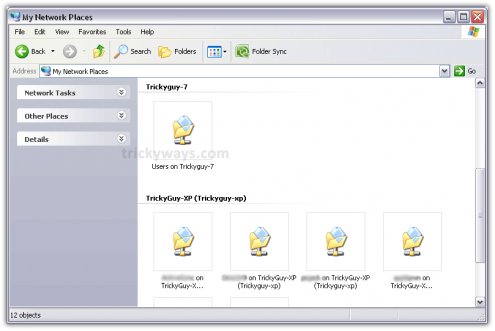
If you double click the shared folder , you’ll come up with the list of folder available in the Public folder of Windows 7.
If you’ve enabled password protection, then you’ll be asked to input a username and password for the user account of the Windows 7 machine.
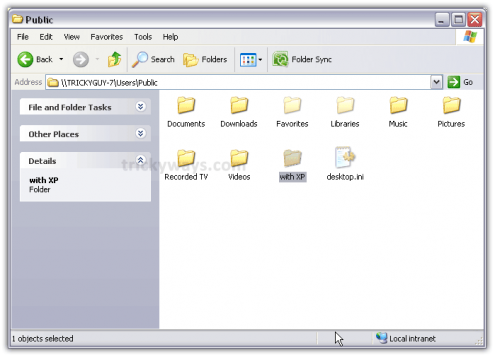
Add a Shared Printer to Windows XP
Here we have a printer that’s connected with Windows 7 machine and is shared over the network. In order to use that printer from XP, you need to setup it in Xp first.
Let’s setup that shared printer in the Windows XP.
To set up the shared printer in XP, go to:
Start Menu > Printers and Faxes > Add a Printer
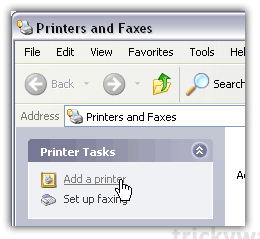
A wizard will open up. Hit the Next button.

Select A network printer, or a printer attached to another computer.
Click Next.
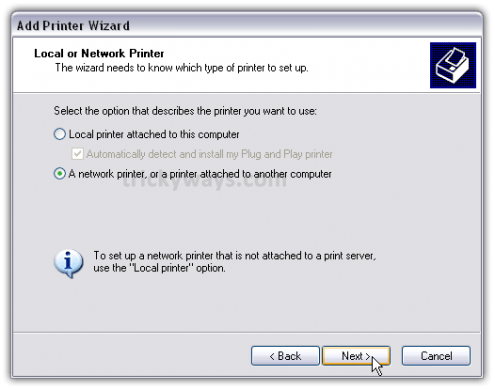
Now select Connect to this printer (…) and type in the path for the printer connected to the Windows 7 machine.
Hit the Next button.
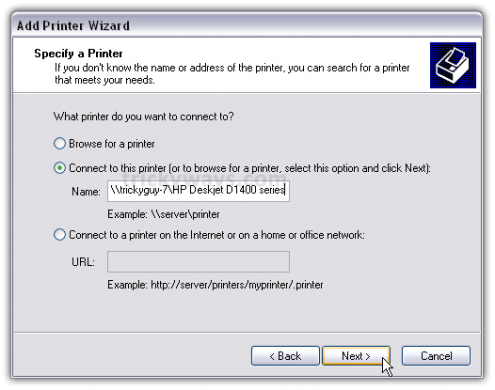
A confirmation message will appear, just hit the Yes button.
Then finally hit the Finish button to complete the Wizard and get the Printer installed.
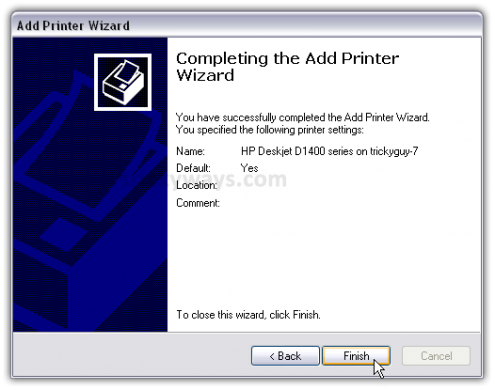
In some cases you will need to install the x86 XP drivers for the shared printer because the Windows 7 drivers are not compatible with XP. When everything is installed open up Printers and Faxes to find the shared printer.

This is it.
Now you can get started with sharing files with Windows 7 and Windows XP based machines. You might need to restart your Windows XP machines a couple of times in order to see the shared items of Windows 7 machine.
You may also interested:
- Share Internet Connection Windows 7
- Share Mac files with Windows 7
- Turn off file sharing Windows 7
- Share files Windows 7 homegroup
- Remote access Mac from Windows
- or more in Windows 7 section
Don’t forget to share your experience on Sharing files between Windows 7 and Windows XP.
I successfully shared files between windows 7 and xp thanks for the guide
I have some computer running xp and a computer running windows 7 thanks for giving this nice guide to share files between different os computers.
Hi, my issue is that nobody in our network can see mee. Nevertheless, I can see other users.
Can you please help?
PS: I use Windows 7 and the other users use XP.
Did you follow the above mentioned steps on both OS?
Hi, I did however the other computers could see mine after 15 minutes. So I got it, thank you for your support.
Great!
I got enable file sharing between Windows 7 & XP
I did successful experience to share files between windows 7 and windows xp with you instructions.
you are doing pretty nice job continue this work
Now, I can share files between Windows 7 & Windows XP… Thanks a lot for helping me out.. =)
you are blessing to me … thank you … finally got ’em together … woohoo !! ♥
everything points to having a printer on the windows 7 machine but not on the xp machine with w7 trying to access it.
I have two xp machines that work fine with printer sharing. both machine running xp pro. printer connected to one. all workgroups are called “home”. now trying to get the w7 machine to see the xp printer. everything I try comes back printer not found or cannot connect to the network, etc. I must be doing something wrong or missed something. need help please.
Hi Pamarc, does you the machine which owns the printer have a firewall? If it is the case, you have to untick don’t allow exceptions and you will be able to find your printer while your automatically search for it.
Just running Kapersky, but I’ll try shutting it for the browse. My other xp machine had no trouble finding the printer with it on.
How is your W7 machine connected to the network? Can you share files?
Tried clicking off Kaspersky, still couldn’t find the printer by browsing or naming the computer and printer. W7 is connected through a wireless router. 2 XP machines are through cable. Went through all the steps again that trickyguy laid out.
Windows 7 is coooool, i just switched from XP and thanks for solving the sharing problem.
I did all that, I disabled password protect sharing and homegroups making it use the NT acounts, but it still doesn’t work. Funny I got my Tablet with Window 7 64 Bit, My Desktop Windows 7 installation, and my other computer at school working, but this one is being so stubborn.
NVM figured it out, the person who uses this machine in the morning class installed Kaspersky and it was blocking it. I confirmed this when exiting made it work. I then found a more permanent solution (opposed to exiting it each time) by changing the the network type for the VM Ware network zone to Trusted Network from Internet (all new networks have their types set to Internet by default?)
case1 : How about if in different gateway? i got the problem with windows 7. win 7 can ping each other when in the same group but not if win 7 in the same group but different gateway.
case2 : In the same group and in the same gateway. but still cannot access share folder. each time insert the username and login it denied
You have to enter username and password to access the folder. First set password for the user.
I have followed all directions and am able to see each machine on the other. When I try to see Documents from the xp machine on the Windows 7 machine, however, it says the file is empty. I am able, however, to see Windows 7 documents on the xp machine. Does this method work only for viewing Windows 7 documents on XP, and not vice versa?
OK, I solved my own problem: it’s not sufficient to enable file sharing for just the C drive on the xp machine. You have to drill down and enable each level below that before you get to Documents and Settings, which you also enable. Once this is done, bingo! You can view the xp files with the windows 7 machine.
I tried this way and I can see the files. When I copy them from xp to w7, it just says “copying” with no progress for 20+ minutes… Why?
It may be calculating estimate time. but 20+ minutes is more than enough, what is the size of data you are copying?
Ya since Windows Vista file copying has become retarded. It spends more time calculating the remaining time than it does actually copying the file. And when you click cancel the copy dialog box stays there and says “Cancelling” where in earlier versions it just closed the damn copying dialog box.
Sometimes I use filemanager applications instead of explorer to copy files…
thanking you
I have looked at this URL’s list of things to do. I have done them several times on the windows 7 machine. Just before it starts to talk about printer sharing, which I do not need, it says that you should see the computers on the network. I do not see the computers on the network. Help
very nice docement
Very good article on windows 7 and xp.
Question, if the xp computer, hard wired to cable is the base computer (meaning it has all the files and printer)and the windows 7 laptop is wireless both running through the same router, Is there a way to create a network on them through the router?
Thanks
If both are connected through router either through cable or WiFi you can use the same method to share files
very smooth way of troubleshooting the issue
Hi: Under “Users Share folder” -> “with XP” folder, the latter folder is empty. Do I copy all the folders needed to be viewed into “with XP” folder? Thanks!
I am able to print from xp machine to a shared printer on windows 7 pro. the problem is when i log off the next day i have to go to network places on the xp machine, open the window 7 machine and double click on the printer for it to connect and then print. this is tiresome and i want it to be like when the xp machine is logged on it jst start to print without all that procedure
I have windows 7 and I have set up network and sharing on this, my xp and vista computers. All are named ‘workgroup’ I have double checked all your instructions. However, the xp and vista can see all three pc’s and access files and folders but windows 7 cannot see any of the others.
Under ‘network’ on my windows 7 pc only my w7 pc is there. If I double click this I get an error message saying ‘it is not accessable, you might not have permission to use this network resource, check with administrator’. (Im not sure if this should happen when trying to access the same pc)?
It did work a few months ago and I don’t know what happened to change this.
Ive been trying to sort this for weeks with no luck!
Did not work for me. Says it can’t find the user on the xp machine from the win7 machine.
If you have the ‘User Logon failure’ problem, try this:
In your XP Machine….
1. Open Control Panel > Administrative Tools > Local Security Policies
2. Go to Local Policies > User Rights Assignment
3. Search for ‘Deny access to this computer from the network’
4. Remove ‘Guest’ account from the list.
This guide worked perfectly for me, I can now print from am XP laptop to my printer connected to a Win 7 desktop.
Lots of guides out there but this one actually works, thanks!
Having a somewhat different situation.
I have 2 printers connected via USB to a Vista PC that’s on a network with a Windows 7 PC and a Windows XP PC.
The printers are working – I can print without a problem.
The weirdness starts when I try to share the printer.
Right-click – Sharing – Share this Printer – OK. Nothing happens – the “hand” symbol under the printer doesn’t appear.
Right-click – Sharing – Share this Printer – Apply. Nothing happens.
Okayyy…. Control Panel – Network & Sharing Center – Printer Sharing is OFF. Aha! Gotcha! I just need to turn it to ON, click on “Apply”, and… NOTHING HAPPENS.
No error message, nothing. It just flips back to “Off”.
Uninstalled the printers, reinstalled them, ran Windows Update. No effect.
I’m logged in as Administrator.
File and Media sharing works fine.
Firewall and antivirus disabled.
Printers auto-detect and print fine (from this PC).
Any advice?
Hi, I am not sure you can share two printers at the same time with only one router/modem. The printer which is connected to the router should be the one to be shared.
i’m using win 7 ,i’m having a problem of sharing file to win XP even i had follow all the step u teach.
they could saw my sharing file on win XP but i couldn’t see any win XP sharing file appeared on my win 7.
is that i have miss out some step ?
please help me to solve the matter.TQ
i’m trying to share printing via wireless connection from a windows 7 computer to an XP laptop. the windows 7 machine is wireless and is hardwired to printer. i know how to set up the windows 7 machine but i can’t get the XP machine configured properly. i know i’m supposed to type in a path to the printer. but i don’t know what that means. what is ‘a path name to the printer’? mine is just labeled ‘printer’ on my windows 7 machine.
thanks. [email protected]
I didn’t see much about permissions anywhere. If you create a share (e.g. CDrive) that shares all or part of your file system, the remote machine’s user must have permissions to it. These must be set in two places. The first is on the share. The second is on the file system itself.
For example, if you turn off password protected sharing, the remote system will effectively log in as “guest”. To make the share work, you must give “guest” control of the share (no, “guest” is not included in “everybody”, which should more correctly be named “everybody-but-guest”). I always use “Full Control”. Then, you must add “guest” to the list of users who can access the shared part of the file system tree and give them control there too.
Note that setting file permissions on the root of the file system can literally take forever. How uSoft has managed to take an operation that would require a few seconds on Linux/Unix and turn it into a half hour project is beyond me but its been that way ever since Windoze 2000 so, “Patience Grasshopper.”
If you fail to add permissions for your remote user (either logged-in or “guest”) to the shared portion of the file tree, you will maddeningly see the share in all its glory, on the remote system, but when you try to access it you’ll get some suitably obscure message about not being permitted to access it (the whole truth, actually but, in this case, the best lie is the truth).
I think it’s good post to me. It’s a very help full to me. I am happy read this topics .
Thanks for your help-Great site
THANKS YOUR HELP
thank you for giving solution
hello dear
how to turn off protect sharing in Windows XP
whoah this weblog is fantastic i like studying your posts.
Stay up the good work! You realize, a lot of people are searching around for this
info, you can aid them greatly.
It is so helpful.
Thanks a lot.
GO TO NAHUI!
Instead of trying to use that CD again, go to HPs web-site and in the supoprt department, punch in the model number of your printer. There should be an up to date driver download that is MAC OSX compatible. Download that driver following their instructions carefully and it should work. I had to do the very same thing for an HP 7310 that I have tied in with mine, and everything works fine. I hope this helped.
Hi,
I’m having one server running on win 7 32bit. Clients PC mix between win 7 and win xp pro. After configure all clients pc, they are able to view files from the server and can print from server. After sometimes the win xp cannot access the files and printers. The message appeared like this (An error occured while reconnecting Y:………… Microsoft Windows Network: The specified server cannot perform the requested operation This connection has not been restored)
Please help me to solve the matter.