If some sharing options are enabled on your computer like File Sharing, Public Folder Sharing or Network Discovery then definitely there is a security risk involved. Although, your installed firewall provides protection but still there are precautionary measures exist which may protect your system against unseen security threats.
So, in following we are just writing the method to turn off Network discovery, file and printer sharing and public folder sharing in Windows 7.
Step 1
Click “Start” button, type “advance sharing” in search bar and click on “Manage advanced sharing settings” search result.
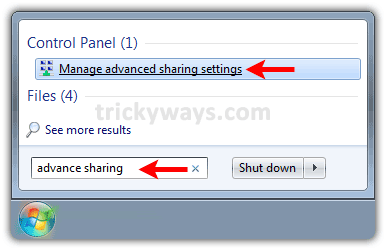
Step 2
On following window you will find two network profiles as “Home or Work” and “Public”. Now, you can make similar settings for both networks or only for selected network profile, but we will just expand “Home or Work (current profile)”

Selected the radio buttons followed by these option and at the end click “Save Changes” button at the bottom
- Turn off network discovery
- Turn off file and printer sharing
- Turn off Public folder sharing
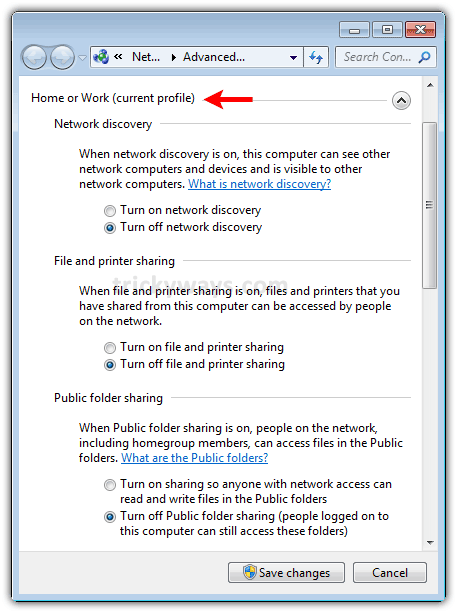
See also:
- Share files between Windows 7 and XP
- Share files and printer Windows 7 computers
- Share files between Windows 7 and Mac