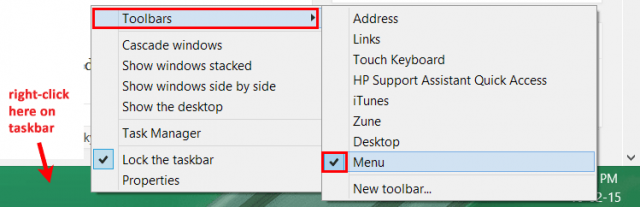In previous versions of Windows, all the version have start menu button that contains all installed and built-in programs, but in Windows 8.x when we click on Start button we can access the new Windows metro interface with big tiles interface and to view all programs then your need go one steps more. So people do like this interface but others want the old style start menu. There are few apps like Start 8, Classic shell etc. that you can install and get the old Windows Start menu. Instead installing any third-party application there is another and very simple way to create your own start button with list of favorite applications follow the simple steps below.
- We will create a folder that contains your favorite programs shortcuts in it.
- On Windows taskbar we’ll create a toolbar and assign that folder to it. Once done we will see own Start menu like this.

Windows 8 Create Own Start Menu
- Prepare a folder with your favorite programs shortcuts. Easy way is go to Windows Start Menu programs folder “C:\ProgramData\Microsoft\Windows\Start Menu\Programs” that contains all Windows programs. Copy and paste fav. shortcuts from that programs folder to your own folder let’s say Menu folder in E: drive, you can create anywhere and my Menu folder was looks like this.
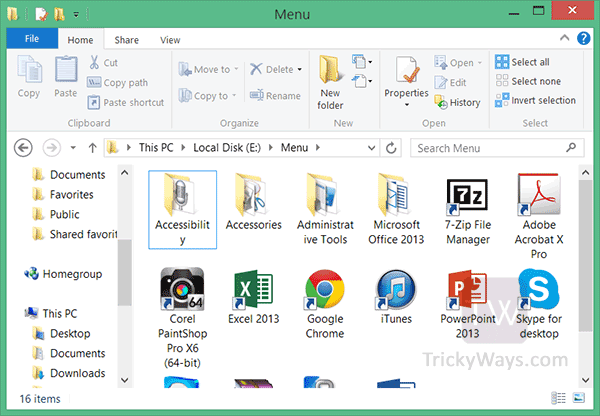
You can see I have copied all the built-in tools folders like Accessories, Administrative Tools and some favorite applications like iTunes, Skype, etc. Now we need to bring it into Menu shape, let’s do that. - Simply right-click on empty area on Windows Taskbar, select Toolbars and then click on New Toolbar.

- A new window will open up and ask you to choose a folder, got to your Menu folder and open it, folder that you just created with own shortcuts.

If you want to add All Programs like in Windows 7 when click on Start button it shows all installed programs, then select the Programs folder on the following path “C:\ProgramData\Microsoft\Windows\Start Menu\Programs”. But creating and selecting own folder is good idea, its simple and clean with selected applications - When you choose the folder. A new button will show on Taskbar with your selected folder name “Menu”. Click on it and you’ll see your list of programs.

You can update your own Menu folder with new applications, just copy and paste the new shortcuts in it and all new application will be available in the Menu.
Remove Menu
If you want to remove this Menu right-click on Taskbar, select toolbar menu and uncheck the folder that you want to hide. That’s it you have removed programs start button.