You might need to check the Windows installation date, today i decided to reinstall Windows when i was feeling its running bit slow. Before installing Windows i decided to check when did i install this Windows last time. It really hard to tell and we don’t remembers the exact date when we last time install windows on our PC but it’s not a big deal to find the exact date of Windows installation. We can find exact date and time of Windows installation by using Windows command prompt and with the help of systeminfo command, let’s see how to do that.
See also: Find Actual Loading Time of Windows
Check Windows installation date and time
- Open cmd by holding “windows key” and press “R” key and a new window will open, type cmd and hit enter.

- In command prompt window (cmd) type the following command
systeminfo | find /i "install date"
and hit enter again. After collecting some information about you system it will show original installed date of your OS.
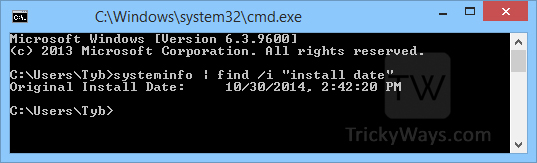
In our case, the result tells us the installation date is Oct 30 2014 and the time is 02:42:20 PM. - If you want to know more information related to Operating System, Registration, System, Bios, Memory for example OS buid number, System boot time, Host name, Product ID, Windows directory, Bios version, Boot device and much more then use this command
systeminfo.exein step 2.
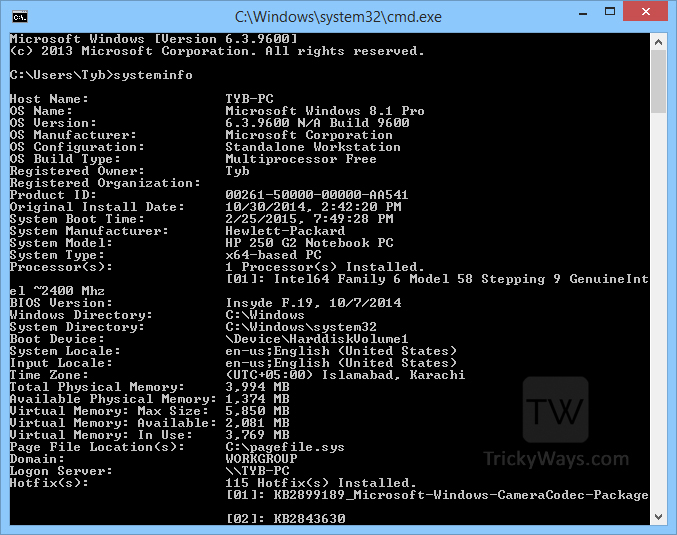
There is another method to check OS installed date called Windows Management Instrumentation Command-line (WMIC). We can get almost same information like systeminfo but not in a user friendly format. It will give us date in 24h and in string digits format like YYYYMMDDHHMMSS.
In command prompt window type wmic os get installdate and hit enter.
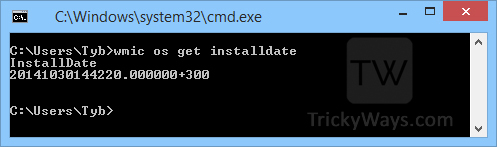
It will show installation date as 20141030144220.000000+300 which contains date and time including timezone information. So, installation date and time of OS is Oct 30 2014, Time 14:42:20 (02:45:20 PM).