By default in Windows 7, Vista and XP OS has Cut and Copy option available in the windows explorer right-click menu. To increase your working speed you can customize this menu by adding Copy To / Move To option. To do that you need some registry modifications.
Either you can download these registry tweaks extract the zip file and run them to add Copy To and Move To options easily or you can follow the procedure given below to do it manually by modifying the Windows Registry file.
See also: How to add “Open command prompt here as administrator” in right-click menu on Windows
Step-1
Press Windows Key + R to open Run Window Type regedit and hit enter
Step-2
Locate the following key
HKEY_CLASSES_ROOT > AllFilesystemObjects > shellex > ContextMenuHandlers
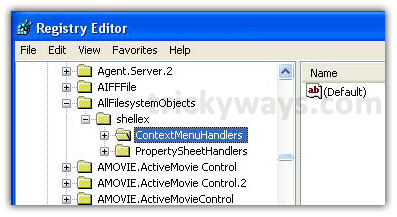
Step-3
Right-click on it, choose New > Key as shown in the figure.
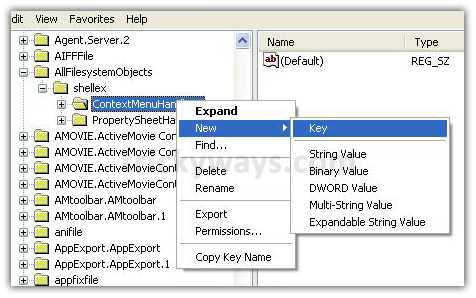
Step-4
Create a new Key named as Copy To and double click the default icon enter the following value
{C2FBB630-2971-11D1-A18C-00C04FD75D13}
Click OK.
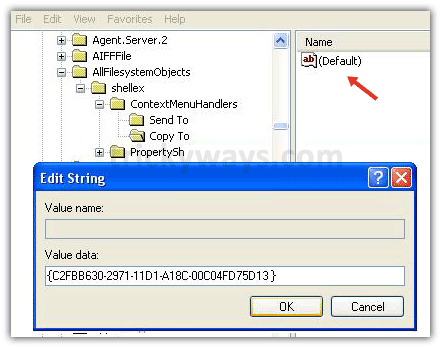
Step-5
Add Move To option too, just repeat steps 3 and create new Key named as Move To and enter the following value:
{C2FBB631-2971-11D1-A18C-00C04FD75D13}
Click OK.
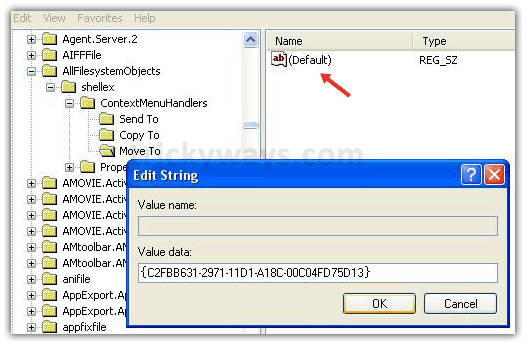
Step-6
Now right-click on any file/folder, you should see the following options
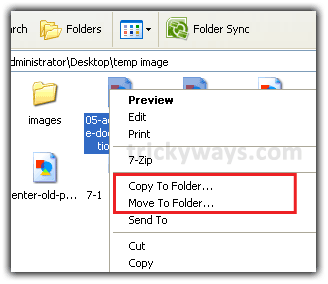
You can browse the place where you want to Copy / Move your Folder / File.
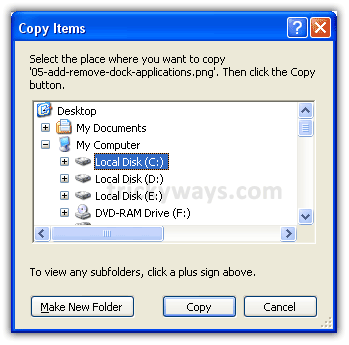
Now use these useful options and leave some comments below.
I really like this handy tip
Thanks kim
I am trying to do that and putting this value
C2FBB630-2971-11D1-A18C-00C04FD75D13
for adding Copy To option, Its not working, tell me what is wrong.
You are missing ‘{}’ put these brackets around the value like this
{C2FBB630-2971-11D1-A18C-00C04FD75D13}
this will work thanks
Hey how to remove this option.. i have forgotten the original key :'(
Please mail me the solution @ luckytakashiblade@gmail.com
Please MAIL me.. thanking you
After getting to the step 3, expand the ContextMenuHandler folder find and remove the keys that has the following values
for copy to : {C2FBB630-2971-11D1-A18C-00C04FD75D13}
for move to : {C2FBB631-2971-11D1-A18C-00C04FD75D13}
Nice windows 7 tip to customize menu
Is this usefull?
Helpful!
Nice work
Thank you. That is the main feature I was missing from my old XP.
Works great on Windows 7, thanks a lot.
Is there a way to also do this under “Organize” in Windows Explorer?
mate, nice work. you got a donation button so you can get rewarded for your efforts?
sPUTE
This is absolutely what I need, coz I hate win 7 when I couldnt find an option to move file through “right click”. Thanx sooo much, now “the move option” is available on my Win 7!