We already written how to create custom ringtone for iPhone and now see how to create custom SMS tones for iPhone. There are about six SMS tones in iPhone and we will replace one of existing iPhone SMS tone with our own custom SMS tone. In this guide you will see how to create a custom SMS tones for iPhone using iTunes and then how to copy SMS ringtone to iPhone.
Note: Your iPhone must be jailbroken to copy SMS tones, See how to jailbreak iPhone.
Step-1
Download iTunes, install it, Run it.
Step-2
Click on “Edit” menu and select “Preferences”.
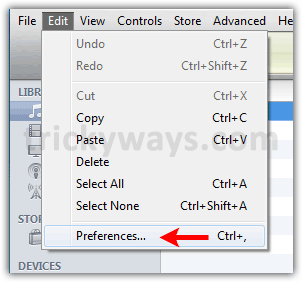
Hit “Import settings” button.
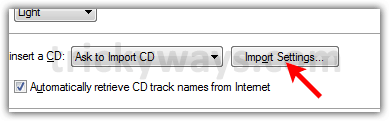
Change “Import Using” option to “AIFF Encoder” and hit “OK” button.
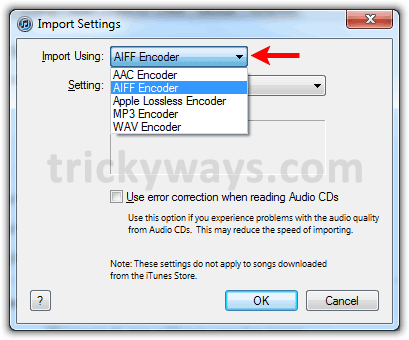
Step-3
Open music / song file in iTunes from which you want to extract SMS ringtone.
Now play the file and note the start and stop time (5 seconds) of the music you want to extract and use as SMS tone for iPhone.
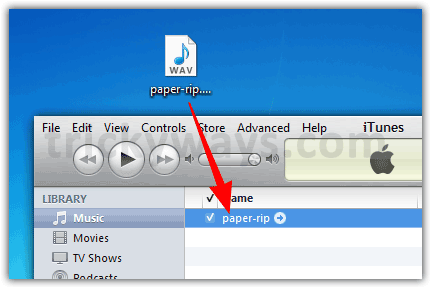
Step-4
Right-click on the file and select “Get Info”.
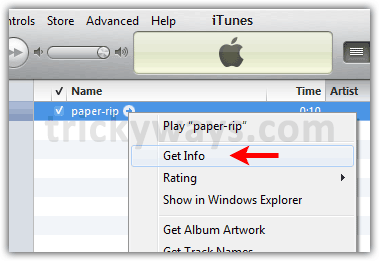
Step-5
Click on “Options” tab and enter the start and stop time that you have noted.
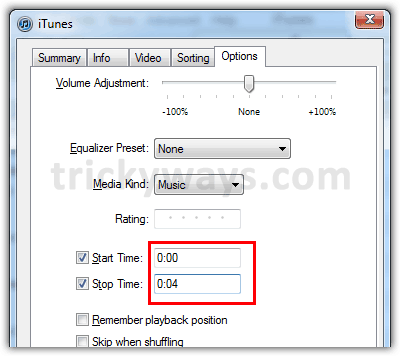
Step-6
Now right-click on the file and select “Create AIFF Version”.
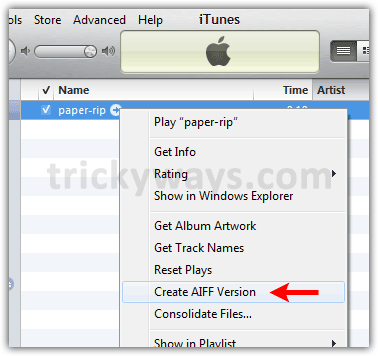
You will notice a new file will be created in iTunes. This new file is extracted version from original file according to your start and stop time. We will transfer this to iPhone as a SMS ringtone.
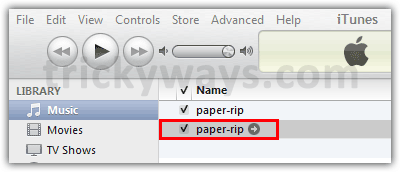
Step-7
Select, Drag and drop this AIFF version of the file on your desktop.
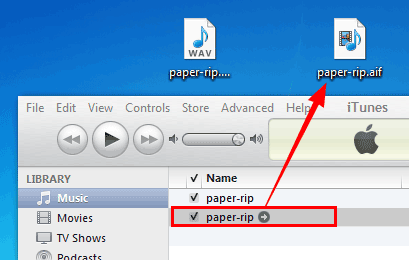
Step-8
Make sure file extensions are not hidden on your computer and then rename file to exactly sms-received6.caf name.
If files extensions are hidden, see how to show it.
Windows XP : Double click on “My Computer”. Click on “Tools” menu then “Folder Options”. Select “View tab” and uncheck the “Hide extension for known file types” option. Click “OK” button
Windows Vista/7 : Click on “Start Button”. Type “Folder Options” in Search field and click on “Folder Options” above in Search results. Click on “View” tab and un-check the “Hide extension for known file types” option in Advanced settings. Click OK button
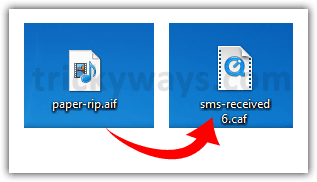
So you have successfully created a custom SMS ringtone for iPhone.
Step-9
Now see how to copy SMS tones to iPhone 4.
See also:
thanks man. work fine! eureka!
hey..i follow your steps and i use itune 10.2.2.14.but unfortunately i cant convert the file into AIFF although i have do step 2..it only shows convert to AAc version.. can help me?
The instructions was very clear to create the SMS tones for iphone. Nice information.
mine dont work
is there a cydia app or tweak that will stop custom sms not to work i get the tone in ifile but when i check sound in settings theres no sound at all on the other hand mu cydia sms tone works fine when i try that one
Then what do you do with it leave it on your desktop?