You can’t create contacts groups in iPhone directly, you need to create groups in another application like Address Book on Mac or Outlook / Contact app on Windows and then sync with your iPhone using Apple iTunes. By creating contact groups you can manage your contact very well. lets see how to create contacts groups in iPhone.
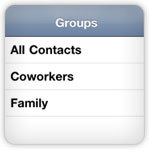
How to create iPhone Contact Groups
Step-1
First, take backup of your iPhone in-case anything goes wrong.
Connect your iPhone with computer, right-click on your iPhone in the left panel and select “Back Up”
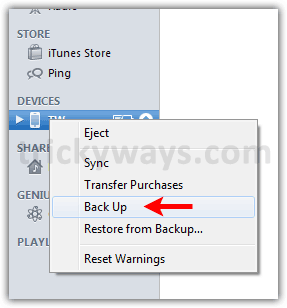
Step-2
If you already have iPhone contacts in Windows you don’t need to do this step.
Connect your iPhone with computer and transfer contacts to Windows Contacts, see how to transfer SIM card contacts to iPhone also how to transfer iPhone contacts to Windows 7 / XP, Here / Here.
Now check contacts are available in Windows contacts app, Press “Windows + R” keys form keyboard, type “wab” and hit OK button.
You will see all Contacts here.
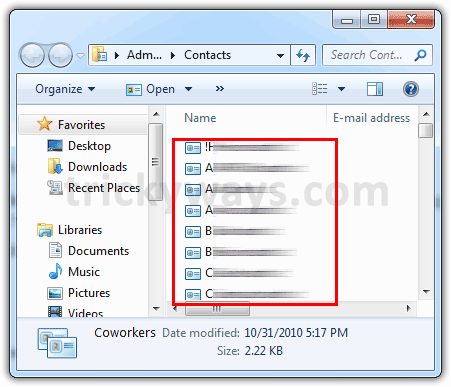
Step-3
Now start creating groups of contacts and add some contacts to each group.
Click on “New Contact Group” to add new group.
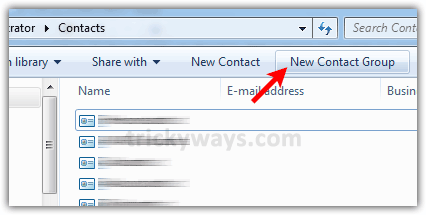
Step-4
Type group name like Coworkers and click on “Add to Contact Group” button to start adding group members.
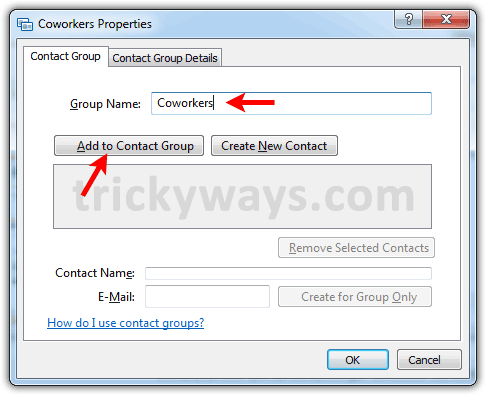
Select your coworkers’ contacts and click “Add” button.
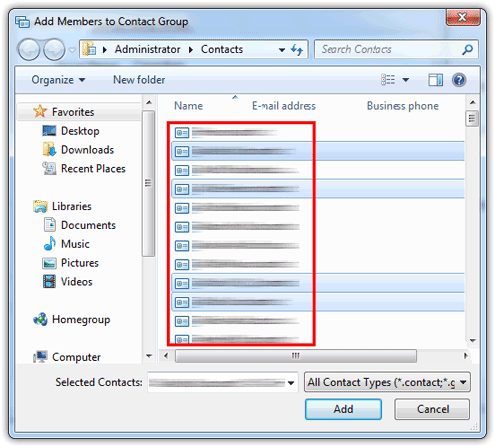
Here you can see 4 members added to Coworkers group.
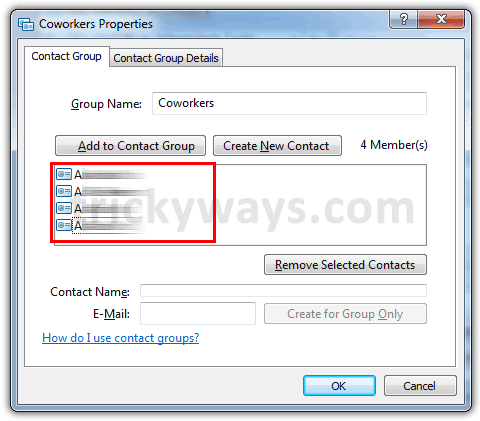
You can create more contact groups like Family, Companies, etc. using same method.
Step-5
Now Sync Windows contacts and groups with iPhone, close iTunes if its running already
Connect your iPhone with computer using data cable and run iTunes again
Click on your iPhone on left side panel under “Devices” section
Click “Info” tab, check “Sync Contact with” check box, select “Windows Contacts” option from drop down menu and click the Sync/Apply button.
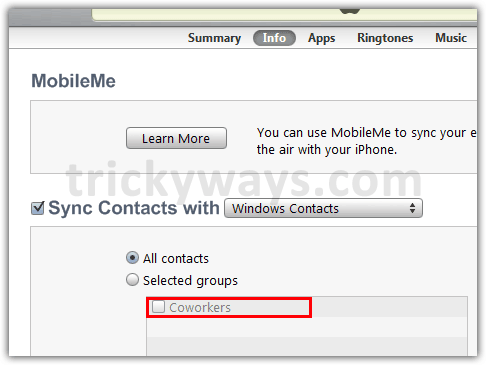
Step-6
When iTunes finished the syncing process, open Contacts app in your iPhone and notice a new “Group” button is available here, tap it to view Groups.
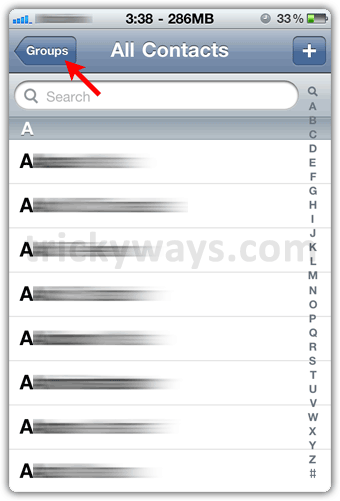
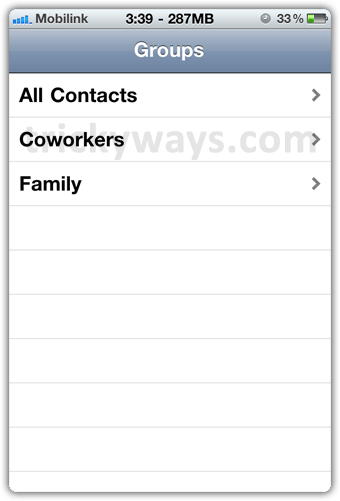
So you have successfully created contact groups for you iPhone.
Ask any question or leave some comments below in the comments section.
All looks good. but Step 3 is only for Windows 7 ;( in my windows XP when I press “Windows + R” keys form keyboard, type “wab” and hit OK button. THERE IS NO BUTTON “New Contact Group”
How I can create group in XP?
Regards
thx… this was really helpful!!!!!
Now is there a way to text the members of my group all at once, with out selecting them one by one?
iOS doesn’t allow to send a group SMS, but you can use this saved message trick http://www.trickyways.com/2010/11/how-to-send-group-sms-on-iphone-without-an-app/
thank you very much.. i can see the group now when i go to my contacts.. i have been searching for this.. thank you..
hey, i am using iPhone 3Gs..i was successful in creating a group with ur steps but every time i try to select the group…it allows only to select individual contact then the entire group. Seems here i was able to create only the group but every time i try to forward any message to my friends..it allows me to select only one contact at a time in the group than the entire group itself.
about contact group
i wouldnt group i mean i woant group what to do
Thanks for this. Rather disappointed by Apple. Putting people first and the most intuitive OS. Yeah, sure…
All looks good. but Step 3 is only for Windows 7 ;( in my windows XP when I press “Windows + R” keys form keyboard, type “wab” and hit OK button. THERE IS NO BUTTON “New Contact Group”
How I can create group in XP?
Regards
re post same problem i encounter plss.. help..tnx in advance 🙂
how can I send sms, email to a group?
This doesn’t work from my Windows Vista Ultimate to my iPhone 3GS iOS 5.0.1. All my contacts are transferred from the laptop to the phone, but as a single block, not in the groups. Any ideas why?
How do I access the group from the Gmail app?
Thank you so much. I was considering returning this iphone because i could not find a way to do this. Thanks!!
I have an inbred fear of iTunes Sync 🙂 I recently found a tool called CopyTrans Contacts which creates the contact groups directly on the iPhone without the need for iTunes.
There are still some other nice solutions to group iPhone contacts on windows/iOS. Like Groups 2 (iPhone app – to be found in the iTunes Store) or copy trans Contacts (PC app – to be found on Cnet).
good for informing Creating group
please inform is there any way to create “send to many” option like in Nokia phones, without going again and again to the contact list, just place check sign and send to many.
thanks
Thank you SOOOOO much! You ROCK. So grateful to be able to do this without having to deal with Outlook 🙂
Well not being able to create a group, that’s stupid, almost sounds as if the phone is technology slow vs. advance.
This guide was published back in 2010 when there no option to create contacts group in iOS, Apple wasn’t worried about that, why you wasting your energy.