You can transfer your all contacts from Apple Address Book to Gmail. First we will export contacts from Apple Address Book in VCard format and then import VCards into Gmail. Lets see how to transfer Apple Address Book to Gmail in the following step by step guide.
How to Transfer Address Book to Gmail
Step-1
Click on “Address Book” icon to open it.

Step-2
Click on “File” > “Export” > “Export Group vCard…” option.
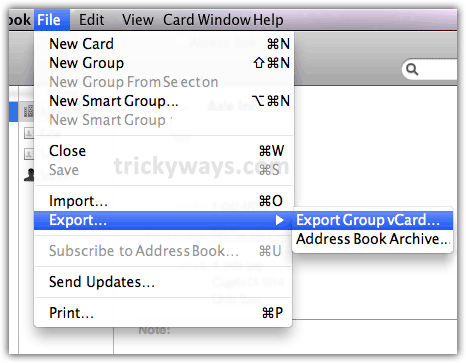
Type a file name, choose location and click “Save” button to save the vCards file.

This vCards file contains all the Address Book contacts.

Step-3
Now log on to your Gmail account to import Apple Address Book contacts.
Click on “Contacts”, Click “More actions” menu and select “Import…” option as shown below in screenshot.

Step-4
Click “Choose File” button to choose vCard file that we have exported from Apple Address Book in step-2
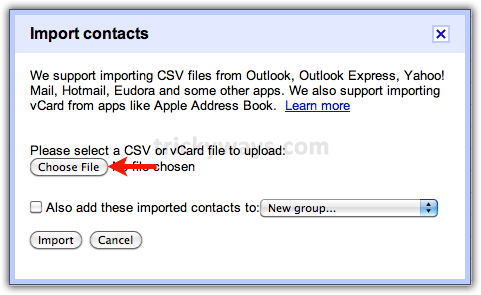
Choose vCards file and click “Open” button.
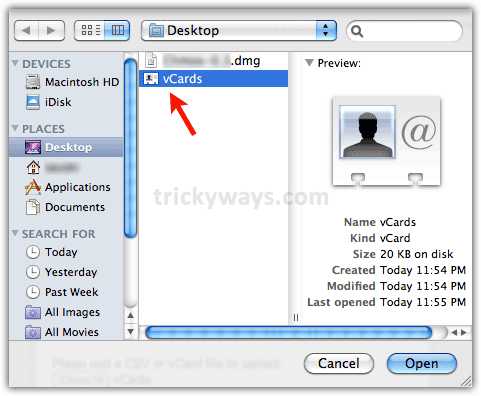
Now click “Import” button to start importing contacts in Gmail.
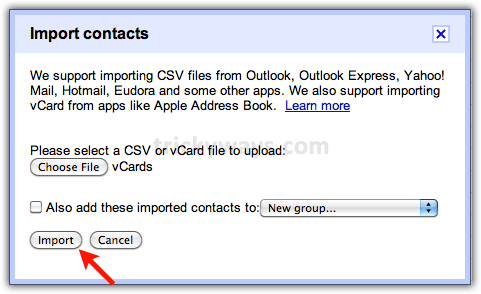
Finally you will see the a message like that.
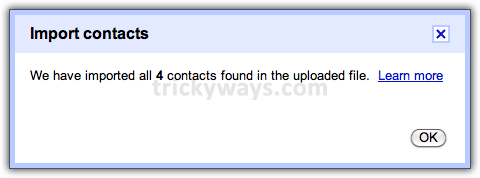
See also:
- Add Gmail to Apple Mail
- Import Outlook emails to Mac (Apple Mail)
I’ve transfered my address book to gmail by following your guide, it works perfectly, thanks and keep it up.
If you wish to select the data you leave with big brother Google (not give them your contacts’ unregistered phone numbers, for instance), here is a way to do it:
1 ) export your contacts to CSV format with this utility endorsed by the Apple website:
http://www.apple.com/downloads/macosx/internet_utilities/addressbooktocsvexporter.html
2) then edit the file under Excel or a similar program, just leaving the relevant info columns,
3) then import the new CSV file (instead of vcards file) to Gmail exactly as described in this page.
Um, I am running Snow Leopard and my Contacts application does not have the option to Export Group vCard. All I get is Export vCard or Address Book Archive when I click on the export option under the File menu. So – this hasn’t worked for me so far – any idea how to do this in Snow Leopard? Thanks!
You may still export from OSX Leopard by using the “export vCard” option. Select the contacts you want to export and “export vCard” places these contacts in 1 vCard file. Then import the vCard file into Gmail. I’ve done it successfully on OSX Leopard.
i have created the vcard file from my apple contacts, but gmail doesnt want to import it. I followed the steps and it all looked good, but no contacts showed up in my gmail. Any suggestions?
Good, clear guide. Thanks
If I export my Apple Address Book to gmail, will it erase it from my MacBook? I want the contacts to appear in both places. And after the import, can the two contact groups share info, or will I need to manually enter new contacts into both places?
You are only exporting a copy of your contacts to a file, not erasing them.