Using OpenSSH on your iPhone you can browse iPhone files / folders from your computer. Using SSH client like WinSCP or Putty you can connect to the iPhone and copy files/folders easily. Lets see how to SSH into iPhone 4 on Windows. You can use this guide on other iPhone ver. 2G, 3G, 3GS as well.
How to SSH into iPhone
You must have an Jailbroken iPhone with SSH installed (see how to jailbreak iPhone 4)
Step-1
Run Cydia from you iPhone
Step-2
Tap “Search” tab.
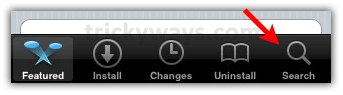
Type OpenSSH and tap the “OpenSSH”search result.
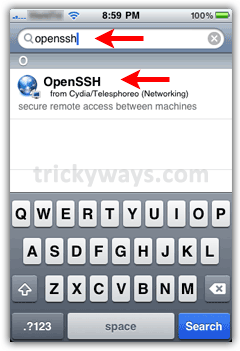
Step-3
Tap “Install” > “Confirm” button to start installation.


Step-4
When installation finished successfully, tap big “Return to Cydia” button and then iPhone “Home” button to close the Cydia app.
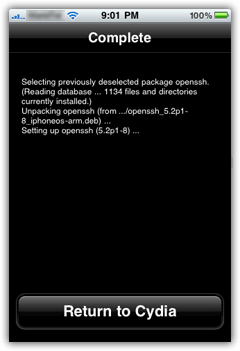
Step-5
Your Computer and iPhone must be connected to the same WiFi connection and you need to know the IP address of your iPhone.
Tap “Settings” icon on iPhone and then “WiFi” option.
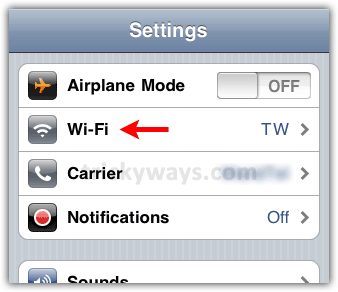
Step-6
Tap the blue arrow in front of WiFi connection that you are using.
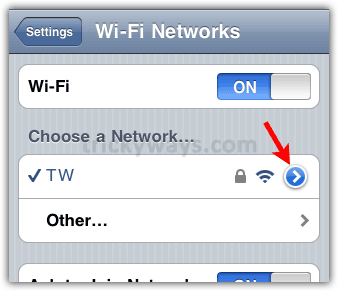
Step-7
Here you will see the “IP Address” of your iPhone, Note down this IP address.
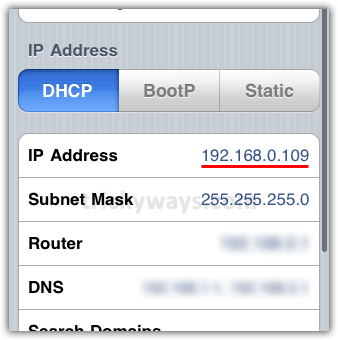
Step-8
Now on you computer, Download WinSCP, install and run it.

Step-9
Enter the IP Address of your iPhone in “Host name” text box that you have noted down in step-7
Enter root as a “User name” and alpine as a “Password” in there respective text boxes and hit the “Login” button. Make sure your iPhone and computer are on the same wireless network.

This will start authenticating process and ask to save security key.
After few seconds WinSCP will show you the following directory of iPhone /private/var/root. You can use the drop down and Up arrow folder icon to navigate into the iPhone contents.
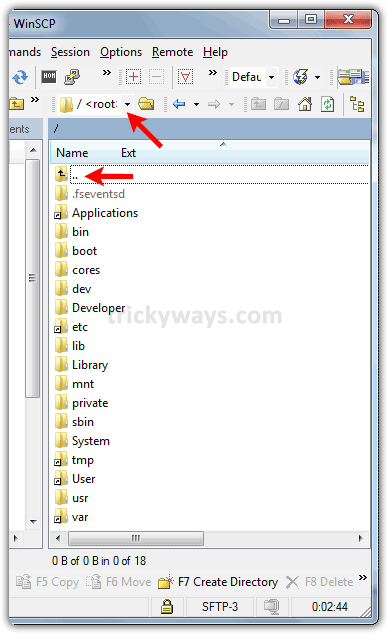
When you jailbreak your iPhone and install OpenSSH then any one can access you iPhone system files and folders using the default user root and password. You must change root password to protect you iPhone.
See also:
Works like charm, successfully ssh in my iphone. Can you tell me where is the folder of picture of my iPhone.
I get this error when I try to connect my 3GS from WinSCP:
Searching for host…
Connecting to host…
Authenticating…
Using username “root”.
Authenticating with pre-entered password.
Acces denied.
and under all these a password box to enter another 🙁
WTF? Please help!
Very much Information.This helped me to download my messages in my pc. Thanks a bunch.