PlayBook allow you to access or transfer pictures, videos, documents, etc. from/to computer over WiFi or through USB cable. In this guide you will see how to transfer files between PlayBook and PC over Wireless network.

Tap on “Settings” icon on PlayBook home screen

Tap on “Storage & Sharing”, set “Wi-Fi Sharing” slider to ON state

Make sure WiFi is ON and Set a Password by turning “Password Protect” slider ON. By settings a password nobody can access your device over network without entering password
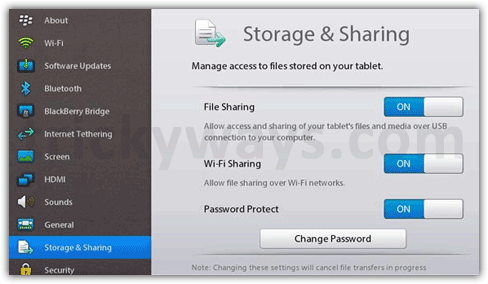
To verify network identification information including your PlayBook name, Workgroup and Username, tap on “Properties”
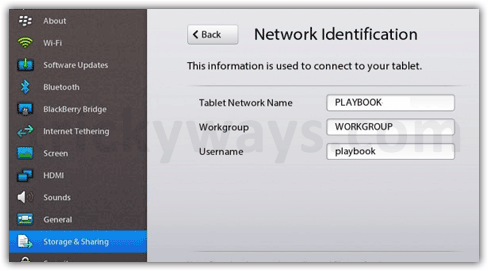
Open Run window on your PC, press Win+R keys from keyboard and type the network IP address of your PlayBook, e.g. \\192.168.0.10 and hit Enter. If you don’t know the IP address of your Tablet, see this guide to find IP address of PlayBook tablet

A new Window will open, “Media” folder will contain all of the folders of your PlayBook, and now you are free to access or transfer files between computer and PlayBook Tablet
See also:
Hi,
When I do this over wifi, I can transfer back and forth only the files that I have actually transferred from my PC. I cannot see any pictures or videos that I actually took with the playbook. I would like to transfer these pictures/videos I made with the playbook to my computer over wifi. Any help would be much appreciated.
I get a window asking for password no matter what i do will not accept password