Microsoft Word 2013 includes a very useful feature that allows users to edit PDF files. So, through steps written below you may learn how to convert PDF text into editable Word 2013 document and again save it as PDF.
Edit PDF File in MS Word 2013
Step-1
Launch MS Word 2013, and to open your PDF file to which you want to edit navigate through “File” tab then “Open” > “Computer” > “Browse” and select your file from the location on your hard disk
MS Word will open a dialog box with the message that it may take some time to convert and open PDF file. Click on OK button to proceed and be patient until it completes the process.
Then click on “Enable Editing” button
Do editing in your document according to your requirement
After completing editing, you can save this file again into PDF format, to do so click on “File” > “Save As” and select “Save as type:” to PDF and click on Save buttton and thats it
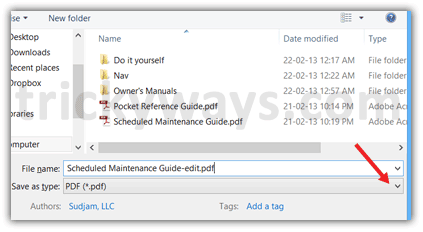
Note: You can also save this document as a Word Document for further editing by “Save as type:” to Word Document as shown above.
You have successfully edited PDF file in Word, so enjoy this new feature of Word 2013.
See also:
How to Save Word Docx as PDF File
How to Create PDF File in Mac (from Word, Excel, PowerPoint, RTF and more)

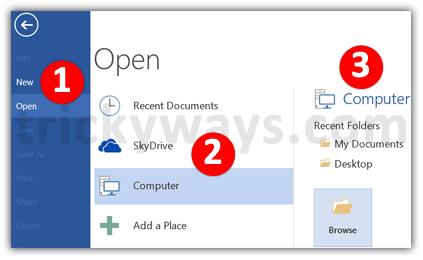
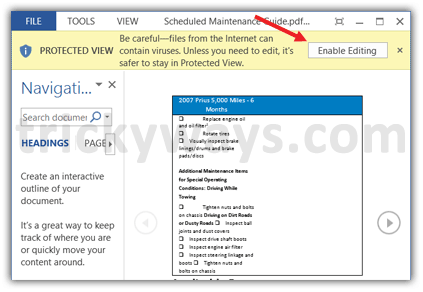
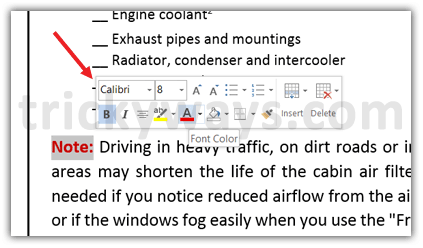
Too much excited to know about this feature of Word 2013 let you convert PDF to Doc.
Thank you alot
You are welcome, glad to hear, this guide was helpful for you.