The guide below will let you know that how you can take screenshots on your Samsung Galaxy S4. To capture screenshot on Galaxy S4 you do not need to install any app or root S4, so continue after the break to know that how to perform this task.
Capture Screenshot on Samsung Galaxy S4 with Motion Gestures
To capture screenshot on Samsung Galaxy S4 with palm motion gestures first you have to enable this feature on your Galaxy S4. To do that navigate through “Home” screen, touch “Menu” > “Settings” > “My device” > “Motions and gestures”
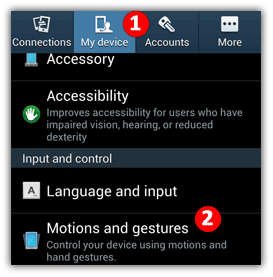
Toggle the slider to the “ON” state followed by “Palm motion”
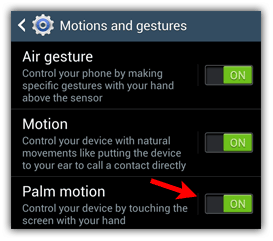
Now, touch a screen with the side of your hand and swipe right to left or vice versa to capture screenshot with palm motion gestures on Samsung Galaxy S4, Android 4.2.2 smartphone
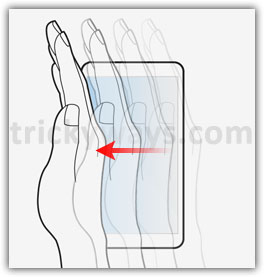
Capture Screenshot on Samsung Galaxy S4 with Keys
Press “Power” and “Home” buttons simultaneously and keep pressing until you hear the camera shutter sound and thats it.
Note: You can find captured screenshots in photo gallery of your smartphone.

Taking screenshots with palm gesture is really fun, Galaxy S4 is awesome.
This doesn’t work on the Google S4