If you are Outlook 2013 user, and also use Google calendar in your daily life to keep track of important events. You can add your Google Calendar to Outlook and view all your event right inside Outlook 2013. In Outlook we will add calendar as an internet calendar, see how-to add Google Calendar to Outlook follow the given steps below.
Requirements
- Google Calendar account.
- Outlook 2013 installed on your computer.
Snapshot of this guide
- First we will get Google calendar’s private address.
- Add this address in Outlook 2013 as an internet calendar.
Add Google Calendar to Outlook 2013
Log in to your Google Calendar account.
On the left panel, under My Calendars, click the Arrow button and select Calendar Settings from menu.

Here in Private Address section, click the green ICAL button.
Copy the link address given in Private Address dialog box as shown below (right-click on the link and choose Copy link address or Copy link location or Copy shortcut option according to your browser).
Note: Don’t share your private address with someone unless want them to see your calendar’s events.

Steps on Outlook 2013
Now, we are going to add this link in Outlook under Internet Calendars, to-do that follow the given steps.
Open Outlook and click the File tab at the top left side of the Ribbon.
Click on the Account Settings and then select Account Settings option.

On the Account Settings window, click the Internet Calendars tab.
Under the Internet Calendars, click on the New icon.
A new Internet Calendar Subscription dialog box display, paste the Private Calendar Address in this box you copied earlier, and then click Add button.
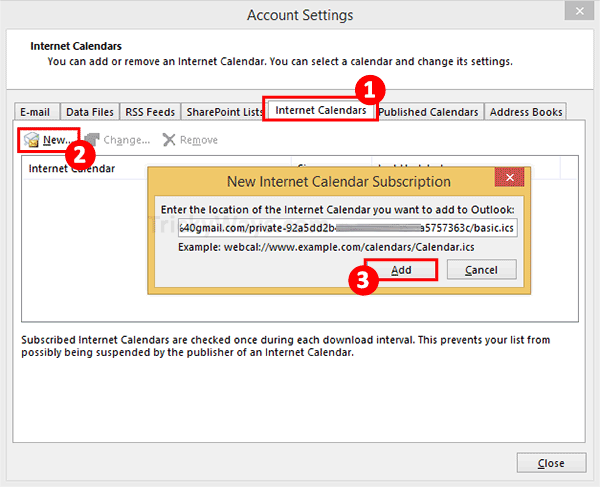
In the Folder Name box, give a proper name to the calendar like Google Calendar that will display in Outlook, and then click OK button.
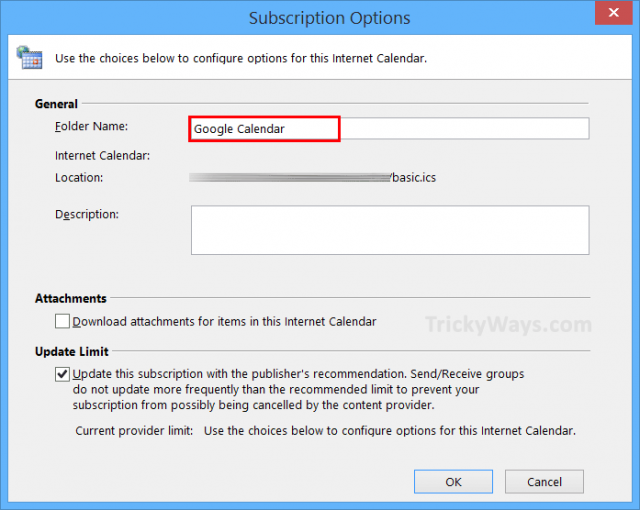
Here you can see in the left panel of Outlook, your Google Calendar is listed under Other calendars. You can select or deselect the check-boxes to show or hide the calendars.
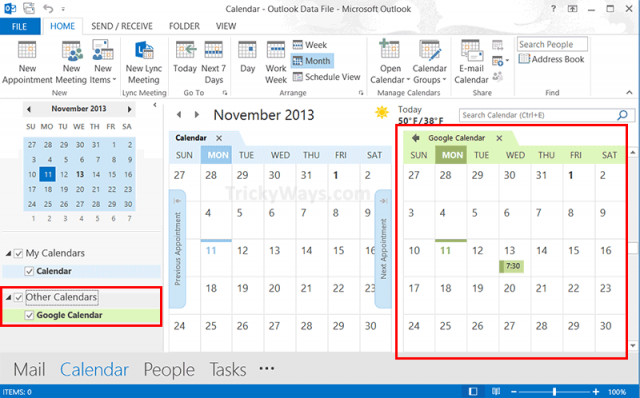
Note: you can’t update Google calendar from outlook. To update your calendar events you have to log into your Google account from browser.
Remove Google Calendar form Outlook
If you no longer want to view your Google calendar in Outlook here is how to remove it.
Click on File tab in Outlook.
Click Account Settings and select Account Settings.
Go to Internet Calendars tab. Select your Google Calendar here that you want to remove and click on Remove button as show below in screenshot.
