Captions for Figures, Pictures, Tables or other document objects are really useful to give label and numbering to figures in the document. Captions mostly used to create table of figures, picture, etc just like creating table of contents in a word document. Basically caption is just a label with a auto generated number, you can choose either default or a different label name like if Figure, Picture, Equation etc. Lets see how to add captions to figure, pictures or table in word document.
Add Caption to Figure in Word 2013
Open your word document that has pictures and Figures. Select the picture, figure, table or any other object and click on the “References” tab at the middle of the Ribbon. Under the “References” tab click on “Insert Caption”, you can also right-click on the image and select “Insert Caption” for popup menu.
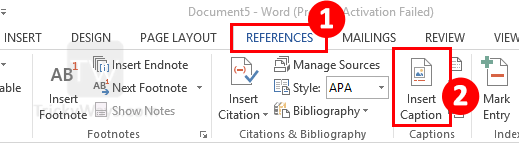
The “Caption Window” will open choosing a label and desired label position on the top of bottom of the item. If you want to add your own label name in the list click on New Label… button.
When done, click on the “OK” button to insert caption.
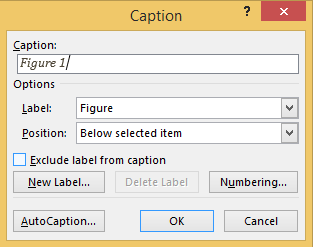
You will notice a caption label is added with the picture. As you can also see below in the “Financial Overview” graph.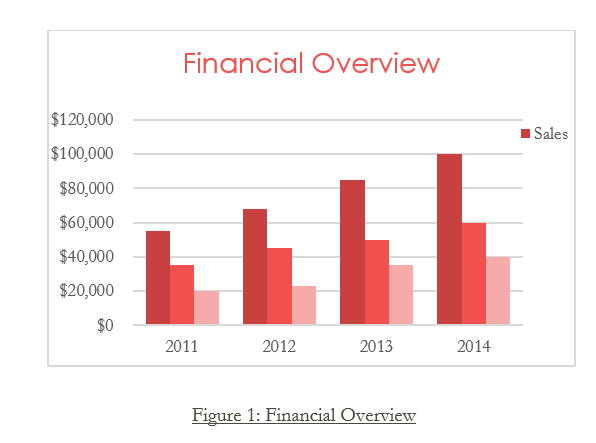
Delete Captions
If you decided to delete any caption from document, simply select the caption and press delete.
Update Captions
If you modify or delete any caption in word document then you need to update. Just select the figure caption and right-click on it then select “Update Field” option from the menu. To update all captions in the document at once Press Ctrl+A keys from keyboard and then press F9 or use Update Field option from right-click menu.
Create Table of Figures
Table of figures is like table of contents, see how to Create Table of Figures Word 2013.
How do I edit label names in Word 2013?