Are you going some place where you don’t expect internet connectivity. No problem, you can save Google Maps offline on your Android phone to view saved maps later without internet. Of course this will decrease the map loading time and save data usage as well. Process to download Google Maps offline is very simple, just search specific location and save it. Lets see how to do that and save maps by following step by step guide.
We already posted a guide to save offline Google Maps using an older version of Google Maps for Android that had a built-in option in the menu. But after that in previous version Google hide this option from menu and wasn’t readily available to common users. It was bit tricky to save maps offline in that version of the app. User had to navigate to specific area that he wanted to download offline and then type ok maps in the search bar to save it.
Now with Google Maps version 8.0 this feature was brought back allowing users to save maps offline on Android. Here is
Save Google Maps Offline Android
Open Google Maps app and make sure its updated to the latest version.
Tap the search box and type the area of location name that you want save offline as Map. Once you type the name Google Maps will suggest you with a list of options, you can either select from suggested list or hit the Search icon.
Tap the area name that searched at the bottom of the screen and then Tap the Save map to use offline option on the next screen.

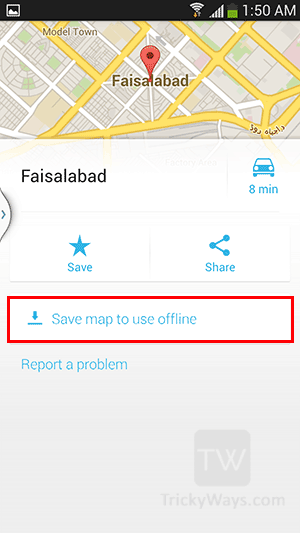
Google Maps will ask you to pan and zoom to adjust the map’s specific area and hit the Save button, this will help to reduce download size and save offline map’s data more quickly.
Give a proper name to this offline map and tap the Save button to start downloading and saving map offline.
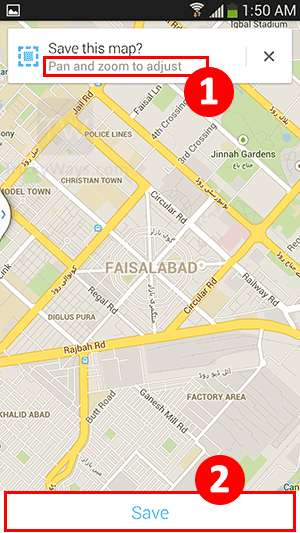
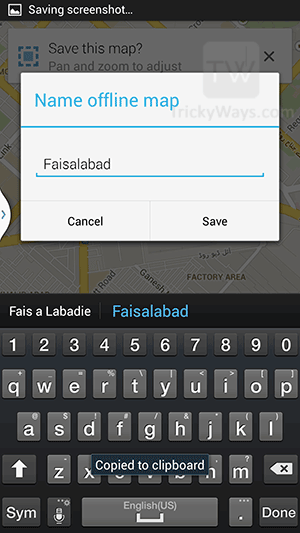
Now you can navigate to the map that you saved offline without internet connection on Android.