If you don’t have unlimited cellular data and few installed apps on your iPhone may constantly using internet and that will increase your monthly cellular data cost. So you should keep an eye which iPhone app or System Services are using more data and if you feel something wrong you can turn data usage On or Off for that specific iPhone app or service. There is a built-in settings to allow or block using cellular data (2G, 3G, LTE, etc) for each app installed on your iPhone. You can easily view data usage and then block specific app to use cellular data, follow the guide below.
See also: Short Test to Check iPhone Battery Problems
First find apps that using huge data or apps or services that using internet and consuming data unnecessarily.
View Data Usage by Apps
- Open Settings app from iPhone home screen or Springboard, and Tap Cellular option.
- Here, scroll down a bit and go to section “CELLULAR DATA USAGE:”. This section shows the total data usage on your iPhone by different apps and services.
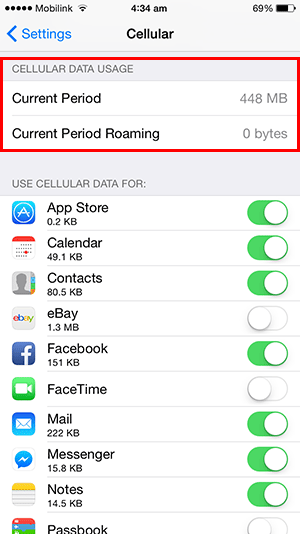
Turn off Data for Specific App
- In the next section on the same page, the section called “USE CELLULAR DATA FOR:”. Section shows list of all apps installed on your iPhone that use data connection. You can see the App name, total data usage by specific app and a toggle on/off button.
- From this list you can find apps that are using more or unnecessarily data, and then use the toggle switch to turn On or Off mobile internet for specific iPhone app.
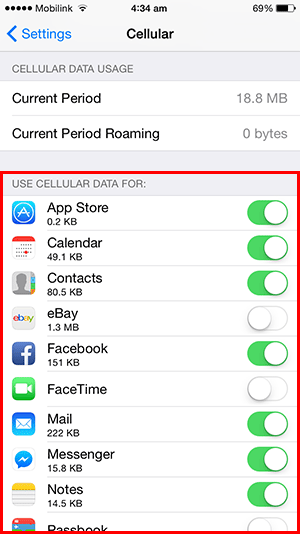
Cellular Data Used by System Services
You might be surprised after finding no app is using huge data when you compare to total cellular data usage, but remember there are different iOS System Services that use internet connection as well. System services like:
Personal Hotspot (this service used when you turn hotspot on and share internet connection with other devices),
Exchange Accounts (ActiveSync accounts are different from Mail and Calendar account).
Push Notifications (like Social media apps notification), iTunes Accounts, etc.
- To find data used by different System Services, go to the bottom on the Cellular settings page and here you can see “System Services” option and total data usage by services.
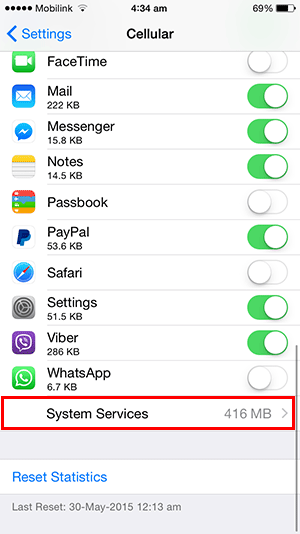
- Tap on “System Services” and you will see complete list of services with data consumption by each system service.
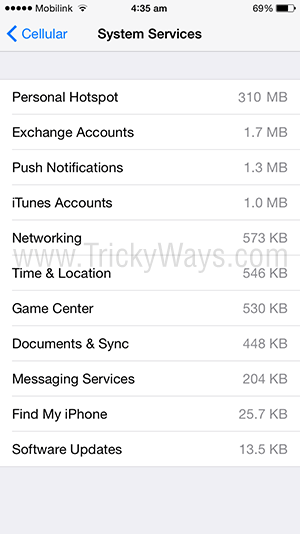
Reset Cellular Data Usage Statistics
On the Cellular settings page on your iPhone you reset statistics of Cellular data usage to see fresh stats next time.
Scroll-down to the bottom of the Cellular settings page and here you can see the “Reset Statistics” option available, here you can also see the date and time when you reset stats last time. Simple tap this button and then confirm it.
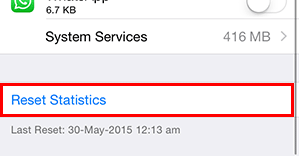
Now, you can find the apps or service that using more cellular data on your iPhone and control data consumption and your monthly data billing. Leave you comments below and share this with your friends.