In Windows 10 a new style of notifications which is called ‘Toast Notification’. The notification tile slides out form lower-right corner with sound alert and message text but sometimes notification sound and message alert might disturbing when working in office, watching movie or playing games.
Disable Windows 10 Notification Sound
If you like windows 10 Toast Notification but not the sound then here is how to disable or turn off notification sound completely.
- First thing is to open classic Control Panel by right-clicking on Windows start button at left button corner or you can also use the shortcut key ‘Win+X’ to bring the menu and select ‘Control Panel’.
- In Classic control panel click ‘Hardware and Sound’ and then select ‘Sound’ option. This will open a new sound settings window, here click the Sounds tab then find out the ‘Notification’ form Program Event section.
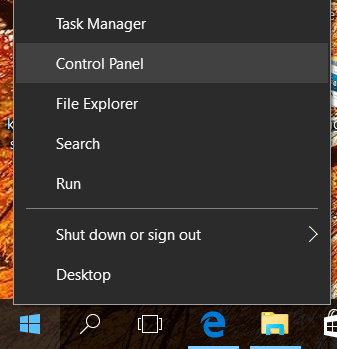
- Now just select the ‘Notification’ from the list and change the sound form ‘Sounds’ drop down menu and test by click on Test button or disable by selecting none.
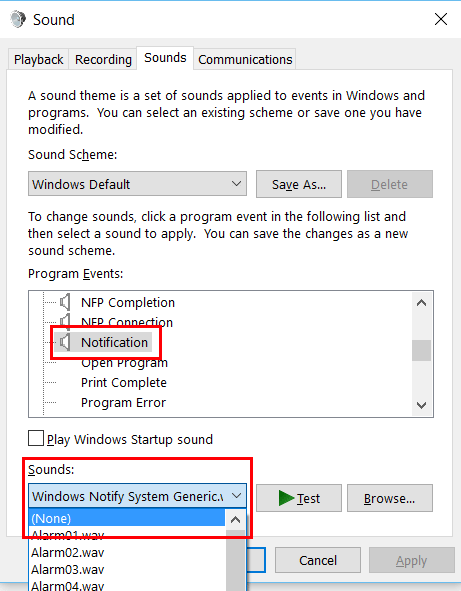
I love this to get alert by Windows notification while I am not using my Laptop/PC but some time nothing is more annoying this while I am watching movie, playing game or Podcasting.
Disable notifications for specific app
If you are fine with all notifications except specific app that annoying for you. You can turn off notification for specific app by going into notifications settings.
Before going into settings a quick and easy way to stop showing notification for a single app, just click on notifications icon on right-bottom corner and then right-click on the message and select ‘Turn off notifications for this app’. Otherwise you can follow the step given below.
Press Windows+I keys to open system settings window, select System option and on the next window select ‘Notifications and Actions’ from left panel. On the right-side you will see all the settings related to Windows 10 notifications and actions, scroll-down to ‘Show notifications from these app’ section and turn the switch off to disable notification of specific app.
What you think about this? Will you disable it, turn the sound of or just leave as it is? Let us know by leaving a simple comment below.