With the help of built-in password manager of Google Chrome browser you can choose to save password for website. Whenever you are using Chrome browser and try to logged-in on and website browser will asks you to save password so next time you don’t need to enter again. This is good for those who usually forgot their passwords. But, this built-in manager doesn’t offer any security feature and anyone who have access to browser can view the saved passwords easily.
If you choose to save password while logging in then all the stored passwords are sync to your Google Account, which means you can access on any device where you logged-in using the same account. Google chrome is available to all the OS like iOS, Android, Mac OS X and Windows. If you use other browser like Opera, Firefox or Safari on iOS then you can still have access to all the saved password that are saved on paswords.google.com via Google chrome.
Access Google Chrome Saved Passwords
First open passwords.google.com website and login with your Google Account. You will see a list of the website that you used to sign in using Chrome. All the passwords are hidden with asterisks but you can easily show them by click on eye icon right next to the password. You can also remove saved passwords from here.
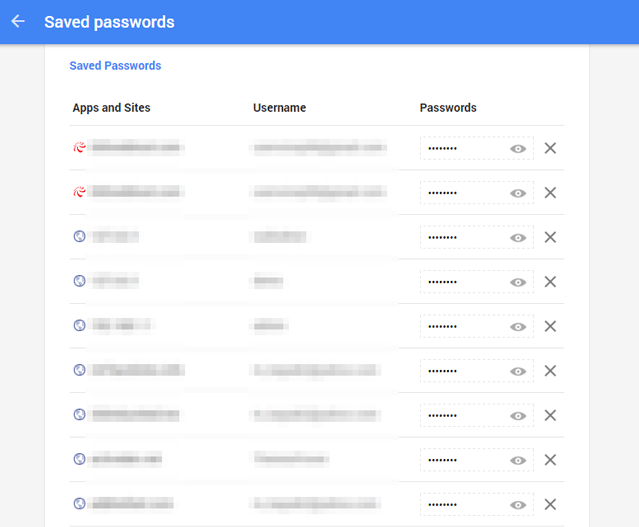
See also how to view saved password in different browsers
Stop Chrome to Save Passwords
If you no longer wants Chrome to save you passwords then you need to modify Chrome Settings. Open the Chrome browser and type chrome://settings/
Click ‘Show advanced settings’ option at the bottom and find a section called ‘Passwords and forms’. Under this section uncheck the option ‘Offer to save web passwords’ and then click ‘Manage Password’ and remove all the saved passwords or you can go to passwords.google.com and remove all saved passwords from here as well.