WhatsApp is a most popular messaging app available in the market and still grown like insane. With the growing app, it’s almost hit 1+billion users and introducing new features rapidly to attract more users. If an app has this much users then providing security to its users, is the main problem. Privacy matters for everyone. To tight the security and privacy of WhatsApp the owner company Facebook rolled out two-step verification feature.
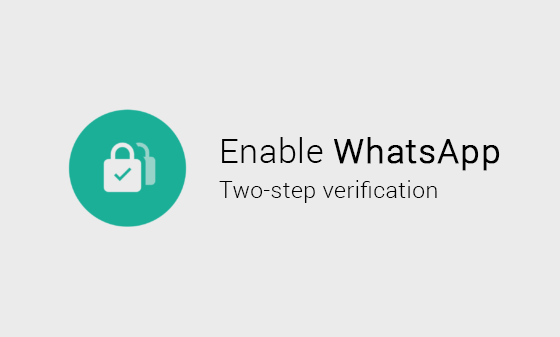
Two-step verification lets users secure their accounts with a six digits passcode and an e-mail address. It’s an optional feature. If you enable this option then any attempt to verify your phone number on WhatsApp will require a six digits passcode that you set while enabling this feature. It means you are more secure now.
Normal users will not get this feature right now, to gain this feature you need to join WhatsApp beta program from Google Play Store, see method below or you need WhatsApp beta 2.16.341 apk file. This feature is only available in for Android and for Windows 10 mobile user it’s 2.16.280 or above.
Before enabling this feature you must read the WhatsApp note about two steps verification factors and must check how it works.
Important: If you receive an email to disable two-step verification, but did not request this, do not click on the link. Someone could be attempting to verify your phone number on WhatsApp.
Advertisement
If you have two-step verification enabled, your number will not be permitted to re-verify on WhatsApp within 7 days of last using WhatsApp without your passcode. Thus, if you forget your own passcode, but did not provide an email to disable two-step verification, even you will not be permitted to re-verify on WhatsApp within 7 days of last using WhatsApp. After these 7 days, your number will be permitted to re-verify on WhatsApp without your passcode, but you will lose all pending messages upon reverifying – they will be deleted. If your number is re-verified on WhatsApp after 30 days of last using WhatsApp, and without your passcode, your account will be deleted and a new one will be created upon successfully reverifying.
Note: To help you remember your passcode, WhatsApp will periodically ask you to enter your passcode. There is no option to disable this without disabling the two-step verification feature.
How to join WhatsApp Beta program
Here is the method to join the Beta program and then install WhatsApp beta on your phone. If you don’t want to join the beta program, then you need to download and install WhatsApp new beta apk. Just Google it “WhatsApp beta 2.16.341 apk”. Its recommended you should join WhatsApp beta program by following these steps.
- First, open Google Play Store from your Android device.
- Now search and open WhatsApp messenger download page and scroll down to find the section named Become beta tester.
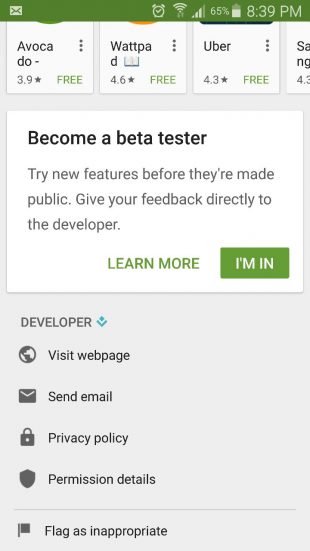
- Tap on I’M IN button and a popup window will show to confirm “Join beta program?” just tap on Join. WhatsApp will register you as the beta tester.
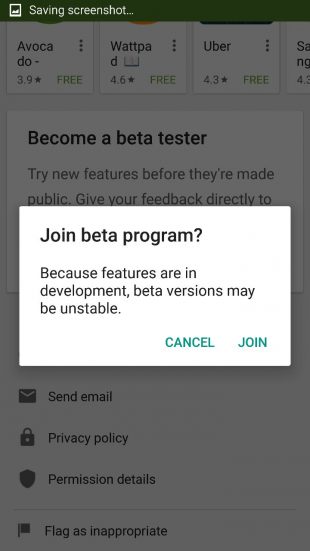
- Your downloading of WhatsApp beta will start if you don’t get the update close Google Play store and re-launch it. You might see a message like “Beta signup in progress. It takes a few minutes.”
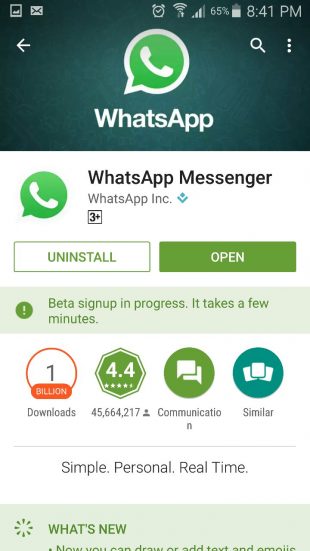
You might also check:
- Make Video Calls Using WhatsApp on Android
- Stop WhatsApp from Sharing Data with Facebook
- Download and Install Official WhatsApp on Windows and Mac
Enable WhatsApp two-step verification
- Open WhatsApp app and go to its settings.
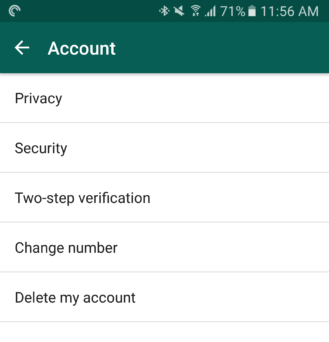
- In settings, you will find a new option named Two-step verification, tap on it and then tap on ENABLE green button at the bottom of the page.
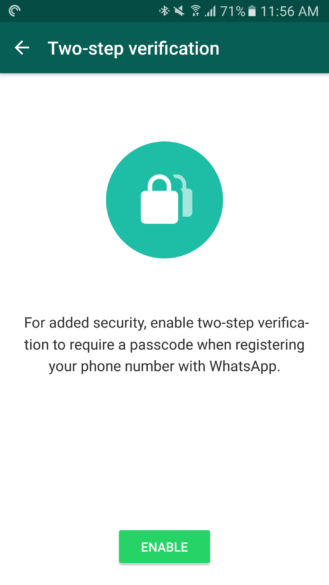
- Now enter the six digits passcode of your choice and tap on next.
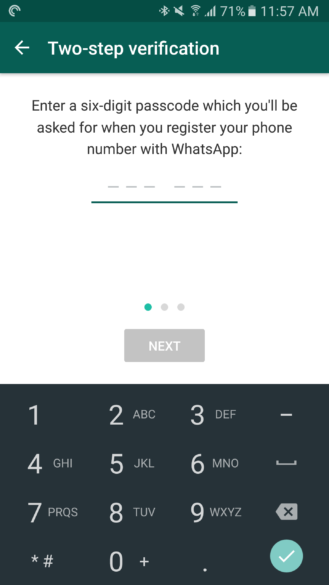
- In the next step, you need to enter an e-mail address of yours, be careful while entering an e-mail address because e-mail will be used to receive or reset your passcode when you forgot. Now tap on Next.
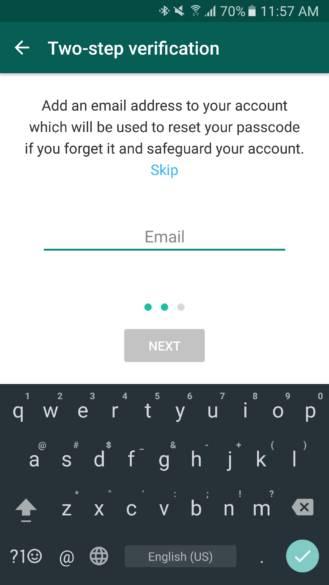
- At the final step simply tap on DONE green button and you are done. Now no one will be able to activate WhatsApp on your number until he/she enters a passcode of yours or have an e-mail access to reset it.
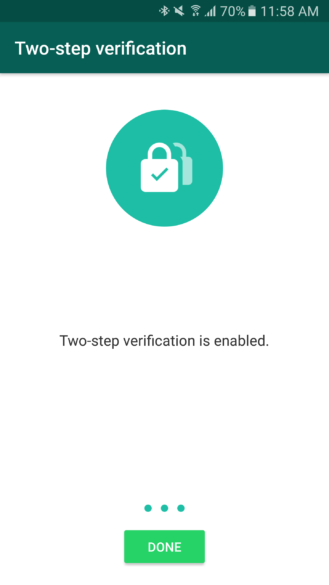
WhatsApp new feature Play Audio message in Background
There is a new small but awesome feature which will everybody loves to know. This option was introduced previous beta versions but not officially released for normal users. This feature is you can now play audio messages in the background. its included all the new beta versions.
Currently, if you play an audio message on any conversation and tap on the back button to head over with second person conversation or switch to another app your audio message will stop playing. You are stick to listen to complete audio message until its finished. But now just play an audio message and do whatever you want. You can listen to long messages while messaging to other friends or family members on the same app or by switching to other ones.